Get Control of Your AS/400 Menu
Published 11.22.2005
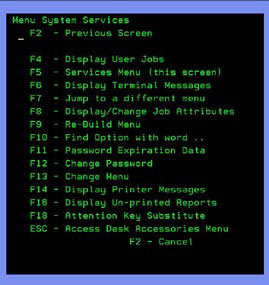 Have you ever wondered why some of your AS/400 menu options are a different color? To answer this question and to remove options you no longer use, Information Technology Services suggests you log into the AS/400 and do the following:
Have you ever wondered why some of your AS/400 menu options are a different color? To answer this question and to remove options you no longer use, Information Technology Services suggests you log into the AS/400 and do the following:
1. Along the bottom of your main AS/400 menu screen, you will see several command key options, including "F5-Services." Press the F5 key on your keyboard to display the System Services menu (shown at right).
2. Use command key F13 (Shift + F1) to access the Change Menu screen. (Command keys F1 through F12 are labeled on your keyboard; you can select command keys F13 through F24 by holding down the SHIFT key while pressing F1 - F12. For example, select F13 by pressing SHIFT + F1, select F14 by pressing SHIFT + F2, etc.).
3. For each menu option, you can see when you last used the option and how often you have used it since a given date. Menu options shown in a different color are those that you have never used or that you have not used in over a year.
To remove an option from your AS/400 menu:
a. Place your cursor on the menu line preceding the option. b. Replace the menu number with a 0 (zero). c. Press ENTER on your keyboard.
If you want to change an option number, change the number in the Option column to the desired number and press ENTER.
If you want to automatically renumber your entire menu, press command key F4. The number 1 is assigned to the first option, 2 to the second, 3 to the third, etc.