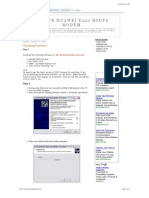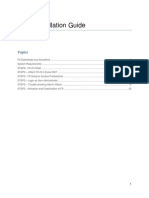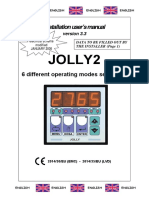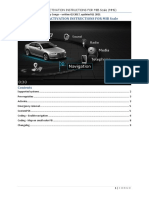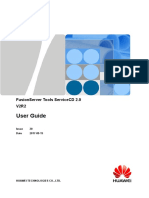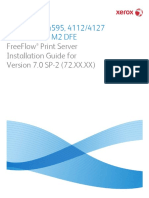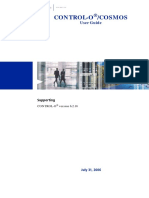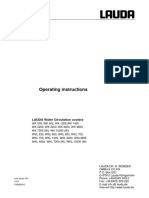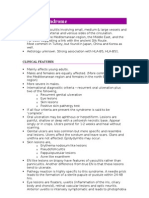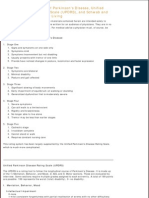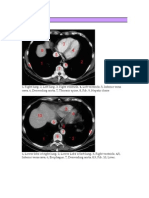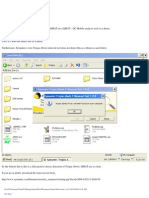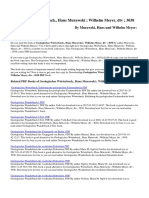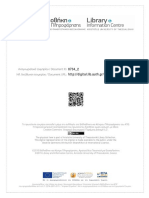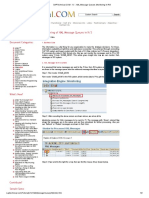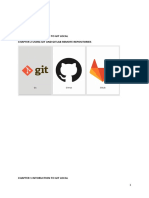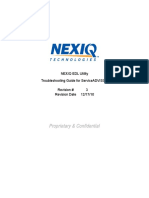Professional Documents
Culture Documents
Huawei E220 Unlock Instructions
Uploaded by
JanakaVCopyright
Available Formats
Share this document
Did you find this document useful?
Is this content inappropriate?
Report this DocumentCopyright:
Available Formats
Huawei E220 Unlock Instructions
Uploaded by
JanakaVCopyright:
Available Formats
Unlocking the Huawei
Unlocking the Huawei / Vodafone E220 modem -
Comments to - http://www.4shared.com/dir/20643277/219e2ad5/My_4shared_folder.html
If you bought this modem locked from a network and decided to switch your network / ISP (Internet
Service Provider) - then you will need to unlock it before using a SIM from another network.
In my case to switch from Dialog to Mobitel !!! Why ?? Cost and better speed of course!!!
I have included all the software needed for unlocking.
You will find these in the 'E220 unlock software pack' folder.
I have done this and it's foolproof if instructions are followed carefully.
Proceed at your own risk!!!
STEP 1
Remove your SIM and connect your E220 modem.
Run the E220 firmware update wizard (UTPS11.002.03.16.03.B266.exe).
Accept the agreement and hit next. It will detect your modem.
file:///E|/ZIP%20files/Huawei%20E220/Unlocking%20E220.htm (1 of 9) [9/26/2009 1:24:46 AM]
Unlocking the Huawei
If it fails close and restart the wizard.
Alternatively, disconnect the modem and reconnect and wait for the computer
to identify the modem again and then restart the wizard.
Once the modem is found you may see something similar to the following,
Press cancel at this stage to quit the wizard. (This is only to detect the modem no need to complete the update.)
STEP 2
Run the QMAT - QC Mobile Analysis Tool.
Choose Use Com/Usb port Menu Item from the Hardware Forensics Menu.
file:///E|/ZIP%20files/Huawei%20E220/Unlocking%20E220.htm (2 of 9) [9/26/2009 1:24:46 AM]
Unlocking the Huawei
This screen will appear...
file:///E|/ZIP%20files/Huawei%20E220/Unlocking%20E220.htm (3 of 9) [9/26/2009 1:24:46 AM]
Unlocking the Huawei
From the Serial Com Port : drop down menu select the most appropriate modem (there may be 2 Huawei entries)
- Huawei Mobile Connect - 3G PC UI interface (COM....)
Select Command VERNUM and Press Send Cmd.
The output box below will fill up and you will receive the message ' Successfully sent command'
if you correctly set the COM interface.
file:///E|/ZIP%20files/Huawei%20E220/Unlocking%20E220.htm (4 of 9) [9/26/2009 1:24:46 AM]
Unlocking the Huawei
If this not successful - make sure you selected the correct COM interface
Select the modem again and 'send cmd' again.
After receiving the ' successfully sent command' select "Read EFS' option from the drop down list.
Then hit the Lets go button, give the filename efs.bin.
It will take a few minutes to read the complete EFS to the file (its about 32MB in size).
Wait till the EFS is read completely.
file:///E|/ZIP%20files/Huawei%20E220/Unlocking%20E220.htm (5 of 9) [9/26/2009 1:24:46 AM]
Unlocking the Huawei
STEP 3
Now run the Hex editor. Open the efs.bin file from where you saved it earlier.
Go to menu item - Search - Find - enter 53 64 2c 00 (see below) - click OK
file:///E|/ZIP%20files/Huawei%20E220/Unlocking%20E220.htm (6 of 9) [9/26/2009 1:24:46 AM]
Unlocking the Huawei
The EFS code (53 64 2c 00) will be found on the left column.
Your unlock code is the first contiguous 8 digits on the right column (underlined in red below)
file:///E|/ZIP%20files/Huawei%20E220/Unlocking%20E220.htm (7 of 9) [9/26/2009 1:24:46 AM]
Unlocking the Huawei
STEP 4
Run the E220 simlock unlocking tool.
Enter the 8 digit unlock code you discovered from your efs.bin file.
file:///E|/ZIP%20files/Huawei%20E220/Unlocking%20E220.htm (8 of 9) [9/26/2009 1:24:46 AM]
Unlocking the Huawei
Click OK.
Your E220 modem is now unlocked and free to be used with any network.
My thanks to the following sites,
http://unlocke220.blogspot.com/
http://www.elakiri.com/forum/showthread.php?t=115870
http://www.seejay.net/2009/02/how-to-unlock-huawei-e220-hsdpa-modem.html
file:///E|/ZIP%20files/Huawei%20E220/Unlocking%20E220.htm (9 of 9) [9/26/2009 1:24:46 AM]
You might also like
- Unlock Huawei E220 Hsdpa ModemDocument6 pagesUnlock Huawei E220 Hsdpa Modemjennifer_montablanNo ratings yet
- To Unblock Plate 3G Huawei E220Document3 pagesTo Unblock Plate 3G Huawei E220serbezanoNo ratings yet
- WorkCentre 7830-7835 071.Xxx To 073.Xxx Upgrade Instructions v1Document9 pagesWorkCentre 7830-7835 071.Xxx To 073.Xxx Upgrade Instructions v1Ruben Moncada RugelNo ratings yet
- Sage X3 - User Guide - F9 v5 Installation Guide PDFDocument22 pagesSage X3 - User Guide - F9 v5 Installation Guide PDFcaplusincNo ratings yet
- Series Frequency Inverter: English ManualDocument17 pagesSeries Frequency Inverter: English ManualJun SantelicesNo ratings yet
- BFT User GuideDocument23 pagesBFT User Guidenikolov.svetoslav914950% (2)
- OWON Smart Home System User Guide - Android 20190107Document47 pagesOWON Smart Home System User Guide - Android 20190107Alin AmbrosieNo ratings yet
- PWS Altboot Xerox 7556Document1 pagePWS Altboot Xerox 7556eanes25No ratings yet
- VPN and Remote Installation Procedures (RDP) and User GuideDocument4 pagesVPN and Remote Installation Procedures (RDP) and User GuideSanjeev NehruNo ratings yet
- AAA Upgrade Node Locked InstallationDocument10 pagesAAA Upgrade Node Locked InstallationEwaNo ratings yet
- Mib1 Patch en Mhig V0.1.de - enDocument30 pagesMib1 Patch en Mhig V0.1.de - enwantedjoelNo ratings yet
- Ericsson WinFIOL OSS CommandsDocument4 pagesEricsson WinFIOL OSS CommandsKash BDNo ratings yet
- Automation Interface User GuideDocument118 pagesAutomation Interface User GuideadamMonroehNo ratings yet
- RH2288H V3 Server V100R003 User Guide 09Document266 pagesRH2288H V3 Server V100R003 User Guide 09Anthony Bacalla NabualNo ratings yet
- Jolly2: Installation User's ManualDocument16 pagesJolly2: Installation User's ManualCuong NguyenNo ratings yet
- Basic Troubleshoot Guide To PrintersDocument5 pagesBasic Troubleshoot Guide To PrintersCheska LorenaNo ratings yet
- LLT User GuideDocument29 pagesLLT User GuideAleksandarNo ratings yet
- Colortrac Cx40 Utilities Service Manual PDFDocument21 pagesColortrac Cx40 Utilities Service Manual PDFTintila StefanNo ratings yet
- Service Manual: Nera CDocument228 pagesService Manual: Nera CAfanNo ratings yet
- VHStoDVD3UserGuide PDFDocument33 pagesVHStoDVD3UserGuide PDFhijack007No ratings yet
- VPN Client Installation and Configuration Guide - For Dialog UsersDocument3 pagesVPN Client Installation and Configuration Guide - For Dialog UsersBineet PalNo ratings yet
- MHS2Activator Made by CongoDocument9 pagesMHS2Activator Made by CongogieycmpylqfdbtozdoNo ratings yet
- District UserguideDocument21 pagesDistrict UserguideManish KunduNo ratings yet
- FusionServer Tools V2R2 ServiceCD 2.0 User Guide 20Document220 pagesFusionServer Tools V2R2 ServiceCD 2.0 User Guide 20Mwenya Scot MusondaNo ratings yet
- 105-700105 Manual Maintenance Medio-P EN V170705Document60 pages105-700105 Manual Maintenance Medio-P EN V170705metmlzmuhNo ratings yet
- Panasonic tnp4g459 Power Supply SCH PDFDocument4 pagesPanasonic tnp4g459 Power Supply SCH PDFWawan Bin HermanNo ratings yet
- 1.1 How To Manually Install AVCS - AIO DataDocument2 pages1.1 How To Manually Install AVCS - AIO DataSerban AlexandruNo ratings yet
- NA6888 User GuideDocument5 pagesNA6888 User GuideSergio SantosNo ratings yet
- Xerox Color 1000 - 800 SW Release Notes-1Document12 pagesXerox Color 1000 - 800 SW Release Notes-1Arfan ButtNo ratings yet
- FusionServer Tools V2R2 InfoCollect User Guide 22Document75 pagesFusionServer Tools V2R2 InfoCollect User Guide 22Mwenya Scot MusondaNo ratings yet
- FFPS Install Guide 4590 - 4595 - 4112 - 4127 CP - 72XX - XX 604E53100 RevFDocument52 pagesFFPS Install Guide 4590 - 4595 - 4112 - 4127 CP - 72XX - XX 604E53100 RevFAngel BorsaniNo ratings yet
- WebPortal - SLDA Software Update - V1.2 PDFDocument2 pagesWebPortal - SLDA Software Update - V1.2 PDFabhijeet834uNo ratings yet
- Emisora FT-757GX Technical Supplement 29 PaginasDocument29 pagesEmisora FT-757GX Technical Supplement 29 Paginasjavier_gonzalez_cid8060100% (1)
- Control O COSMOS User GuideDocument110 pagesControl O COSMOS User Guideborisg3No ratings yet
- Motorola - CM360 - User GuideDocument56 pagesMotorola - CM360 - User GuideLorenzoNo ratings yet
- MeghdootUserGuideDocument16 pagesMeghdootUserGuiderajeevv_6No ratings yet
- Revive DX Computer User GuideDocument4 pagesRevive DX Computer User GuideregreeNo ratings yet
- OpenCPU GCC Eclipse User Guide V1 0 PreliminaryDocument18 pagesOpenCPU GCC Eclipse User Guide V1 0 PreliminaryAdimaro MontoyaNo ratings yet
- Tenor Config Manager Users GuideDocument58 pagesTenor Config Manager Users GuideRecepKandemirNo ratings yet
- Fos 740 TroubleshootingDocument120 pagesFos 740 TroubleshootingGGNo ratings yet
- Plbconverter: Convert A PLB To Different Document FormatsDocument10 pagesPlbconverter: Convert A PLB To Different Document Formatsec05226No ratings yet
- Universal Printer Driver: System Administrator's GuideDocument52 pagesUniversal Printer Driver: System Administrator's GuideRadovan JaicNo ratings yet
- Name: Ewebtel 2.0 System: DescriptionDocument43 pagesName: Ewebtel 2.0 System: Descriptionjustin delimoNo ratings yet
- PDF Reports On Mainframe CONTROL-DDocument10 pagesPDF Reports On Mainframe CONTROL-DShridhar GavaiNo ratings yet
- 7-901071 PW 4.2 User GuideDocument1,516 pages7-901071 PW 4.2 User GuidePablo Lucioni100% (2)
- SafeNet Sentinel End User GuideDocument24 pagesSafeNet Sentinel End User Guidelgskumar2010No ratings yet
- Lauda WK WKL ManualDocument25 pagesLauda WK WKL ManualAsistente MetrologiaNo ratings yet
- IBC InstructionDocument17 pagesIBC Instructionbismo9908No ratings yet
- Release Notes SONY RCP 1500Document13 pagesRelease Notes SONY RCP 1500karkera100% (1)
- Unbrick LG G4 H810 Brick Hs-Usb Qdloader 9008 Without Box 100% Tested Without Password - Gsm-Sources-BDDocument7 pagesUnbrick LG G4 H810 Brick Hs-Usb Qdloader 9008 Without Box 100% Tested Without Password - Gsm-Sources-BDAngieNo ratings yet
- Schematic Diagram: 7-1 Circuit DescriptionDocument8 pagesSchematic Diagram: 7-1 Circuit Descriptionoppa BaruNo ratings yet
- User's Manual For BPP Spreadsheet Solver: University of BathDocument12 pagesUser's Manual For BPP Spreadsheet Solver: University of BathNguyen NgocNo ratings yet
- User Guide PDFDocument2,011 pagesUser Guide PDFSonny Jason ANo ratings yet
- Hemispheregnss Pockletmax4 Userguide 875-0385-0 A1 PDFDocument43 pagesHemispheregnss Pockletmax4 Userguide 875-0385-0 A1 PDFSergey LukinNo ratings yet
- Ceragon Fibeair RFU-CDocument93 pagesCeragon Fibeair RFU-CZakia OuertaniNo ratings yet
- I.mx Linux User's GuideDocument56 pagesI.mx Linux User's GuideVageesh KM100% (1)
- EM820W MBIM Flash DowngradeDocument5 pagesEM820W MBIM Flash DowngradeYves de RyckelNo ratings yet
- Unlock Huawei E153Document10 pagesUnlock Huawei E153Fadhili Dunga100% (1)
- Unlocking E1552 & Other Huawei 3g Modems ManualDocument8 pagesUnlocking E1552 & Other Huawei 3g Modems ManualpalosotNo ratings yet
- Behçet's SyndromeDocument3 pagesBehçet's SyndromeJanakaVNo ratings yet
- Unified Parkinson Disease Rating Scale - UPDRSDocument6 pagesUnified Parkinson Disease Rating Scale - UPDRSJanakaVNo ratings yet
- CT AbdomenDocument5 pagesCT AbdomenJanakaVNo ratings yet
- Trojan Abwiz RemovalDocument5 pagesTrojan Abwiz RemovalJanakaVNo ratings yet
- Geologisches W Ouml Rterbuch Hans Murawski Wilhelm Meyer DTV 3038 Dsb02 PDFDocument2 pagesGeologisches W Ouml Rterbuch Hans Murawski Wilhelm Meyer DTV 3038 Dsb02 PDFWilla Leah SnowbenderNo ratings yet
- Comparison of Mobile Operating Systems: Android Vs iOSDocument20 pagesComparison of Mobile Operating Systems: Android Vs iOSMaroua JemNo ratings yet
- Offline License RequestDocument4 pagesOffline License RequestYusri RazakNo ratings yet
- Azure Active DirectoryDocument21 pagesAzure Active DirectoryvidyanathreddyNo ratings yet
- VFGHJKLDocument78 pagesVFGHJKLMuhammad AliNo ratings yet
- Raj Kumar Goel Institute of Technology, Ghaziabad: CO1 CO2 CO3 CO4 CO5 CO6Document1 pageRaj Kumar Goel Institute of Technology, Ghaziabad: CO1 CO2 CO3 CO4 CO5 CO6Coderarmy OfficialNo ratings yet
- Web Development With GoDocument300 pagesWeb Development With Gozetinoco100% (12)
- Ευσταθίου Παρεκβολαί Οδύσσεια ΙλιάδαDocument1,013 pagesΕυσταθίου Παρεκβολαί Οδύσσεια ΙλιάδαeffNo ratings yet
- Access and Authentication Control: Slide 8-1Document32 pagesAccess and Authentication Control: Slide 8-1andyNo ratings yet
- 16.2.6 Lab Research Network Security ThreatsDocument3 pages16.2.6 Lab Research Network Security ThreatsM DNo ratings yet
- Unit 1 UI - UX-1Document20 pagesUnit 1 UI - UX-1pratikNo ratings yet
- Chapter 3 - System Management - 5.5R7Document41 pagesChapter 3 - System Management - 5.5R7Heshitha PushpawelaNo ratings yet
- TabprotosrvDocument105 pagesTabprotosrvpidamarthi14No ratings yet
- Configuration Guide - Voice (V200R002C01 - 01)Document229 pagesConfiguration Guide - Voice (V200R002C01 - 01)Ezequiel AnibalNo ratings yet
- XI - XML Message Queues Monitoring in R - 3 PDFDocument2 pagesXI - XML Message Queues Monitoring in R - 3 PDFSujith KumarNo ratings yet
- Powerpoint LessonDocument24 pagesPowerpoint LessonJerome SamanteNo ratings yet
- NET Memory ProfilerDocument229 pagesNET Memory ProfilerNatalia PeraltaNo ratings yet
- Git and Gitlab: Chapter 1 Intoruction To Git Local Chapter 2 Using Git and Gitlab Remote RepositoriesDocument21 pagesGit and Gitlab: Chapter 1 Intoruction To Git Local Chapter 2 Using Git and Gitlab Remote RepositoriesKiranjit ParidaNo ratings yet
- Cyber Security Public TalkDocument29 pagesCyber Security Public TalkMD Aminul IslamNo ratings yet
- VLSI Design BooksDocument2 pagesVLSI Design BooksIRJIET JournalNo ratings yet
- NEXIQ EDL UtilityDocument10 pagesNEXIQ EDL Utilityarmando vara chavez100% (1)
- Filelist 2Document5 pagesFilelist 2Ips IulianNo ratings yet
- CSS (With HTML5) Learn CSS in One Day and Learn It Well. CSS for Beginners With Hands-On Project. Includes HTML5. (Learn Coding Fast With Hands-On Project Book 2) by LCF Publishing Jamie Chan (Z-lib.orDocument119 pagesCSS (With HTML5) Learn CSS in One Day and Learn It Well. CSS for Beginners With Hands-On Project. Includes HTML5. (Learn Coding Fast With Hands-On Project Book 2) by LCF Publishing Jamie Chan (Z-lib.orAntonio De SantaNo ratings yet
- Ajax PDFDocument79 pagesAjax PDFRamesh Kalyan0% (1)
- 0045 0514 V1-Datasheet-Radio-Manager-2 English LRDocument4 pages0045 0514 V1-Datasheet-Radio-Manager-2 English LRPSAILANo ratings yet
- Document 1631780.1Document5 pagesDocument 1631780.1Mohamed Hosny ElwakilNo ratings yet
- Altice Optimum Self Help - IBA UsageDocument16 pagesAltice Optimum Self Help - IBA UsageDevon DanielsNo ratings yet
- Pharmacology Toxicology - 3rd EdDocument214 pagesPharmacology Toxicology - 3rd EdLīga CarevaNo ratings yet
- Add Remove Disk ASM PDFDocument3 pagesAdd Remove Disk ASM PDFharsshNo ratings yet