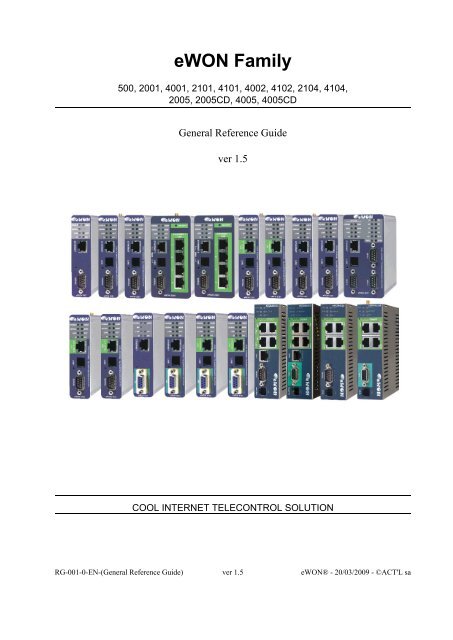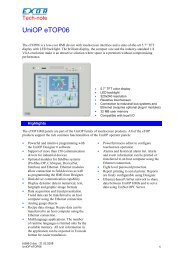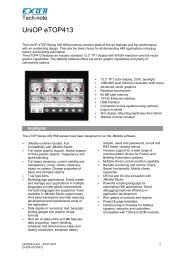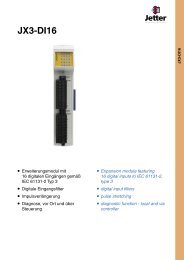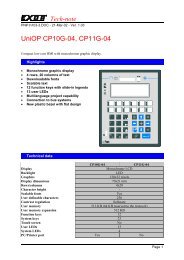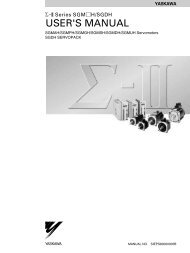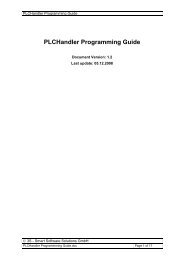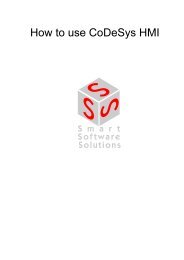eWON General Reference Guide - Esco Drives & Automation
eWON General Reference Guide - Esco Drives & Automation
eWON General Reference Guide - Esco Drives & Automation
You also want an ePaper? Increase the reach of your titles
YUMPU automatically turns print PDFs into web optimized ePapers that Google loves.
<strong>eWON</strong> Family500, 2001, 4001, 2101, 4101, 4002, 4102, 2104, 4104,2005, 2005CD, 4005, 4005CD<strong>General</strong> <strong>Reference</strong> <strong>Guide</strong>ver 1.5COOL INTERNET TELECONTROL SOLUTIONRG-001-0-EN-(<strong>General</strong> <strong>Reference</strong> <strong>Guide</strong>) ver 1.5 <strong>eWON</strong>® - 20/03/2009 - ©ACT'L sa
Table of content1 Introduction .........................................................................................................................52 The <strong>eWON</strong> login page ........................................................................................................62.1 Access from a Computer Browser ..................................................................................62.2 Access from a PDA Browser ..........................................................................................63 <strong>eWON</strong> Configuration Interface...........................................................................................73.1 Overview .........................................................................................................................73.2 Users Setup......................................................................................................................83.2.1 To edit a user ...............................................................................................................83.2.2 To create a new user....................................................................................................83.2.3 Logon parameters.......................................................................................................93.2.4 User's rights.................................................................................................................93.2.5 User’s directory restriction........................................................................................103.2.6 Tag pages restriction .................................................................................................113.2.7 To delete a user .........................................................................................................113.2.8 Callback settings .......................................................................................................113.2.9 Validation of the User's settings................................................................................113.3 System Setup.................................................................................................................123.3.1 <strong>General</strong> system setup.................................................................................................123.3.2 Net services setup......................................................................................................163.3.3 Diagnosis...................................................................................................................233.3.4 COM Setup section ...................................................................................................263.4 Tag Setup ......................................................................................................................673.4.1 Tag definition: Introduction ......................................................................................673.4.2 Tag definition: Setup.................................................................................................683.5 Pages configuration.......................................................................................................793.6 IO servers setup.............................................................................................................793.7 Script Setup ...................................................................................................................803.7.1 The Edit script link....................................................................................................803.7.2 The Script control link...............................................................................................823.7.3 The RUN/STOP link .................................................................................................823.8 Wizards .........................................................................................................................834 Configuring the <strong>eWON</strong> by a file upload ...........................................................................845 The <strong>eWON</strong> IO Servers ......................................................................................................855.1 Introduction ...................................................................................................................855.2 IO servers setup.............................................................................................................855.2.1 IO Server Clear..........................................................................................................865.2.2 IO Server Init.............................................................................................................865.2.3 Global Config............................................................................................................865.2.4 Standard IO server configuration page......................................................................875.3 Modbus IO server..........................................................................................................885.3.1 Introduction ...............................................................................................................885.3.2 Setup..........................................................................................................................885.3.3 Tag name convention ................................................................................................915.4 NETMPI IO Server .......................................................................................................945.4.1 Introduction ...............................................................................................................945.4.2 Setup..........................................................................................................................94RG-001-0-EN ver 1.5 <strong>eWON</strong>® - 20/03/2009 - ©ACT'L sa Page 1
Table of content5.4.3 Tag name convention ................................................................................................945.5 UNITE IO Server ..........................................................................................................965.5.1 Introduction ...............................................................................................................965.5.2 Setup..........................................................................................................................965.5.3 Tag name convention ................................................................................................975.6 DF1 IO Server .............................................................................................................1005.6.1 Introduction .............................................................................................................1005.6.2 Setup........................................................................................................................1005.6.3 Tag name convention ..............................................................................................1025.7 FINS IO Server ...........................................................................................................1065.7.1 Introduction .............................................................................................................1065.7.2 Setup........................................................................................................................1065.7.3 Tag Name Convention ............................................................................................1085.8 S5-AS511 IO Server ...................................................................................................1105.8.1 Introduction .............................................................................................................1105.8.2 Setup........................................................................................................................1105.8.3 Communication setup..............................................................................................1105.8.4 Tag name convention ..............................................................................................1115.9 ABLOGIX IO Server ..................................................................................................1135.9.1 Introduction .............................................................................................................1135.9.2 Setup........................................................................................................................1135.9.3 Tag name convention ..............................................................................................1155.10 EWON IO Server ......................................................................................................1175.10.1 Introduction ...........................................................................................................1175.10.2 Standard <strong>eWON</strong> I/O Item Names..........................................................................1175.10.3 Setup......................................................................................................................1235.11 MEM IO Server.........................................................................................................1245.11.1 Introduction ...........................................................................................................1245.11.2 Setup......................................................................................................................1245.11.3 Tag name convention ............................................................................................1245.12 S7-300&400 (MPI/Profibus - ISOTCP)...................................................................1255.12.1 Introduction ...........................................................................................................1255.12.2 Setup......................................................................................................................1255.12.3 Tag name convention ............................................................................................1275.13 S7-200 (PPI - ISOTCP)............................................................................................1305.13.1 Introduction ...........................................................................................................1305.13.2 Setup......................................................................................................................1305.13.3 Tag name convention ............................................................................................1325.14 HITACHI IO Server..................................................................................................1355.14.1 Introduction ...........................................................................................................1355.14.2 Tag name convention ............................................................................................1365.15 MITSUBISHI FX IO Server .....................................................................................1405.15.1 Introduction ...........................................................................................................1405.15.2 Setup......................................................................................................................1405.15.3 Tag name convention ............................................................................................1415.16 SNMP IO Server .......................................................................................................144RG-001-0-EN ver 1.5 <strong>eWON</strong>® - 20/03/2009 - ©ACT'L sa Page 2
Table of content8.3.8 $dtSE [Script Expression] .......................................................................................1808.3.9 $dtUF [User File] ....................................................................................................1818.3.10 $dtIV [Instant Values]...........................................................................................1838.3.11 $dtSV.....................................................................................................................1868.3.12 $dtPP .....................................................................................................................1878.3.13 $dtES .....................................................................................................................1878.3.14 $dtSC.....................................................................................................................1888.3.15 $dtRE [Real Time Diagnostic]..............................................................................1898.3.16 $dtTR [TAR file]...................................................................................................1908.3.17 Additional exports available..................................................................................1919 Upgrading the <strong>eWON</strong> firmware......................................................................................1929.1 Purpose........................................................................................................................1929.2 Upgrading the <strong>eWON</strong> firmware with eBuddy ............................................................1929.3 Upgrading the <strong>eWON</strong> firmware by a direct upload ....................................................1959.4 Downgrade firmware ..................................................................................................1979.4.1 Firmware prior to 5 .................................................................................................1979.4.2 Firmware version 5.x (and above)...........................................................................1979.5 Upgrade Bootloader (to upgrade to firmware >= 5.2) ................................................1989.5.1 Error Message .........................................................................................................1989.5.2 Checking your boot loader version .........................................................................19810 Appendix .......................................................................................................................19910.1 Access to the <strong>eWON</strong> Technical Support...................................................................19910.2 <strong>eWON</strong> configuration and files storage......................................................................19910.2.1 Flash file system....................................................................................................19910.2.2 Non-volatile configuration ....................................................................................20010.3 Tips for Internet setup ...............................................................................................20010.3.1 Finding the IP address of a given host ..................................................................20010.4 Finding your PC IP address.......................................................................................20010.5 Resetting the <strong>eWON</strong> .................................................................................................20110.5.1 Overview ...............................................................................................................20110.5.2 Reset sequence ......................................................................................................20110.5.3 Second level initialization diagnostics ..................................................................20110.5.4 Entering level 2 initialization without request ......................................................20210.5.5 What to do in case of error? ..................................................................................20210.5.6 Important remark...................................................................................................20210.6 Table of comparisons between <strong>eWON</strong> types ............................................................20310.7 Duplicate IP detection (User Led blinking Red).......................................................20410.8 Rockwell compatibility matrix..................................................................................20410.9 GSM modem Led behavior ......................................................................................205RG-001-0-EN ver 1.5 <strong>eWON</strong>® - 20/03/2009 - ©ACT'L sa Page 4
<strong>General</strong> <strong>Reference</strong> <strong>Guide</strong>Introduction1 IntroductionThe aim of this guide is to provide you exhaustive information about the multiple <strong>eWON</strong> firmware features.Considering the gains in terms of optimization and performances that firmware version 5 brings, we recommend you to migrate from version 4 toversion 5 if not already done.Among the new items that are embedded in version 5, – the new web interface, the PPI-MPI-ISOTCP IOServers (MPI needs specific <strong>eWON</strong>hardware), the VPN (not available in all the <strong>eWON</strong> types), more security with “Basic Authentication” login – may convince you to upgrade from v4to v5.The upgrade process is described very precisely at the end of this manual, at chapter “Upgrading the <strong>eWON</strong> firmware” on page 192.This guide describes the version 5.3 features for all the <strong>eWON</strong> types. You will then find in this guide some references to a matrix table that youcan find at this end of this guide, in which you can quickly check whether the described feature impacts your <strong>eWON</strong> type or not. Please refer tochapter “Table of comparisons between <strong>eWON</strong> types” on page 203.Users who prefer to consult the printed manual should keep a printed copy of the <strong>eWON</strong>'s comparison table apart from the entire guide to quicklycheck the different features that are available or not, depending on the type of <strong>eWON</strong> they are working with.Now let's discover all the possibilities offerd by your <strong>eWON</strong> V5 on a daily basis.Firmware 5.6s2: added features• SNMP IO ServerFirmware 5.5: added features• MITSUBISHI IO Server• PPI Multi-Master• ENDIAN server supportFirmware 5.4: added features• DHCP• ADSL• More Dynamic DNS poviders available• Web interface:Modem + Internet connection WizardsGSM operator selection + antenna Level displayed on ledISDN: MSN definition• HITACHI IO ServerRG-001-0-EN ver 1.5 <strong>eWON</strong>® - 20/03/2009 - ©ACT'L sa Page 5
<strong>General</strong> <strong>Reference</strong> <strong>Guide</strong>Introduction2 The <strong>eWON</strong> login page2.1 Access from a Computer BrowserWhen you connect to the <strong>eWON</strong> with Internet Explorer, you will be invited to log you on.Figure 1: <strong>eWON</strong> login pageThe factory predefined parameters to login on the <strong>eWON</strong> are:IP address 10.0.0.53Login admPassword admTable 1: <strong>eWON</strong> default login parametersIMPORTANT! Password IS case sensitive but user name is not.It is recommended to change the password of the "adm" user to protect it against any intrusion. You will be able to change the user configurationin the Users setup screen of your <strong>eWON</strong> (please refer to chapter “Users Setup” on page 8).2.2 Access from a PDA BrowserThe default Website of <strong>eWON</strong> is designed to be viewed on a PC Browser.In order to provide an access to the PDA home page, the full URL: http://ewon_ip/indexpda.htm must be entered.If the <strong>eWON</strong> is only supposed to be connected from PDA, the default home page (see “User defined home page” on page 13) can also bechanged.Figure 2: PDA WebsiteRG-001-0-EN ver 1.5 <strong>eWON</strong>® - 20/03/2009 - ©ACT'L sa Page 6
<strong>General</strong> <strong>Reference</strong> <strong>Guide</strong><strong>eWON</strong> Configuration3 <strong>eWON</strong> Configuration InterfaceJust after you have logged in successfully, the <strong>eWON</strong> Web Interface will be displayed (as explained in the next chapter).Figure 3: <strong>eWON</strong> interface pageBut before analyzing the Monitoring Web Interfaces page, you need to configure your <strong>eWON</strong>.Click on the Configuration menu item. The following Configuration web page then appears:3.1 OverviewFigure 4: <strong>eWON</strong> configuration linksThe Configuration menu includes the following points:• User’s listThe user’s list is used by the <strong>eWON</strong> to restrict access to the various features of the <strong>eWON</strong> according to the user’s rights. It alsoallows logging the user’s actions (like alarm acknowledge…).See also chapter “Users Setup” on page 8• Tags listThe <strong>eWON</strong> monitors and manages variables (called Tags). A Tag can be Boolean or float, and Tags are produced by IO servers. Theconfiguration of a Tag defines its IO server and all its monitoring parameters (historical logging (Warning: not for all <strong>eWON</strong>sversions - see table page 203), alarm levels, etc.See also chapter “Tag definition: Introduction” on page 67• System configurationCommunication and global configuration of the <strong>eWON</strong> are defined here.See also chapter “System Setup” on page 12• IO Server configurationAs explained in chapter “Tag definition: Introduction” on page 67, each Tag is produced by an IO server. An IO server can interfacethe physical <strong>eWON</strong> IO or the Modbus remote IO, etc. Some of these IO servers require some configuration.See also chapter “IO servers setup” on page 79• Pages definitionsIt is possible to organize the Tags by groups. These groups are called "pages" and they help keep a clearer organization of theTags and also manage per user rights for the Tags. Two pages, called "Default" and "System" are automatically defined, and up to10 pages can be user defined.See also chapter “Pages configuration” on page 79• Scripts ConfigurationThe Basic language that is embedded in the <strong>eWON</strong> allows you to create your own scripts that you will use to get access to the datathat are stored in the <strong>eWON</strong>, in order to perform real-time monitoring or programming actions on alarms,...See also chapter “Script Setup” on page 80• WizardsSome wizards are availables to help you quickly configure some <strong>eWON</strong> features.See also chapterRG-001-0-EN ver 1.5 <strong>eWON</strong>® - 20/03/2009 - ©ACT'L sa Page 7
<strong>General</strong> <strong>Reference</strong> <strong>Guide</strong><strong>eWON</strong> Configuration3.2 Users SetupThe Users Setup page allows building the list of authorized <strong>eWON</strong> users.Figure 5: <strong>eWON</strong> Users Setup pageThe user’s page lists all the <strong>eWON</strong> users and attributes. The first time that you connect to the <strong>eWON</strong>, the default user is Adm. It is recommendedto modify the default password of the Administrator user.3.2.1 To edit a userClick on the user's name link in the User Login column.3.2.2 To create a new userClick on the Create New user link.In both cases, you will get the following edit window:Figure 6: <strong>eWON</strong> user's configuration pageRG-001-0-EN ver 1.5 <strong>eWON</strong>® - 20/03/2009 - ©ACT'L sa Page 8
<strong>General</strong> <strong>Reference</strong> <strong>Guide</strong><strong>eWON</strong> Configuration3.2.3 Logon parametersFirst Name and Last Name are detailed (and optional) information about the user, while User Login and Password are mandatory (they areused during the logon procedure).Logon procedures using the User Login and Password are:• Main <strong>eWON</strong> access logon• FTP server access• User defined page Digest access authentication (please refer to chapter “<strong>eWON</strong> identification” on page 13)• PPP Dial up connectionWarning: depending on the <strong>eWON</strong>'s version (c.f. table at the end of this manual page 203)The same user name and password will be used for the different access.3.2.4 User's rightsThe following rights can be selected for user:Figure 7: User RightsView IOForce outputsAcknowledge alarmsChange configurationFTP server access<strong>eWON</strong> File access [EBD]Java Forms accessControl Java JVMallows accessing the SCADA real time IO screenallows changing the <strong>eWON</strong> outputsallows acknowledging alarmallows accessing the configuration part of the <strong>eWON</strong>allow this UserName/Password to be used to access the <strong>eWON</strong> FTP Serverallows accessing the File Transfer page.allow this UserName/Password to be used to retrieve <strong>eWON</strong> Files (containing ExportBlock Descriptor) with HTTP request using/rcgi.bin/ParamForm?AST_Param=$$...EBD...allows accessing the Java Formsallows this user to control the Java JVMTable 2: user’s rights explanationsRG-001-0-EN ver 1.5 <strong>eWON</strong>® - 20/03/2009 - ©ACT'L sa Page 9
<strong>General</strong> <strong>Reference</strong> <strong>Guide</strong><strong>eWON</strong> Configuration3.2.5 User’s directory restrictionWhen the user web site is built, HTML (or SHTM) pages can be placed in subdirectories. The root directory of the user defined web site is /usr(from the FTP directory structure). Every user has access to that directory./usr is considered as DEFAULT directory for the web site.For this explanation, assume that the following FTP directory structure is defined:/usr/System contains pages for system administration/usr/Update contains HTML files to update TagsThere are 10 user defined pages (please refer to chapter “Pages configuration” on page 79) and one default page. Let’s suppose that for theexplanation the following pages have been defined:Page 2 SystemPage 3 UpdateWhen editing users rights, the following list would be proposed:The following security schemes would be possible:Dir. Right selectedAllDefaultSystemUpdateHTML Pages in any directory will be accessible.Only the /usr directory pages will be accessible.Access description/usr and /System directory pages will be accessible.Note: this is obviously not useful because /usr/Update will not be accessible which is probablynot what is required for an "administrator". In the "administrator" case, the best selection isprobably "All"./usr and /usr/Update directory pages will be accessible.Note:/usr is always accessible.When a subdirectory is accessible, all its subdirectories are accessible as well.Example: /usr/Update/image would also be accessible.Table 3: user’s security schemes - 1The proposed directories list is derived from the PAGES LIST. It is of the user's responsibility to create the same pages as the directories in theFTP structure (otherwise security setup will not be possible).RG-001-0-EN ver 1.5 <strong>eWON</strong>® - 20/03/2009 - ©ACT'L sa Page 10
<strong>General</strong> <strong>Reference</strong> <strong>Guide</strong><strong>eWON</strong> Configuration3.2.6 Tag pages restrictionThere are 10 user defined pages (please refer to chapter “Pages configuration” on page 79) and one default page. The security mechanismfollows the below rules:• User has always access to the "Default" page• User can have access to all pages• User can have access to only 1 pageExample: taking the same pages as in the previous example, the following selection box appears:The following security schemes would be possible:Page Right selectedAllDefaultUpdateSystemAccess descriptionAccess to all Tag pages is granted.Only the "Default" page is accessible."Default" and "Update" pages would be accessible."Default" and "System" pages would be accessible.Table 4: user’s security schemes - 23.2.7 To delete a userClick on the check box just next to the user's login of the user that you want to delete and click on the Delete Selected Users link.• Note 1: you can select for deletion more than one user at the same time• Note 2: the Adm user won’t be deleted (but you can rename it)• Note 3: password is CASE SENSITIVE3.2.8 Callback settingsWarning: depending on the <strong>eWON</strong>'s version (c.f. Table 187 on page 203)When the callback is enabled as a global parameter in the COM Setup page, the user can initiate a User’s callback and specify when the triggerwill be started for the callback.The callback phone number can be forced (from this menu), then the user can only initiate a call to a fixed phone number; or User Defined, thenhe can modify the phone number. In the first case, the list box is set to Mandatory, and in the second case, it is set to User Defined.The callback phone number can be specified here. Remember that the user’s login and password that have been defined for the <strong>eWON</strong> accessare used as login and password on the remote server called for callback.3.2.9 Validation of the User's settingsFigure 8: User’s callback settingsWhen all the required fields are filled in, you can either click on the Add/Update button (to validate your changes) or on the Cancel button (toundo your changes).RG-001-0-EN ver 1.5 <strong>eWON</strong>® - 20/03/2009 - ©ACT'L sa Page 11
<strong>General</strong> <strong>Reference</strong> <strong>Guide</strong><strong>eWON</strong> Configuration3.3 System SetupThe system setup page (accessed by clicking on the System Setup item from the configuration menu) allows to set all the <strong>eWON</strong> systemparameters and looks as follows:Figure 9: <strong>eWON</strong> system configuration pageThis section has a high impact on the <strong>eWON</strong> behavior (mainly from a communication point of view). You should fill it in carefully.The System setup page is divided in three sections:• The Main system setup (<strong>General</strong>)Defines all the <strong>eWON</strong> global settings, except for settings regarding the <strong>eWON</strong> communication. The user can modify the Email, FTPand NTP parameters, along with reboot.• The Communication setup sectionIncludes all the communication settings of the <strong>eWON</strong>. These settings are separated from the Main settings and even stored at adifferent place inside the device in order to be able to format the <strong>eWON</strong> flash file system without affecting the communicationsettings (see also chapter “<strong>eWON</strong> configuration and files storage” on page 199. A menu allows the user to reset thecommunication parameters to their default values.• The storage setup sectionUsed to set up the way the memory resources from the <strong>eWON</strong> are used.3.3.1 <strong>General</strong> system setupThe <strong>General</strong> system page was presented in firmware 4 with a links menu on the left. These links are replaced by a tree with icons in firmware 5(see below).Firmware 4Firmware 5RG-001-0-EN ver 1.5 <strong>eWON</strong>® - 20/03/2009 - ©ACT'L sa Page 12
<strong>General</strong> <strong>Reference</strong> <strong>Guide</strong><strong>eWON</strong> Configuration3.3.1.1 <strong>eWON</strong> identificationFigure 10: <strong>eWON</strong> system general setup – <strong>eWON</strong> identificationControl<strong>eWON</strong> Identification<strong>General</strong> InformationUser defined home pageEnable user page securityDescriptionThe name of the <strong>eWON</strong>. This information is added in each <strong>eWON</strong> e-mail alarm notification. Check thatthis identification and the next one allow you to identify your <strong>eWON</strong> without any doubt.As for the <strong>eWON</strong> identification, you can put a free text. But it can be very useful to indicate here the<strong>eWON</strong> geographical location and phone number.When a user defined web site is used, the home page of the <strong>eWON</strong> web site can be replaced by a userdefined web page. If your default home page is a viewON synopsis, you need to select "viewONsynopsis" in the Combo box and enter the name of the synopsis in the Text box.If your default home page is a classical HTML page, you need to select "http://your_device_ip/usr" inthe Combo box and enter the name of the page in the Text box.If a user web site is defined, then default user logon page is not displayed and there is no session, butusing Basic Authentication can also ensure security. This checkbox will enable the security when theuser wants to access a user-defined page.Table 5: <strong>eWON</strong> Identification controlsAfter having encoded your parameters, go to the bottom of the page to .RG-001-0-EN ver 1.5 <strong>eWON</strong>® - 20/03/2009 - ©ACT'L sa Page 13
<strong>General</strong> <strong>Reference</strong> <strong>Guide</strong><strong>eWON</strong> Configuration3.3.1.2 Alarms (globals parameters)Figure 11: <strong>eWON</strong> system general setup – AlarmsControlAction retrig intervalTry actionAction retry intervalDescriptionIf an alarm is still present after this interval, then a new action on alarm will be triggered once (only if the alarmcondition is still true AND if the alarm has not been acknowledged yet). The default value for this parameter isone day (86400 seconds).This parameter defines the number of times the action will be retried in case of errors. The value of this numbermust be greater than 1.This parameter defines the interval between two actions attempts if an error occurs. The value for this parametermust be greater than 10.Table 6: global alarms controlsAfter having encoded your parameters, go to the bottom of the page to .3.3.1.3 Date & timeFigure 12: <strong>eWON</strong> system Date & time setupThe <strong>eWON</strong>’s real time clock can be updated manually with this dialog window. Fill in the edit box with date and time and click on .An event will be added to the event log indicating the time update and the time offset between old and new time.Important: Updating the time may result in duplicate points stored in non-chronological order in the <strong>eWON</strong> files (alarms,events and historical).RG-001-0-EN ver 1.5 <strong>eWON</strong>® - 20/03/2009 - ©ACT'L sa Page 14
<strong>General</strong> <strong>Reference</strong> <strong>Guide</strong><strong>eWON</strong> Configuration3.3.1.4 RebootRebooting <strong>eWON</strong> is sometimes necessary (i.e. to validate some configuration changes).Figure 13: <strong>eWON</strong> system Reboot<strong>eWON</strong> version 5 offers three ways to perform a reboot:• From the Reboot menu from <strong>General</strong> configuration page• By using the "REBOOT" Basic command (see <strong>eWON</strong> programming Manual).• From the Reboot menu from Storage configuration menu (on page 66)You will have to wait that the <strong>eWON</strong> comes back to its normal state after restarting to get access to it again.Some special operation like “Upgrade the firmware of the Modem” requires a reboot with the BootOp parameter set to a specific value. Use theSpecial operation field to select the BootOperation to do. Now, only the Modem Upgrade value is available.RG-001-0-EN ver 1.5 <strong>eWON</strong>® - 20/03/2009 - ©ACT'L sa Page 15
<strong>General</strong> <strong>Reference</strong> <strong>Guide</strong><strong>eWON</strong> Configuration3.3.2 Net services setupRegarding its Internet connectivity features, the <strong>eWON</strong> has basically two modes of operation:• A server mode (Web server and FTP server)• A client mode (Email client, FTP client and NTP client)In the server mode, the <strong>eWON</strong> is waiting for a client to connect with its Web browser or with its FTP client.In the client mode, the <strong>eWON</strong> needs to connect to a server. For this connection, you should at least know the IP address of the server and thePort number for the required service. Sometimes a username and a password are also required.Note: Except in some special cases, the Port number is usually the default value proposed by the <strong>eWON</strong>. This setup section isused to define the <strong>eWON</strong>’s CLIENT MODE configuration.3.3.2.1 Virtual Com Port Setup (VCOM)3.3.2.1.1 IntroductionVCOM (or more precisely « Virtual COM port ») is a technology that consists in using the <strong>eWON</strong>’s serial port as if it was a standard COM port ofa PC running Windows.Actually, a software is installed on the PC; this software is a kind of driver that simulates additional COM ports on your PC. The PC iscommunicating with the <strong>eWON</strong> and the <strong>eWON</strong> serial port outputs all data transferred through the PC virtual serial port. The PC virtual portreceives all data received by the <strong>eWON</strong>’s serial port.PC with Virtual COMdriver linked to <strong>eWON</strong><strong>eWON</strong> VCom serial portlinked to serial deviceFigure 14: Virtual COM Port link used to read data on serial devices through <strong>eWON</strong>The <strong>eWON</strong> supports two kinds of VCOM mode and an additional mode which is not exactly classified as a VCOM mode although it has the samepurpose.3.3.2.1.2 RAW TCPThe first mode is called RAW TCP. This is a basic mode thanks to which the PC opens a TCP/IP socket to the <strong>eWON</strong> on a predefined port. Thissocket is used to exchange data from and towards the <strong>eWON</strong>’s serial port.The Serial port configuration (baud rate, parity, etc.) must be defined in the <strong>eWON</strong>’s configuration. The serial port signals (RTS, DTR, etc.) arenot exchanged between the PC and the <strong>eWON</strong>.This mode can also be used to create simple TCP/IP applications that need to communicate through the <strong>eWON</strong>’s serial port, as the onlyrequirement is to open a TCP/IP socket on the <strong>eWON</strong>.3.3.2.1.3 TELNET RFC2217This is a more complex communication protocol between the PC and the <strong>eWON</strong>. In addition to the RAW mode this mode allows to controlremotely the <strong>eWON</strong>’s serial port. Every configuration change that is made to the PC virtual COM port is automatically applied to <strong>eWON</strong> serialport. For example if you open a HyperTerminal on the PC’s virtual serial port and you change the serial port’s baud rate, the <strong>eWON</strong>’s serial portbaud rate will change accordingly.RG-001-0-EN ver 1.5 <strong>eWON</strong>® - 20/03/2009 - ©ACT'L sa Page 16
<strong>General</strong> <strong>Reference</strong> <strong>Guide</strong><strong>eWON</strong> ConfigurationAnother feature of the TELNET RFC2217 mode is its ability to change the modem line status. This means that the RTS/CTS, DTR, DCD (etc.)levels of the <strong>eWON</strong>’s physical port are reflected to the PC virtual port and vice-versa.This protocol is called TELNET RFC 2217 because it has been standardized and described in an RFC specification. It means that any clientsupporting the RFC2217 protocol can use the <strong>eWON</strong> as a virtual port server.3.3.2.1.4 MODBUS/TCP MODBUS/RTU GatewayAlthough it is possible to use this technology to transfer almost any type of data through the virtual serial port, some protocols require specialhandling for efficient operation. ModbusRTU is one of these protocols and VCOM technology does not apply well to that protocol. For ModbusRTU communication it is recommended to use the MbsTcpCOM software and use the <strong>eWON</strong> as a ModbusTCP to ModbusRTU gateway.3.3.2.2 PC Virtual COM Port driverThere are different options for creating virtual serial ports on the PC side.3.3.2.2.1 MbsTcpCOMThis software provided by <strong>eWON</strong> s.a. is used to create ONE virtual COM port on the PC, the virtual COM port must only be used by softwaresthat are supposed to communicate on the PC serial port in ModbusRTU.The ModbusRTU slave is actually connected to the <strong>eWON</strong>’s serial port. The PC software believes that it is “talking” directly to the device throughits serial port while it actually "talks" to its virtual serial port that transfers all the data to the <strong>eWON</strong> by translating every requests into ModbusTCP(without interpreting them).This software is downloadable for free from http://www.ewon.biz.3.3.2.2.2 Serial/IPTactical Software provides this software: http://www.tactical-sw.comThis software is not for free. It can be purchased directly from the Tactical software website.An 30 days-evaluation version is available for download from this site.The software supports both RAW TCP and Telnet RFC 2217 modes and works on all Windows version from Windows 95 to Windows XP.The software can create up to 256 virtual serial ports that communicate with multiple <strong>eWON</strong>s.3.3.2.3 <strong>eWON</strong> VCOM Configuration3.3.2.3.1 IntroductionAll serial ports can be used for VCOM.Depending on the <strong>eWON</strong> type, you have 1, 2 or 4 serial ports.The COM1 is always the serial port 1 of the <strong>eWON</strong>.The COM2 is always the MODEM port (even if there is no modem present on your <strong>eWON</strong>, the COM2 exists but is useless).The COM3, if present, is linked to the serial port 2 (SER2), the full RS-232 port on <strong>eWON</strong>4002.The COM4, if present, is linked to the serial port 3 (SER3).As COM2 is the modem, it should only be used for debug purposes because when the port is used by VCOM it is not available to PPP or SMScommunication.RG-001-0-EN ver 1.5 <strong>eWON</strong>® - 20/03/2009 - ©ACT'L sa Page 17
<strong>General</strong> <strong>Reference</strong> <strong>Guide</strong><strong>eWON</strong> Configuration3.3.2.3.2 Web configurationYou get access to the COM1 (or COM2) VIRTUAL PORT CONFIGURATION page by following this path from the Main Menu navigation bar:Configuration/System Setup/<strong>General</strong>/Net services/Virtual Com :Figure 15: <strong>eWON</strong> Virtual COM port configuration pageYou may first choose the COM port you want to configure in the COM Port: scrolling menu. You can then define the following parameters:ControlPort TypeTCP PortPoll Signal IntervalDebugAlways accept new clientsInactivity TimeoutLine parametersHW ModeDescriptionIf Disabled is selected, then VCOM will not be used on this port.The PC will have to connect to that TCP/IP port to communicate through the <strong>eWON</strong> serial port.REM: if multiple VCOM are defined on the same <strong>eWON</strong>, they must all use a different TCP/IP port.This parameter is only used in TELNET RFC2217 mode. In that mode the <strong>eWON</strong> will scan the modem port forchanges in modem line input levels (CTS, DSR, DCD, RING) thus this parameters defines the scan rate. Thedefault value of 100msec should be fast enough for most applications.Activate the recording of debug info for VCOM. When activated, this function slows down the overallperfomance of the <strong>eWON</strong>.All debug info will be accessible in the Diagnostic->Real Time Log menu.When a PC is connected to the <strong>eWON</strong>, then a socket is opened by the PC to the <strong>eWON</strong>. If for example the PCsuddenly switches off, the <strong>eWON</strong> will not know that the socket should be closed, and when the PC will try toconnect again, the <strong>eWON</strong> will refuse the connection. This option is provided in order to avoid that situation;when checked, the <strong>eWON</strong> will always be ready for a new connection, and the new connection will replace theprevious connection. This means also that if one PC is connected to the VCOM port, and that another PC triesto connect with this option checked, the new PC connection will be accepted and the existing PC connectionwill be closed.There is another way to avoid that an unused but opened socket prevents access to the <strong>eWON</strong> (if theprevious option has NOT BEEN checked). If you set this option with a value different of 0, then the <strong>eWON</strong> willclose its VCOM socket if there is no communication for a given amount of time. If serial communication issupposed to occur all the time this option can be useful, but if silence in communication is expected, then thisoption will obviously not apply.Except for HW Mode, which is an “hardware parameter” (only configurable in the <strong>eWON</strong>), these parametersare only used when the port is configured in RAW TCP mode, because in TELNET RFC2217 mode the PCvirtual port will usually change them. In any case, this will define the initial or default values.Hardware Mode represents the hardware behavior of the serial link. Available values are :• HalfDuplex• FullDuplex with HardWare handshaking (default)• FullDuplex with NO handshakingREM: This mode cannot be controlled remotely by RFC 2217Table 7: <strong>eWON</strong> virtual COM port configuration controlsRG-001-0-EN ver 1.5 <strong>eWON</strong>® - 20/03/2009 - ©ACT'L sa Page 18
<strong>General</strong> <strong>Reference</strong> <strong>Guide</strong><strong>eWON</strong> ConfigurationWhen using modem port for VCOM, the following must be considered:• Modem serial port is normally owned by PPP:• If an SMS transfer is in progress and a VCOM client tries to connect, the VCOM connection will fail.• If a VCOM client is connected, and an SMS must be sent, the SMS sending will fail.• When an SMS transfer or a VCOM connection ends, the PPP is again the owner of the modem serial port.3.3.2.4 SMTP (mails) setupFigure 16: <strong>eWON</strong> setup SMTP pageControlSMTP server addressSMTP Server portEmail "From" User nameUser namePasswordDescriptionThe IP address of the SMTP server which the Email notification will be sent to. Put SMTP server IP address. Ifyou only know the name of the SMTP server (like smtp.domain.com) see the chapter “Finding the IP address ofa given host” on page 200. Note that it is possible to send mails towards an Exchange server when <strong>eWON</strong> islocated inside an Intranet, providing the IMC (Internet Mail Connector) ad-in is installed on the Exchange Server,and this service is configured to accept incoming mails sent by the <strong>eWON</strong>.Usually the value is 25. In case of doubt, contact your Internet provider or your Network Administrator to check it.The name of the <strong>eWON</strong> Email account. For instance: ewon@compuserve.com. Will appear in the FROM field ofthe message sent.SMTP AUTHENTICATION: insert here the user name. (leave empty if no authentication is required)SMTP AUTHENTICATION: enter here the password. (leave empty if no authentication is required)Table 8: <strong>eWON</strong> SMTP controlsAfter having encoded your parameters, go to the bottom of the page to .3.3.2.5 NTP (time) setupFigure 17: <strong>eWON</strong> NTP setup pageRG-001-0-EN ver 1.5 <strong>eWON</strong>® - 20/03/2009 - ©ACT'L sa Page 19
<strong>General</strong> <strong>Reference</strong> <strong>Guide</strong><strong>eWON</strong> ConfigurationControlEnable NTP clock updateNTP server addressNTP Server PortGMT OffsetUpdate Time IntervalDescriptionTo update the <strong>eWON</strong> date & time the <strong>eWON</strong> is able to make a connection automatically on a NTP (NetworkTime Protocol) timeserver. If you want to use that functionality, check the box and fill the next edit boxes in.The IP address of the NTP (Network Time Server Protocol) server. You can easily find a list of NTP servers byusing any Web search engine. If you are working on your own network without a real connection to Internet, werecommend NTP server software http://www.haytech.com.au/TimeServer/TimeServer.htm. If you only know thename of the NTP server (like canon.inria.fr) see the chapter “Finding the IP address of a given host” onpage 200. Note: <strong>eWON</strong> does not consider the DST data (Daylight Saving Time).Usually 123. In case of doubt, contact your Internet provider or your Network Administrator to check it.Enter here the offset in hours between your local time zone and the GMT time zone. This information is requiredfor correct automatic time update.Interval in minutes for automatic connection to the NTP Server. Default is 1440= 1 day.Table 9: <strong>eWON</strong> NTP controlsAfter having encoded your parameters, go to the bottom of the page to .3.3.2.6 FTP setupFigure 18: <strong>eWON</strong> FTP setup pageControlFTP server addressFTP server portUser namePasswordUse Passive ModeDescriptionThe name of the FTP server the Put FTP command is issued from (alarm action or Script direct PUTFTPcommand). Enter FTP server IP address. If you only know the name of the FTP server (like domain.com) see thechapter “Finding the IP address of a given host” on page 200.Usually the value is 21. In case of doubt, contact your Internet provider or your Network Administrator to check it.The FTP client user name defined on the FTP server.The password for the given FTP client.When checked, all FTP transactions are performed in passive mode.Table 10: <strong>eWON</strong> FTP setup controlsAfter having encoded your parameters, go to the bottom of the page to .RG-001-0-EN ver 1.5 <strong>eWON</strong>® - 20/03/2009 - ©ACT'L sa Page 20
<strong>General</strong> <strong>Reference</strong> <strong>Guide</strong><strong>eWON</strong> Configuration3.3.2.7 SNMP Setup3.3.2.8 CommunitiesFigure 19: <strong>eWON</strong> SNMP setup main menu pageThe communities are defined here. These are acting like a "login-password" feature. Please refer to the SNMP standard for detailed explanations.Up to five different communities can be set up in the <strong>eWON</strong>. Each community has different read and write attributes. In the <strong>eWON</strong>, each of themcan be specified for read and/or write rights. The standard public community is defined as read-only.3.3.2.9 HostsThe hosts that can access the communities and/or receive the generated SNMP traps have to be specified. If the checkbox Accept SNMP fromany host is selected, any IP address will be granted to browse the SNMP tree of the <strong>eWON</strong>.The traps are always sent to know IP addresses defined in the following fields. Each host is determined by its IP address and by the communityhe is working on. For each host, the user can specify whether he can receive traps and/or browse the SNMP tree.A MIB file describing the SNMP structure and OID of the <strong>eWON</strong> is available on our web site.Traps can originate from three different events:System trapsAt cold boot and at soft reboot, the <strong>eWON</strong> sends system traps with identification 0and 3 respectively.Basic scripting traps The sendtrap Basic function can send a trap at user request.Alarm event traps The <strong>eWON</strong> automatically sends a trap on alarm, containing alarm information.Table 11: events that generate a SNMP trapThe parameters for Basic traps are as follows:Param 0 Text string [0...255]Param 1Integer 32bitsTable 12: Basic SNMP traps parametersRG-001-0-EN ver 1.5 <strong>eWON</strong>® - 20/03/2009 - ©ACT'L sa Page 21
<strong>General</strong> <strong>Reference</strong> <strong>Guide</strong><strong>eWON</strong> ConfigurationThe parameters for Alarm traps are as follows:Param 0 Tag name (Text [0..63])Param 1 Alarm message (Text [0..255])Param 2 Value of the Tag in alarm (Integer 32bits)Param 3 Alarm status (Integer)Param 4 Alarm Type (Integer)Table 13: Alarm traps parametersRG-001-0-EN ver 1.5 <strong>eWON</strong>® - 20/03/2009 - ©ACT'L sa Page 22
<strong>General</strong> <strong>Reference</strong> <strong>Guide</strong><strong>eWON</strong> Configuration3.3.3 Diagnosis3.3.3.1 OverviewThis part of <strong>eWON</strong> configuration allows you to fine-tune the way you monitor the <strong>eWON</strong>, concerning the events,that gives the user the ability to diagnose quickly and efficiently any trouble that could happen.The second choice in the Diagnostic menu is PPP Dump, which allows you to log the history of any PPPcommunication to and from <strong>eWON</strong>.Since Firmware 5.4s4, a Debug page allows the activation of debug information for Serial Ports or ADSL.3.3.3.2 Events loggingEvent logging Configuration gives you the ability to define the reporting level you want to get a diagnostic from most important part from <strong>eWON</strong>'sfeatures.The three different reporting levels that can be defined are:TraceWarningErrorThe events with level "Trace", "Warning" and "Error" will be loggedThe events with level "Warning" and "Error" will be loggedOnly the critical events will be loggedTable 14: reporting levels - explanationsWarning: If for example you define the "Error" reporting level for "IP communication", then you won't be able to retrieve thereporting information concerning the "Warning" and "Trace" levels in the events log file. This means that you have to know exactlywhat are the <strong>eWON</strong> features you want to keep an eye about potential issues or not.Figure 20: Event logging configuration pageRG-001-0-EN ver 1.5 <strong>eWON</strong>® - 20/03/2009 - ©ACT'L sa Page 23
<strong>General</strong> <strong>Reference</strong> <strong>Guide</strong><strong>eWON</strong> ConfigurationControlInitialisationConfigurationIO ServerModem CommunicationIP CommunicationSerial CommunicationKernelWeb InterfaceSecurityOther ApplicationsDescriptionAllows you to define the level of monitoring about the events concerning the <strong>eWON</strong> boot.Allows you to define the level of monitoring about the events concerning the <strong>eWON</strong>configuration.Allows you to define the level of monitoring about the events concerning the IO Servers that<strong>eWON</strong> manages.Allows you to define the level of monitoring about the events concerning the <strong>eWON</strong>'s modemcommunications (incoming and outgoing).Allows you to define the level of monitoring about the events concerning the <strong>eWON</strong>'s IPcommunications.Allows you to define the level of monitoring about the events concerning the <strong>eWON</strong>'s serialcommunications.Allows you to define the level of monitoring about the events concerning the <strong>eWON</strong>'s kernel.Allows you to define the level of monitoring about the events concerning the <strong>eWON</strong>'s WebInterface.Allows you to define the level of monitoring about the events concerning the <strong>eWON</strong>'s securityAllows you to define the level of monitoring about the events concerning the <strong>eWON</strong>'s featuresthat are distinct from all the one that are listed above in this table.Table 15: events logging configuration controls3.3.3.3 PPP DumpWARNING: depending on the <strong>eWON</strong>'s version (c.f. Table 187 on page 203)WARNING: this configuration is volatile, which means that the dump.ppp file will be cleared each time that the <strong>eWON</strong> is rebooted.The dump.ppp file containing the logged data can be used in the following ways:• it can be sent as an attachment to an e-mail or by using the $dtPP Export Block Descriptor• it can be found in the <strong>eWON</strong> FTP root and then downloaded locally or on another FTP folder• it can be opened and analyzed by using EtherReal, which is a tool used to analyze TCP frames (http://www.ethereal.com/)3.3.3.3.1 PPP Dump ConfigurationFigure 21: PPP Dump configuration pageRG-001-0-EN ver 1.5 <strong>eWON</strong>® - 20/03/2009 - ©ACT'L sa Page 24
<strong>General</strong> <strong>Reference</strong> <strong>Guide</strong><strong>eWON</strong> ConfigurationControlLog Incoming callLog Outgoing callLog Size (bytes)Append to logLog following connectionsclear log nowDescriptionLogs communications when the <strong>eWON</strong> is acting as a PPP serverLogs communication when the <strong>eWON</strong> is acting as PPP Client (connects to a server)Number of bytes allocated for logging PPP communications.When the log is full, logging stops (this does not prevent communication from continuing)Maximum log size is 1MByte (Log Size between 50000 and 100000 are sufficient for debug purpose)Prior to append to log, you must clear log manually using the Clear Log button in the PPP Dumpconfiguration pageThe <strong>eWON</strong> will log only the N next connections, the number of connections will be decreased each timea new connection is logged. When the last connection has been logged, then the counter will be set to -1(to prevent further connections to be logged).When the value of this counter is 0, then all connections are logged.You can manually set the counter to -1, in order to suspend connection logging, but if you want to releasethe log buffer, then you should disable the Log Incoming call and the Log Outgoing call options.In case you want to log multiple connections, you can choose to Append data to the log or not.Clicking on this button will clear the PPP dump log.Table 16: PPP dump configuration controls3.3.3.4 DebugFigure 22: Debug configuration pageControlDebug COM (1..4)Debug ADSLError DebugDescriptionSet the debug mode of the Serial COM ports (1 to 4 depending of the <strong>eWON</strong> type).All the debug information will be available in the Real Time Log page (See "Real Time Log" on page 161)Choose between following mode:• No debug:no debug information logged (default)• HEX on RX/TX:Log hexadecimal data received and transmitted• HEX and ASCII on RX/TX: Log hexadecimal and ASCII data received and transmitted• HEX and ASCII (no timeout): Log hexadecimal and ASCII data received and transmitted, withouttimeout information (clearer log)Only available on <strong>eWON</strong>2104 or <strong>eWON</strong>4104.Log ADSL trace in the ADSL log page (See "ADSL Log" on page 163)Append hex location data to logged eventsTable 17: Debug configuration controlsRG-001-0-EN ver 1.5 <strong>eWON</strong>® - 20/03/2009 - ©ACT'L sa Page 25
<strong>General</strong> <strong>Reference</strong> <strong>Guide</strong><strong>eWON</strong> Configuration3.3.4 COM Setup sectionWarning: depending on <strong>eWON</strong>'s version (c.f. Table 187 on page 203)The second link of the System setup is the communication setup. All Ethernet, modem and PPP TCP/IPconnectivity parameters are defined here.The tree menu is divided into 4 sub-menus, which classifies the COM setup into functional systems: Interfaces,Network connections, Networking Config and Manage Config.Once totally expanded, the tree menu looks like the one shown on the right.• Important: This COM configuration is not saved in the <strong>eWON</strong> flash file system, it means that formattingthe <strong>eWON</strong> will not erase this configuration. This allows formatting the <strong>eWON</strong> remotely and ensuring thatcommunication is still possible after formatting. Nevertheless, the Default Config menu allows the userto return to default well known communication values.3.3.4.1 Interfaces setupThe Interfaces menu groups the hardware configuration of the means ofcommunications.These interfaces are:• the Modem (optional)• the Ethernet-1-LAN (always present)• the Ethernet-2-WAN (only on <strong>eWON</strong>x005 & <strong>eWON</strong>x005CD)• the ADSL (only on <strong>eWON</strong>x104)Therefore, <strong>eWON</strong> will show you only the interfaces available on your device.RG-001-0-EN ver 1.5 <strong>eWON</strong>® - 20/03/2009 - ©ACT'L sa Page 26
<strong>General</strong> <strong>Reference</strong> <strong>Guide</strong><strong>eWON</strong> Configuration3.3.4.1.1 Modem setup pageWarning: depending on the <strong>eWON</strong>'s version (c.f. Table 187 on page 203)3.3.4.1.1.1 Modem configuration (PSTN modem)This tab contains the Modem setup of the <strong>eWON</strong> and stands in a distinct page from Dialup Setup since version 4. Its appearance differsdepending on the type of modem that the <strong>eWON</strong> embeds; if a PSTN modem, then the modem settings page will only contain the Modem InitString field (see figure below):Figure 23: Modem settings for <strong>eWON</strong> with PSTN modemControlModem DetectedModem Init String (Basic Part)DescriptionTextual description of the <strong>eWON</strong> internal modem detected, if available.The text that is displayed is always "Internal", followed by the modem type or speed(i.e. “Internal 56K” in the screenshot above).This string is used to configure and to initialize the modem.Any change in this string could prevent communications to succeed, for that reason onlyqualified users should modify this string.It can be useful to modify this string i.e. if you install <strong>eWON</strong> in a country where the telephonenetwork is different than in your countryClearing this string will result to applying a well known default initialization string (after youhave validated your choice by clicking on the Update button.Table 18: <strong>eWON</strong> PSTN modem settings controlsRG-001-0-EN ver 1.5 <strong>eWON</strong>® - 20/03/2009 - ©ACT'L sa Page 27
<strong>General</strong> <strong>Reference</strong> <strong>Guide</strong><strong>eWON</strong> Configuration3.3.4.1.1.2 Modem configuration (GSM/GPRS modem)If <strong>eWON</strong> embeds a GSM/GPRS modems, then the modem page will have a very different look:Figure 24: Modem settings for <strong>eWON</strong> with GSM/GPRS modemControlDescriptionModem StatusModem DetectedSignal LevelNetworkOperatorTextual description of the <strong>eWON</strong> internal modem detected, if available.The text that displays is always "Internal", followed by the modem type or speed (i.e. "InternalMUTLIBAND GSM" in the screenshot above).Indicates you the current signal level for your GSM/GPRS communication.This signal range must be between 20 and 31 (signal levels lower than 18 could work, but thecommunications could be slower or even interrupted).Check your local environment and your antenna isolation/power if you get a 0 or a 99.This field indicates if you are able to connect to the GSM/GPRS network. You should read "Homenetwork" in order to communicate safely.Displays the currently selected GSM operator used.Modem ConfigModem Init String (Basic Part)Operator selectionDisplay Level on ledGSM PIN Code(reboot required)This string is used to configure and to initialise the modem.Any change in this string could prevent communications to succeed, only qualified users should modify it.Clearing this string will result to applying a well known default initialisation string (after you have validatedyour choice by clicking on the Update Modem Settings button).Combo box to choose (force) a GSM operator. The combo will show all the available GSM operator andan “Automatic” settings. Default setting is Automatic.If this option is selected, the modem led will display the signal level as described in “GSM modem Ledbehavior” on page 205The modem led default behavior is to go solid red when a PPP is established and off otherwise.Enter here the currently valid PIN code on the SIM card that you have inserted in <strong>eWON</strong>.Let empty if your SIM card doesn’t require a PIN code.This PIN code will be taken in account only after you have power OFF/power ON <strong>eWON</strong>.Table 19: GSM Modem configuration controlsRG-001-0-EN ver 1.5 <strong>eWON</strong>® - 20/03/2009 - ©ACT'L sa Page 28
<strong>General</strong> <strong>Reference</strong> <strong>Guide</strong><strong>eWON</strong> Configurationnote: Unused parameters are hidden. You must check the Enabled checkbox to expand the parametersFigure 25: Modem settings for <strong>eWON</strong> with GSM/GPRS modem (all parameters)GPRS SettingsIn order to generate a GPRS outgoing communication, the user must choose "GPRS" in the Connection type field from the Outgoing Callsconfig part from the Dial Up Configuration page, see chapter “Primary & secondary servers” on page 40.Notes:• Each part of the GPRS configuration can be enabled or not.• If your GPRS provider requires authentication when login in the GPRS network, the login and password must be entered in the DialUp Configuration page, see chapter “Primary & secondary servers” on page 40.• Some network operators use authentication to identify the mobile phone connecting to their GPRS network.PDP context definitionAccess Point Name (APN)Packet Data Protocol ContextMust be enabled in order to use GPRS connection.Enter the Internet address of your access point.Contact your GSM service provider to know your APN.Table 20: <strong>eWON</strong> GPRS main settings controlsRG-001-0-EN ver 1.5 <strong>eWON</strong>® - 20/03/2009 - ©ACT'L sa Page 29
<strong>General</strong> <strong>Reference</strong> <strong>Guide</strong><strong>eWON</strong> ConfigurationQuality Of Service Profile (Requested)Check with your network operator before changing any of the QoS (Quality of Service) settings.The settings Precedence, Delay, Peak rate, Reliability and Mean Rate are all set by default to "Subscribed", which means that your operatorsdefault QoS (Quality of Service) values will be applied.precedencedelayreliabilitypeakmeana numeric parameter which specifies the precedence classa numeric parameter which specifies the delay classa numeric parameter which specifies the reliability class.a numeric parameter which specifies the peak throughput classa numeric parameter which specifies the mean throughput classQuality Of Service Profile (Minimum Acceptable)precedencedelayreliabilitypeakmeana numeric parameter which specifies the precedence classa numeric parameter which specifies the delay classa numeric parameter which specifies the reliability class.a numeric parameter which specifies the peak throughput classa numeric parameter which specifies the mean throughput classTable 21: <strong>eWON</strong> GPRS quality of services (QOS) settings controls3.3.4.1.1.3 Modem configuration (ISDN)Figure 26: Modem settings for <strong>eWON</strong> with ISDN modemControlModem DetectedModem Init String (Basic Part)Multiple Subscriber Number (MSN)DescriptionTextual description of the <strong>eWON</strong> internal modem detected, if available.The displayed text is always "Internal ISDN".This string is used to configure and to initialize the modem.Any change in this string could prevent communications to succeed, for that reason onlyqualified users should modify this string.Clearing this string will result to applying a well known default initialization string (after youhave validated your choice by clicking on the Update button.Use this field to encode the phone number which you want the <strong>eWON</strong> answer.Leave the field empty (default) to answer all the phone numbers of this ISDN line.Table 22: <strong>eWON</strong> ISDN settings controlsRG-001-0-EN ver 1.5 <strong>eWON</strong>® - 20/03/2009 - ©ACT'L sa Page 30
<strong>General</strong> <strong>Reference</strong> <strong>Guide</strong><strong>eWON</strong> Configuration3.3.4.1.1.4 PSTN: Leased line configurationPSTN modem types MT5634SMI-xx have the ability to work in Leased Line mode.In this mode, you are able to connect by phone two <strong>eWON</strong>s with simple wires.The two <strong>eWON</strong>s must have a MT5634SMI-xx modem.One side acts as the client and you must insert the LLCLT command in the init string.The other side acts as the server and you must enter the LLSRV command in the init string.The init string MUST start by LLCLT or LLSRV for LeasedLine mode operation but the init string can continue with other parameters.Example:LLSRV;AT&FE1&Q5&K3&D2&C1Or:LLSRVorLLCLTor...The link is established by the CLIENT. This <strong>eWON</strong> Client can be configured with following parameters:Modem Init StringCall direction allowedLLCLTOutgoing OnlyPrimary Server ' Phone number 0Primary Server ' User NamePrimary Server ' PasswordadmadmNote: Username and password of an user on the <strong>eWON</strong> Server.The <strong>eWON</strong> Server can be configured with following parameters:Modem Init StringCall direction allowedLLSRVIncoming Only• When the dial-out occurs, it takes up to 2 minutes to synchronize both <strong>eWON</strong>s.• The Server modem leased line (LLSRV) cannot generate outgoing calls, or it would generate an error.• The Client modem leased line (LLCLT) cannot receive incoming calls.RG-001-0-EN ver 1.5 <strong>eWON</strong>® - 20/03/2009 - ©ACT'L sa Page 31
<strong>General</strong> <strong>Reference</strong> <strong>Guide</strong><strong>eWON</strong> Configuration3.3.4.1.1.5 ADSL interfaceThe <strong>eWON</strong> ADSL modem supports the ADSL2+ standard.The configuration is very simple and provides compatibility with PPPOE and PPPOA with VCMux and LLCMux implementations.When the ADSL modem is connected, the <strong>eWON</strong> will have a WAN interface connected to the Internet, it will be able to act as a gateway on theInternet and will be accessible from Internet on any port.Figure 27: ADSL interface settingsControlConnection TypeUser namePasswordPPP ModeAlways “PPPoE or PPPoA”PPPoE: Point-to-Point Protocol over EthernetPPPoA: Point-to-Point Protocol over ATMDescriptionProvided by the operator with your ADSL accountProvided by the operator with your ADSL accountProvided by the operator with your ADSL account.Choose between• PPPoE LLC• PPPoA VC-Mux• PPPoA LLCVPI Virtual Path Identifier is provided by operator (default: 8)VCI Virtual Channel Identifier is provider by operator (default: 35)Table 23: ADSL interface settings controlsRG-001-0-EN ver 1.5 <strong>eWON</strong>® - 20/03/2009 - ©ACT'L sa Page 32
<strong>General</strong> <strong>Reference</strong> <strong>Guide</strong><strong>eWON</strong> Configuration3.3.4.1.2 Ethernet LAN & WANFrom the hardware point of view, there is nothing to configure on the Ethernet interfaces.You find here the MAC address of the Ethernet Interface.Figure 28: Ethernet Interface info page3.3.4.2 Network connectionsThe “Network connections group” handle all the software parameters of yours connections.You can configure here:• IP parameters of your(s) Ethernet(s) connection(s)• Incoming and Outgoing connections of your Modem• ADSL global connection parameters• Incoming and Outgoing VPN parametersRG-001-0-EN ver 1.5 <strong>eWON</strong>® - 20/03/2009 - ©ACT'L sa Page 33
<strong>General</strong> <strong>Reference</strong> <strong>Guide</strong><strong>eWON</strong> Configuration3.3.4.2.1 Ethernet LAN (& WAN)3.3.4.2.1.1 <strong>General</strong>This tab contains the Ethernet setup of the <strong>eWON</strong>.Figure 29: Network connections: Ethernet setupAn ethernet interface needs the following parameters:ControlDescriptionAddress SetupEthernet IP address<strong>eWON</strong> Ethernet IP maskEthernet IP gatewayIP address of the <strong>eWON</strong> on the LAN (or WAN) side. Use this IP address to connect to the<strong>eWON</strong> using a LAN (or WAN) connection. These are 4 numbers from 0 to 255 separated bydots.<strong>eWON</strong> Ethernet subnet mask, used to determine the address range of the LAN (or WAN)connection (your network).<strong>eWON</strong> Ethernet server gateway, which is the IP address used to forward information to othernetworks.note: See also “Ethernet Gateway behavior” on page 49DNS SetupPrimary DNS IP addressSecondary DNS IP addressIP address of the primary Domain Name Server of your domain or ISP provider.These are 4 numbers from 0 to 255 separated by dots,IP address of the secondary Domain Name Server of your domain or ISP provider.These are 4 numbers from 0 to 255 separated by dotsDHCP configNetwork NameOn the DHCP network, you can also access your device by name instead of IP address.Thanks to the DNS Synchronisation (RFC 4702), this Network Name (also called FullyQualified Domain Name, or FQDN) is sent to the DHCP server during DCHP requestnegociation and will trigger an update of the DNS server.Network Name can only contains characters a-z,-,0-9Table 24: Ethernet setup configuration pageThe Ethernet LAN and WAN interfaces can receive their IP address configuration from various mechanisms:• Static: the user enters all parameters• BootP: a BootP server provides some parameters• DHCP: a DHCP server provides all parametersYou select the IP address configuration mechanism with the combo boxRG-001-0-EN ver 1.5 <strong>eWON</strong>® - 20/03/2009 - ©ACT'L sa Page 34
<strong>General</strong> <strong>Reference</strong> <strong>Guide</strong><strong>eWON</strong> ConfigurationEach mechanisms provides you all or some of the IP parameters.IP parameters Static BootP DHCPIP Address X X XIP Mask X X XDefault Gateway X (*) XDNS(primary and secondary)X (*) X (optional)Network Name not applicable not applicable XTable 25: IP parameters provided by IP configuration mechanisms(*) this parameter must be configured statically.(optional) this parameter can be configured by the Server or staticallyOn the <strong>eWON</strong> the Default Gateway and DNS belong to one interface only:- the LAN for <strong>eWON</strong> with one ethernet interface- the WAN for <strong>eWON</strong> with two ethernet interfacesDepending on the <strong>eWON</strong> type, the LAN and WAN interfaces will show you the parameters that you are allowed to set manually.The other parameters are greyed.On <strong>eWON</strong>s with one ethernet interface (other than 2005 or 4005), the LAN configuration page will be one of the following:Static BootP DHCPTable 26: One ethernet : LAN configuration pagesOn <strong>eWON</strong> with two ethernet interface (<strong>eWON</strong>2005 or 4005), the LAN configuration page will be one of the followings:Static BootP DHCPTable 27: Two ethernets : LAN configuration pagesRG-001-0-EN ver 1.5 <strong>eWON</strong>® - 20/03/2009 - ©ACT'L sa Page 35
<strong>General</strong> <strong>Reference</strong> <strong>Guide</strong><strong>eWON</strong> ConfigurationOn <strong>eWON</strong>s with two ethernet interfaces (<strong>eWON</strong>2005 or 4005), the WAN configuration page will be one of the followings:Static BootP DHCPTable 28: Two ethernets : WAN configuration pagesIMPORTANT: Since firmware 5.4, on <strong>eWON</strong> with 2 ethernet interfaces, the WAN ethernet interface is disconnected by default.See "WAN/LAN/PPP interface management" on page 473.3.4.2.1.2 BootP : TCP/IP Bootstrap ProtocolYou can force <strong>eWON</strong> to ask its IP address to a BootP Server.Only the IP address and network mask are given by the BootP server.To correctly set the IP address and mask, your BootP server must comply with the RFC-1048.At each startup, the <strong>eWON</strong> will receive its IP address from the BootP Server.The <strong>eWON</strong> will wait for the server unless it is already present.The <strong>eWON</strong> will perform a new attempt at increasing interval (1 minute interval max.) endlessly.While waiting for its IP address, the <strong>eWON</strong> is in startup phase and thus it is not functioning! During this time, the USER LED willblink continuously with the following pattern:short red light + pause + long green light + pauseResolution:1) Pushing on the Reset button (on the front side of the <strong>eWON</strong>) will skip the BootP request, then <strong>eWON</strong> will use the IP address which isconfigured in the Ethernet configuration pageThe Duplicate IP test is skipped too!2) Make a Second Level Reset (see chapter “Second level reset” on page 201) to force <strong>eWON</strong> to 10.0.0.53 IP address and to disablethe BootP mechanism<strong>eWON</strong> is now accessible.3.3.4.2.1.3 DHCP : Dynamic Host Configuration ProtocolConfigured on DHCP, the <strong>eWON</strong> gets all the IP parameters from the DHCP server.These parameters are: the IP address, network mask, default gateway and the 2 DNS servers. The DNS servers can optionally be definedstatically.At the end of the DHCP request, the User Led will blink continuously with the following pattern during 2 seconds:short red light + short pauseNote: If the <strong>eWON</strong> doesn’t find any DHCP server, after 45 seconds, it will take the IP 169.254.0.53 with mask 255.255.0.0RG-001-0-EN ver 1.5 <strong>eWON</strong>® - 20/03/2009 - ©ACT'L sa Page 36
<strong>General</strong> <strong>Reference</strong> <strong>Guide</strong><strong>eWON</strong> Configuration3.3.4.2.2 Modem Incoming & OutgoingWarning: Depending on the <strong>eWON</strong>'s version (c.f. Table 187 on page 203)This group contains the PPP(Point to Point) setup of the <strong>eWON</strong> that sets up the PPP settings for the server and client functions of the <strong>eWON</strong>engine.3.3.4.2.2.1 IncomingFigure 30: Modem Incoming setup pageControl<strong>eWON</strong> PPP server IP addressPPP client IP addressEnable protocol compressionUse incoming for outgoingNumber of rings before modemanswersIdle time before hanging upReset <strong>eWON</strong> if no incomingconnection after ...DescriptionPPP server Internet protocol (IP) address of the <strong>eWON</strong>. Use this IP address to connect to the <strong>eWON</strong>using a RAS connection. These are 4 numbers from 0 to 255 separated by a dot.Type the IP address that the <strong>eWON</strong> will allocate to the RAS client to establish the communication.Enables the compression negotiation request when an incoming call occurs. This includes all thecompression modes known by the <strong>eWON</strong> PPP engine (Van Jacobson, header compression,…).When checked, this ensures that when an incoming call is undergoing, no external event, such asalarm Email, will drop the line in order to initiate a new connection. If an alarm has to be sent throughthe PPP connection (FTP, Email, …), the current PPP link will be used. Be aware that SMS alarms willalways drop the line, whatever the value of this checkbox. On the other hand, if this box is uncheckedand an Email has to be sent while the connection has been established by a user to browse the<strong>eWON</strong>, if the Email can be sent through the Ethernet link, the PPP link will NOT be dropped.note: See also “Ethernet Gateway behavior” on page 49You can fix the number of rings before the <strong>eWON</strong> answers. Default value is 0.After this amount of time without data transfer on the PPP link between the <strong>eWON</strong> (any type of PPPpacket) and a remote host (Computer).Consider this parameter like a Watchdog parameter. To avoid <strong>eWON</strong> to stay stucked due to anymodem reason or other, you can use this parameter to force an <strong>eWON</strong> to reboot if no incomingconnection was performed after xxx Hours since the last connection.Table 29: Modem Incoming controlsRG-001-0-EN ver 1.5 <strong>eWON</strong>® - 20/03/2009 - ©ACT'L sa Page 37
<strong>General</strong> <strong>Reference</strong> <strong>Guide</strong><strong>eWON</strong> Configuration3.3.4.2.2.2 OutgoingGlobal parametersFigure 31: Modem Outgoing Global setup pageControlDial and connection timeoutEnable compressionDelay between dialout retriesIdle time before hanging upMax outgoing call durationHang up if no outgoing actionafterSelect next server in case oferrorDescriptionTime allowed for the whole establishment of the PPP link to be up. This means modem call,modem negotiation, PPP negotiation and logon. This time includes all trials on each server.This is thus a global time.Enable the compression negotiation request when an outgoing call occurs. This includes allcompression modes known by the <strong>eWON</strong> PPP engine (Van Jacobson, headercompression,…).In case of an unsuccessful attempt to establish the outgoing communication, then <strong>eWON</strong> willretry to establish it again. This parameter will allow you to define the amount of time the<strong>eWON</strong> will wait to try and establish again the outgoing action.<strong>eWON</strong> will hang up after this amount of time if no data transfer occurs on the PPP linkbetween the <strong>eWON</strong> (any type of PPP packet) and a remote host (Computer).The maximum amount of time of the outgoing call. When this amount of time is reached, thenthe <strong>eWON</strong> stops the PPP communication.When a PPP link is triggered by an outgoing action (not by DialOnDemand), you can force theinterruption of the line immediately after the actions (set 0) or let the PPP active for an amountof time (set >0). The PPP link will be shut down after the x minutes even if transfers are inprogress.The Idle time before hanging up is always active.When the call to a server failed, you can choose the behavior of the next call.<strong>eWON</strong> will be configured to:• Use last valid server• Always return to server 1• Use only server 1• Use only server 2Table 30: outgoing calls configuration controlsRG-001-0-EN ver 1.5 <strong>eWON</strong>® - 20/03/2009 - ©ACT'L sa Page 38
<strong>General</strong> <strong>Reference</strong> <strong>Guide</strong><strong>eWON</strong> ConfigurationReset modem afterMinimum GPRS connectiondurationReset GPRS modem afterAllocated BudgetReset budget periodCurrent period budgetCurrent VOL IN/OUT infoResetConsider this parameter like a Watchdog parameter. To avoid <strong>eWON</strong> to stay stucked due toany modem reason, you can use this parameter to force a reset of the modem after xxxoutgoing calls failure.Only available on <strong>eWON</strong> with GPRS modem.Time in seconds: if the GPRS dial-out connection is shorter than this time, the connection isconsidered as ERROR.If set to “-1”, this time is not tested (default value = 4).See "Note: GPRS modem connection error management" on page 39.Only available on <strong>eWON</strong> with GPRS modem.Maximum number of GPRS connection ERROR accepted before the modem is reset(default value = 5).See "Note: GPRS modem connection error management" on page 39.This is the allocated time budget for outgoing calls. When a communication initiated by the<strong>eWON</strong> is in progress, the current period budget (remaining time) is reduced.When all the time budget is used, the <strong>eWON</strong> cannot make outgoing call.This is the time allowed in order to use the budget. After the call period is over, a new periodis started and the new period timer is reset to this value. In the above example, this meansthat the current budget period is reset to 24 hours each 168 hours. The reset period isrestored to its value each time one of the three configuration fields is modified.This is the remaining call budget for the current period, expressed in hours:min:sec. A newbudget can be provided; this restarts a new reset period. For example, in the above example24 hours are remaining, if we force 100 hours as call budget, the reset period is reset. Thismeans that for the newly started period, 100 hours are allocated. A new period will start againin a delay of 168 hours.Information: counters of volume transmitted (IN and OUT)You can reset it by checking the ‘Reset’ box.Table 30: outgoing calls configuration controlsClick on the Update button when you have filled this part of the <strong>eWON</strong> configuration.Note: GPRS modem connection error managementThe “Minimum GPRS connection duration” and the “Reset GPRS modem after“ parameters have been added to monitor problems with GSM-GPRS connection.In case these problems occur, the result can be a short or unsuccessful PPP connection. In that case the Dialout Out to server works (CONNECTmessage received from the modem), then the PPP negociation starts and then:1. either the PPP connection starts2. or the LCP negociation failsbut in any case the connection is short (less than 2 to 4 seconds).In the first case above, a message is logged in the events.txt file saying:eppp-Open client connectioneppp-Close client connection (Cnxtime: 0 S. [2])In the second case, the PPP connection does not start, but a message is logged in the events.txt file sayingeppp-PPP negociation failed. (user/password/pap-chap)The problem may be due to a bad configuration of APN,user,password, authentication mode (CHAP, PAP), but it can also be due to a GSMproblem for doing an “Attach” to the GPRS.In that case, it may be required to reset the modem to help it recover.REM1: these test only apply to GPRS connection, if username or password is invalid for another type of dial-out, the modem will not be reset.REM2:eppp-PPP negociation failed. (user/password/pap-chap)The above message is generated for any type of dial-out that50 fails before PPP connection goes online.RG-001-0-EN ver 1.5 <strong>eWON</strong>® - 20/03/2009 - ©ACT'L sa Page 39
<strong>General</strong> <strong>Reference</strong> <strong>Guide</strong><strong>eWON</strong> ConfigurationPrimary & secondary serversThe following parameters are the same for both servers. Two different servers can be set up. This ensures that the <strong>eWON</strong> can find a way out forPPP link if a server is down. At the startup of a connection, the primary server is always dialed first. If the connection cannot be established, the<strong>eWON</strong> tries the second server. If it fails, then it toggles back to the primary server. This is done until the dial-out timeout is reached.Figure 32: Modem Outgoing Server setup pageControlConnection typeServer phone numberUser NamePasswordRequire secure authentication(CHAP)Descriptiononly present in GSM/GPRS modems.Select the dialUp type: Remote acces connection or GPRS.With GPRS, the Server phone number will be hidden (unused).The complete phone number of the server. A coma (,) can be used to insert a pause (can beuseful i.e. if you have to go through a pabx).The User name of your ISP login for PPP link establishment.The Password linked to the above login for PPP link establishment.If this box is checked, then the <strong>eWON</strong> explicitly requests CHAP authentication for the PPPlink. If the other side cannot do CHAP, no connection will be made. If this box is leftunchecked, then PAP (clear text password) is used.Table 31: Modem Outgoing Server configuration controlsRG-001-0-EN ver 1.5 <strong>eWON</strong>® - 20/03/2009 - ©ACT'L sa Page 40
<strong>General</strong> <strong>Reference</strong> <strong>Guide</strong><strong>eWON</strong> Configuration3.3.4.2.3 ADSLFigure 33: ADSL global connection parametersControlConnection timeoutDescriptionThe maximum time the <strong>eWON</strong> will wait for the ADSL WAN to be established.After this time, the connection will fail. If Maintain Connecion is selected, then the <strong>eWON</strong> willretry continuously.Table 32: ADSL global connection configuration controlRG-001-0-EN ver 1.5 <strong>eWON</strong>® - 20/03/2009 - ©ACT'L sa Page 41
<strong>General</strong> <strong>Reference</strong> <strong>Guide</strong><strong>eWON</strong> Configuration3.3.4.2.4 VPNFigure 34: VPN Global setup pageControlDiagnosis levelPort InDescriptionChoose the level of diagnosis reported in the “Real Time Log” on page 161.Level could: None, Low, Medium or HighThe TCP Port number where <strong>eWON</strong> will listen all incoming VPN traffic.port 0Only this port could be use for incoming VPN traffic.0 = default behavior• If VPN is initiated by the <strong>eWON</strong> (contacting eSync), the incoming port will be set dynamically• If VPN is initiated by an external source (eCatcher), the <strong>eWON</strong> listens on the port 1194(hardcoded)Port Out The TCP Port number where <strong>eWON</strong> will send all outgoing VPN traffic (default 1194)‘Keep alive’ intervalVPN Driver ModeSet at which interval (in second) the <strong>eWON</strong> send a short packet to maintain the connectionopened.Select the VPN driver mode you need. Available mode are:• TAP• TUNVPN ProtocolRG-001-0-EN ver 1.5 <strong>eWON</strong>® - 20/03/2009 - ©ACT'L sa Page 42
<strong>General</strong> <strong>Reference</strong> <strong>Guide</strong><strong>eWON</strong> ConfigurationThe <strong>eWON</strong> can be set to “listen” to incoming connections, you may connect directly your computer (or another <strong>eWON</strong>) to an <strong>eWON</strong> and establisha secured VPN channel.Figure 35: VPN Incoming setup pageControlPassphraseVPN IP addresses configLocal VPN IP addressRemote VPN IP addressDescriptionEnter the passphrase that will be used as certification for the incoming connection.Choose between automatic/ManualAutomatic: the IP addresses used will be set automaticallyManual: the IP addresses used are defined statically with the 2 following parameters.IP address taken by <strong>eWON</strong> (in manual config)IP address taken by the remote device, PC or <strong>eWON</strong>, (in manual config)3.3.4.2.4.1 Outgoing VPNOutgoing VPN can work in three schemes:• build a VPN between two <strong>eWON</strong>s• contact a VPN Server to join a VPN Network• contact an ENDIAN VPN serverRG-001-0-EN ver 1.5 <strong>eWON</strong>® - 20/03/2009 - ©ACT'L sa Page 43
<strong>General</strong> <strong>Reference</strong> <strong>Guide</strong><strong>eWON</strong> ConfigurationVPN between two <strong>eWON</strong>sFigure 36: VPN Outgoing setup page (connect to other <strong>eWON</strong>)ControlDescriptionConnect to...OTHER <strong>eWON</strong>sPrimary ServerSecondary ServerPassphraseVPN IP addresses configLocal VPN IP addressRemote VPN IP addressThe address or Name of the primary VPN ServerThe address or Name of the secondary VPN Server (called if primary failed)Enter the passphrase that will be used as certification for the outgoing connection.Choose between automatic/ManualAutomatic: the IP addresses used will be set automaticallyManual: the IP addresses used are defined statically with the 2 following parameters.The IP address taken by <strong>eWON</strong> (in manual config)The IP address taken by the remote device, PC or <strong>eWON</strong>, (in manual config)RG-001-0-EN ver 1.5 <strong>eWON</strong>® - 20/03/2009 - ©ACT'L sa Page 44
<strong>General</strong> <strong>Reference</strong> <strong>Guide</strong><strong>eWON</strong> ConfigurationVPN with a ServerFigure 37: VPN Outgoing setup page (connect to VPN Server)ControlDescriptionConnect to...VPN ServerPrimary ServerSecondary ServerPrivate key<strong>eWON</strong> CertificateCA (Certificate Authority)CERTIFICATEThe address or Name of the primary VPN ServerThe address or Name of the secondary VPN Server (called if primary failedPlace here your Private KEYPlace here your <strong>eWON</strong> CERTIFICATEPlace here your CA CERTIFICATERG-001-0-EN ver 1.5 <strong>eWON</strong>® - 20/03/2009 - ©ACT'L sa Page 45
<strong>General</strong> <strong>Reference</strong> <strong>Guide</strong><strong>eWON</strong> ConfigurationVPN with an ENDIAN ServerYou can find information about the ENDIAN Server on www.endian.comFigure 38: VPN Outgoing setup page (connect to ENDIAN VPN Server)ControlDescriptionConnect to...ENDIAN VPN ServerPrimary ServerSecondary ServerUsernamepasswordCA (Certificate Authority)CERTIFICATEThe address or Name of the primary ENDIAN VPN ServerThe address or Name of the secondary ENDIAN VPN Server (called if primary failedPlace here the <strong>eWON</strong> identificationPlace here the password to log on the VPN serverPlace here the CA CERTIFICATE from the ENDIAN VPN configurationRG-001-0-EN ver 1.5 <strong>eWON</strong>® - 20/03/2009 - ©ACT'L sa Page 46
<strong>General</strong> <strong>Reference</strong> <strong>Guide</strong><strong>eWON</strong> Configuration3.3.4.2.5 WAN/LAN/PPP interface managementThanks to its 2 ethernet interfaces (2005/4005), since firmware 5, the <strong>eWON</strong> makes a strong distinction between the WAN interface and the LANinterface.3.3.4.2.5.1 LAN (Local Area Network)In the <strong>eWON</strong>, the LAN is the ethernet interface connected to a local network.It is simply an ethernet interface with no specific properties.3.3.4.2.5.2 WAN (Wide Area Network)In the <strong>eWON</strong>, the WAN is the (ethernet) interface connected on Internet.That means:- WAN could be an ethernet or an outgoing modem (PPP) connection- WAN is active only when the connection is pulled up- WAN has some properties like:• Being able to publish its IP address• Being able to establish VPN when WAN is active• Can be configured for NAT and Transparent Forwarding• Being protected according to the configuration• Can be configured for Static Routes• Can be configured for Proxy rulesRG-001-0-EN ver 1.5 <strong>eWON</strong>® - 20/03/2009 - ©ACT'L sa Page 47
<strong>General</strong> <strong>Reference</strong> <strong>Guide</strong><strong>eWON</strong> ConfigurationEthernet WAN Connection - Disconnection sequence (since firmware 5.4)Connection:- Ethernet WAN interface is pulled up (the Link Led will lighten if a cable is connected)- Apply DNS server change if valid- Configure the Default gateway for the interface if validDisconnection:- Remove the default gateway if it was configured during connection- Pull down the Ethernet WAN interface (the Link Led will go off)- Remove the DNS configuration if it has changedSince firmware 5.4, the WAN Link Led behavior depends on your configuration.It is not only hardware related.By default, the WAN Link Led is off even if a cable is plugged.Ethernet WAN permanently activated (before firmware 5.4)Before revision 5.4, the WAN Ethernet interface was configured during <strong>eWON</strong> boot time. When the Internet connection was “activated” by theWAN management, the Interface configuration was not affected, only the gateway configuration was modified.Since version 5.4, the WAN Ethernet interface is managed like the PPP interface i.e. it is pulled up when activated and pulled down whendeactivated.Consequently, the WAN Ethernet IP configuration can be changed and the new configuration will be applied the next time the interface goes up.3.3.4.2.5.3 PPP (Point-to-Point Protocol)In the <strong>eWON</strong>, the PPP is the Modem connectionThis PPP connection could- be an Incoming or Outgoing modem connection- update the default Gateway of the <strong>eWON</strong>- be considered as a WANDepending of the PPP connection type, the Gateway (GW) and/or the WAN are presents.PPP connection type Gateway WANdefault Outgoing connection(<strong>eWON</strong> acts as PPP client)Callback to “Primary/Secondary server”Outgoing connection(<strong>eWON</strong> acts as PPP client)Callback to “User Defined Phone Number”Outgoing connection(<strong>eWON</strong> acts as PPP client)Incoming connection(<strong>eWON</strong> acts as PPP server)YesYesNoYes (*)YesYesNoNoTable 33: PPP: Gateway and WAN(*) Only if “Use incoming for outgoing” is checkedRG-001-0-EN ver 1.5 <strong>eWON</strong>® - 20/03/2009 - ©ACT'L sa Page 48
<strong>General</strong> <strong>Reference</strong> <strong>Guide</strong><strong>eWON</strong> Configuration3.3.4.2.6 Ethernet Gateway behaviorOn the <strong>eWON</strong>, it is possible to define a default gateway on the ethernet interface.First we must consider 2 cases.• The <strong>eWON</strong> has 2 ethernet interfaces (2005/4005/2005CD/4005CD/2104/4104)In this case, the gateway is active only while the WAN interface is connected.The <strong>eWON</strong>-ADSL must be considered as an <strong>eWON</strong> with 2 Ethernet interfaces.The ADSL interface is a WAN interface.• The <strong>eWON</strong> has only 1 ethernet interface.3.3.4.2.6.1 <strong>eWON</strong> with 2 Ethernet interfaces• Normal behaviorThe Ethernet gateway is configured only when the ethernet WAN connection is established.The Ethernet WAN connection is established on demand when the <strong>eWON</strong> has no route for a packet, or always when the “Maintainconnection” option is checked in the “Internet connection' configuration”.• Gateway during an incoming PPP connectionThere is a special case when:• WAN Ethernet connection is enabled• Incoming PPP is enabled• Use incoming for outgoing is enabledIn that case, when the incoming communication is received, the <strong>eWON</strong> willtry to configure the PPP connection as the default gateway. This will happenonly if the WAN connection is not enabled at that time.So, if the PPP connection is established and the WAN connection is notactive, the PPP connection becomes the gateway. If the WAN connection isactive, then the PPP connection will not become the gateway.3.3.4.2.6.2 <strong>eWON</strong> with 1 Ethernet interface• Normal behaviorIn that case, if a gateway is defined, it will become the default gateway only if the Internet access is set to “No internet access”'If the “Network connection” is configured to something different from “No internet access”, the Ethernet gateway will not become the defaultgateway, and a warning will be issued in the event log:“Ethernet gateway not used (incompatible internet connection)”• Gateway during an incoming PPP connectionDuring the incoming PPP connection, the default gateway is normally not changed, except if the 'Use incoming for outgoing' option has beenselected.In that case, the default gateway becomes the PPP connection during theincoming connection.The default gateway is reconfigured to the Ethernet gateway when the PPPconnection ends.RG-001-0-EN ver 1.5 <strong>eWON</strong>® - 20/03/2009 - ©ACT'L sa Page 49
<strong>General</strong> <strong>Reference</strong> <strong>Guide</strong><strong>eWON</strong> Configuration3.3.4.3 Networking ConfigThe Networking Config section sets all the network behaviors of your <strong>eWON</strong>.These behaviors are:• How to connect to the Internet• What is the VPN behavior• Do I publish the IP address, do I use No-IP• Callback• Routing rules• Proxy features• Security features• IP ports configuration3.3.4.3.1 Internet connectionFigure 39: Internet connection setup pageControlDescriptionInternet accessNetwork connectionMaintain connectionSet here how <strong>eWON</strong> will connect to the Internet. Choose among the 3 choices:• No Internet access• Modem Connection• Ethernet WAN connection (or ADSL)Set this checkbox if you want a permanent connection to Internet. The <strong>eWON</strong> will monitorthe connection and re-establish it if the line is dropped.Publish WAN IP addressPublish IP addressRe-publish intervalEnable or disable the publication of the WAN IP address of the <strong>eWON</strong>.See “Publish IP address” on page 52 for configuration parameters.Set the time interval for the re-publication of the WAN IP address.Table 34: Internet connection parametersRG-001-0-EN ver 1.5 <strong>eWON</strong>® - 20/03/2009 - ©ACT'L sa Page 50
<strong>General</strong> <strong>Reference</strong> <strong>Guide</strong><strong>eWON</strong> Configuration“On demand” Internet connectionDial On DemandIt is possible to establish remote connections towards the ISP by using the Dial On Demandfeature. If selected, the <strong>eWON</strong> will try to connect to the ISP each time a connection will berequired (i.e. packets to send). Those fields allow you EITHER to exclude OR to select IPaddresses ranges that are allowed or refused for Dial On Demand. Four different IPaddresses ranges can be defined.Note: those fields will be updated at each new PPP connection.Important: By default, the Dial On Demand is configured to refuse all connections.Table 34: Internet connection parametersnote: If Network Connection is on Ethernet WAN connection, the Ethernet interface is not active as long as the WAN is notconnected.See "Ethernet WAN Connection - Disconnection sequence (since firmware 5.4)" on page 48note: If Network Connection is on ADSL, and you want to allow devices connected on the <strong>eWON</strong>-LAN to go on Internet, don’t forgetto set the Routing to NAT and TF on WAN (See "Routing" on page 55).3.3.4.3.2 VPN connectionFigure 40: VPN connection setup pageControlDescriptionVPN use conditionsDuring Internet connectionSet here how <strong>eWON</strong> will use the VPN. Choose among the 3 choices:• Disable VPN• Listen for incoming VPN from Client• Establish outgoing VPN to serverRG-001-0-EN ver 1.5 <strong>eWON</strong>® - 20/03/2009 - ©ACT'L sa Page 51
<strong>General</strong> <strong>Reference</strong> <strong>Guide</strong><strong>eWON</strong> Configuration3.3.4.3.3 Publish IP addressWhen the <strong>eWON</strong> goes to the Internet (automatically or by CallBack) , it can receive a different IP address at each connection. It needs to informyou of its new WAN address thanks to this publish IP function.Figure 41: Publish IP address configuration pageControlDescriptionPublish by EMailEMail destination addressThis field allows you to define the destination address bydefault that will receive the notification.Publish by dynamic DNSDynamic DNS ProviderChoose your Dynamic DNS provideramong the list besideA Dynamic DNS provider are servicesthat allows you to publish on the Interneta domain name that matches the IPaddress of your PC (fix or dynamic type).Dynamic DNS UsernameDynamic DNS passwordDynamic DNS Host nameDynamic DNS Domain nameDebug connectionPut here your Username.This field allows you to enter a valid password for theDynamic DNS server you want to use.This field allows you to enter a valid host name for theDynamic DNS server that you want to use e.g. myewon.This field allows you to enter a valid domain name for theDynamic DNS server you want to use e.g. no-ip.com.In our example, your <strong>eWON</strong> will be accessible athttp://myewon.no-ip.comCheck it to record debug info about DynDns negociation inthe “Diagnostic->RealTimeLog” page.You need to to check the Enabled AND select NO-IP as dynamic DNS to access parameters.Otherwise, you will see the page like this:RG-001-0-EN ver 1.5 <strong>eWON</strong>® - 20/03/2009 - ©ACT'L sa Page 52
<strong>General</strong> <strong>Reference</strong> <strong>Guide</strong><strong>eWON</strong> Configuration3.3.4.3.4 CallbackWarning: depending on your <strong>eWON</strong>'s version (c.f. Table 187 on page 203)This menu contains the configuration controls that the <strong>eWON</strong> will use to perform callback operations.Figure 42: Callback configurationControlDescription<strong>General</strong> Callback ConfigCallback enabledCallback delayWait for user login forDialup accountPublish IP addressCallback mode: ON RINGNumber of RINGSPlus number of RINGSthen On HookCallback mode : ON User’srequestIf this box is checked, then the <strong>eWON</strong> callback feature is enabled. This means that the <strong>eWON</strong> can betriggered by an external event in order to call a given phone number in order to establish a PPP link.This permits to let the <strong>eWON</strong>’s phone line pay for the call, with a budget maintained by the <strong>eWON</strong>itself. This also ensures more security if you are calling back a private server. Do not forget to enableoutgoing calls in the dialup configuration.Once the <strong>eWON</strong> has been triggered, it will wait for this amount of time before dialing out. This is usefulin order to release the phone line or perform any other action.Once the <strong>eWON</strong> has been triggered, it will wait for this amount of time in order for the user to log-in.Otherwise, the call is dropped. It is clear that this delay has to be greater than the sum of the callbackdelay and the call establishment.This list box permits to choose the server used for callback. The "User’s request account" option cannot be chosen when the trigger mode is "Ring", because the <strong>eWON</strong> does not know the server data atthis time.Enables/Disables the publication of the IP address once the <strong>eWON</strong> is connected to the Internet.The publishing parameters are defined in the “Publis IP Address” menu (previous chapter).This is a mutual exclusive option with Callback on User’s request. Selecting this option disables theUser Callback mode. When the <strong>eWON</strong> sees an incoming call, it will trigger its callback task.(minimum value is 2): This is the number of rings needed before the <strong>eWON</strong> callback function istriggered. Assuming that a value of 3 has been entered, the <strong>eWON</strong> will generate a callback ifsomeone calls the <strong>eWON</strong> and lets the phone ring 5 times.(minimum value is 5): This is the number of rings that are necessary to avoid the callback trigger.Assuming that a value of 5 has been entered, if the user tries to call the <strong>eWON</strong> directly, this can beachieved by ringing the phone more than the sum from the two values. With the current example, the<strong>eWON</strong> will pick up the line after more than 3+5=8 rings are detected.When this option is selected, the <strong>eWON</strong> accepts the incoming calls and then the user can request acallback to a defined server.When connecting to an <strong>eWON</strong> with Callback on user's request, you will get the following webpage.You will start the callback by using the Callback button or abort (hang up the phone line) by using the"Close PPP Connection" button.The callback can be performed with the parameters specified in the user’s configuration page. Thedelay the <strong>eWON</strong> will wait before initiating the callback can be specified.Table 35: general callback configuration controlsRG-001-0-EN ver 1.5 <strong>eWON</strong>® - 20/03/2009 - ©ACT'L sa Page 53
<strong>General</strong> <strong>Reference</strong> <strong>Guide</strong><strong>eWON</strong> ConfigurationFigure 43: Callback on user’s request at logonNote: When connecting to an <strong>eWON</strong> with Callback on user's request, you will get the above webpage.You will start the callback by using the Callback button or abort (hang up the phone line) by using the "Close PPP Connection" button.Please check the callback configuration that has been defined in the user's configuration (see the below screenshot ), especially if you enable the"Callback on user's request" checkbox in the callback configuration window.Figure 44: <strong>eWON</strong> User callback setupRG-001-0-EN ver 1.5 <strong>eWON</strong>® - 20/03/2009 - ©ACT'L sa Page 54
<strong>General</strong> <strong>Reference</strong> <strong>Guide</strong><strong>eWON</strong> Configuration3.3.4.3.5 RoutingWarning: Depending on your <strong>eWON</strong>'s version (c.f. Table 187 on page 203)This page contains the router configuration of the <strong>eWON</strong>, the PPP settings for the server and client functions of the <strong>eWON</strong> engine, in order todefine the way that you will use your <strong>eWON</strong> to access remote devices, and access them through the <strong>eWON</strong> as if they were on your local site.Figure 45: Routing setup page (on <strong>eWON</strong> VPN : 2005, 4005, 2101, 4101, 2104, 4104)ControlDescriptionSpecial rulesRoute all gateway traffic throughVPNCheck this box if you want to route ALL gateway traffic (expect static routes) through theactive VPN interface.If unchecked, the traffic could take the VPN route or the WAN route (uncrypted).NAT and Transparent ForwardingApply NAT and TF to connectionEnable transparent forwardingHighest transparent forwardingportThis feature enables the Network Address Translation (NAT) and Transparent Forwarding(TF). If the device to reach is on the same LAN as the <strong>eWON</strong>, and if the user has correctlydefined the address IP and the port for this device, then the <strong>eWON</strong> will redirect the packetstowards it. This means that only the packets for the concerned port will be redirected towardsthe selected IP address.You can choose on which interfaces this NAT and TF will be used: VPN, WAN or disable it.If this box is checked, the transparent forwarding feature of the <strong>eWON</strong> is activated (see belowfor Transparent Forwarding definition).Only a range of ports are forwarded transparently.You can control this range, from 0 to 32767 (Default is 10000).The above Ports will be directed to <strong>eWON</strong> itself.Exception: to allow to come back to the <strong>eWON</strong> website, the port 81 (by default) is excludedfrom this range.note: If Network Connection is on ADSL, and you want to allow devices connected to the <strong>eWON</strong>-LAN to go to the Internet, you mustset the Routing to NAT and TF on WAN.RG-001-0-EN ver 1.5 <strong>eWON</strong>® - 20/03/2009 - ©ACT'L sa Page 55
<strong>General</strong> <strong>Reference</strong> <strong>Guide</strong><strong>eWON</strong> ConfigurationFigure 46: Routing setup page (on <strong>eWON</strong> without VPN : 2001, 4001, 4002)The IP Forwarding configuration check box enables the forwarding between both interfaces (LAN and PPP).On VPN <strong>eWON</strong>s, this check box does not appear because IP Forwarding is always active.TermIP forwardingNATTransparent forwardingDefinitionThis means that a link can be performed between PPP and Ethernet IP packets. Please notethat this is dangerous because it can connect your LAN directly to the Internet.This feature can be used in order to connect a device to the Internet through the <strong>eWON</strong>. Forexample, if an automaton is connected to the Ethernet LAN of the <strong>eWON</strong> and has the <strong>eWON</strong>IP address as gateway address, the <strong>eWON</strong> will perform anything needed in order for thedevice to send its packets (dialout, IP translation …). Example: a device sends a mail on theInternet, while the <strong>eWON</strong> performs the PPP dial-out.Another use is to access a device located on the Ethernet LAN of the <strong>eWON</strong>, the user directlycalls the <strong>eWON</strong> and then gets access to its distant device through its LAN IP address.Example: a user on a LAN with IP address range 192.168.0.xxx can access its device on the<strong>eWON</strong> LAN, with the <strong>eWON</strong> IP address 10.0.0.81 and the distant device with IP 10.0.0.82and having the <strong>eWON</strong> as a gateway. The <strong>eWON</strong> will for example assign the IP address202.0.0.1 to the PPP adapter of the PC and take for its PPP adapter the IP address202.0.0.240.Network Address Translation (NAT).If the device to reach is on the same LAN as the <strong>eWON</strong>, and if the user has correctly definedthe address IP and the port for this device, then the <strong>eWON</strong> will redirect the packets towards it.This means that only the packets for the concerned port will be redirected towards theselected IP address. IP Forwarding must be activated for NAT to be active.For this to work, the IP forwarding must also be enabled. With simple IP forwarding, it is notpossible to access a device located on the <strong>eWON</strong> Ethernet LAN through the Internet. Forexample if the <strong>eWON</strong> is connected to the Internet through PPP (for example on alarm), itpublishes its IP address by email. In order to have access to its device, the user cannot simplytype the IP address of the device like this was done with IP forwarding and direct <strong>eWON</strong> call.In this case, transparent forwarding is the only solution: when accessing the <strong>eWON</strong>, the usercan request to perform transparent forwarding once he logs in. He can then see the windowthat is illustrated by the screenshot below this table. If the device is on the same network asthe <strong>eWON</strong> and gets the <strong>eWON</strong> as gateway, and if the user configured the IP address of thedevice at <strong>eWON</strong> login, the <strong>eWON</strong> routes all packets to this device.This means that all IP packets, on all ports except 81 will be routed transparently to theselected IP address. In order to get access to the <strong>eWON</strong> web server, the user has to connectto port 81 of the <strong>eWON</strong> IP address. For example http://10.0.0.53:81 will access the <strong>eWON</strong>main page, while 10.0.0.53 will access the IP address 10.0.0.56 of the device located onto theLAN if the user selected this IP at logon. The user can clear transparent forwarding by gettingaccess to the port 81 and using the “Clear transp forwarding” button. Note that FTP cannot berouted, since it includes the target IP address in its frame in text mode.RG-001-0-EN ver 1.5 <strong>eWON</strong>® - 20/03/2009 - ©ACT'L sa Page 56
<strong>General</strong> <strong>Reference</strong> <strong>Guide</strong><strong>eWON</strong> ConfigurationFigure 47: <strong>eWON</strong> PPP Router logon screen3.3.4.3.5.1 Static routesBefore the firmware 5.2, it was only possible to configure a default gateway to reach a given destination node when not located on the <strong>eWON</strong>'sphysical network.This feature adds the ability to configure 3 additional entries in <strong>eWON</strong>'s routing tables (static routes).The <strong>eWON</strong> will forward packets using these routing entries when the IP packet destination matches one of the routing destination entries. Thedefault gateway if specified will only be used when no routing entry matches the destination.ControlDescriptionStatic routes tableDestination & MaskGatewayHopsClear (button)The destination IP address and the mask represent a range of addresses that must be routedthrough a specific gateway.ex: dest=192.168.1.0 & mask=255.255.255.0 correspond to the range of address between192.168.1.0 and 192.168.1.255This is the IP address of the gateway that must be used to route the range of address definedby Destination/Mask.Important: the Gateway address must be in the IP range of the <strong>eWON</strong> interface.In other words, the Gateway must be accessible by the <strong>eWON</strong>.For example if the IP address is 10.0.0.53/255.255.255.0, the gateway can be 10.0.0.254, butit CANNOT be 192.168.1.1.This is the number of hops to reach the destination using the given route. This parameter willdefine the priority of the routes. The <strong>eWON</strong> local routes (routes that do not require theemission of a packet through an interface) have a 0 hop metric. A route where the destinationcan be reached through the interface has a 1 hop metric.The higher the metric is, the lower the route's priority will be.The clear button can be used to invalidate the route entry content and remove the route.Important: The route configuration is applied immediately when the update button is pushed. It is not required to reboot the <strong>eWON</strong>to apply the routes modification.note: The default gateway is NOT defined using these configuration variables (Ethernet Gateway is used instead).RG-001-0-EN ver 1.5 <strong>eWON</strong>® - 20/03/2009 - ©ACT'L sa Page 57
<strong>General</strong> <strong>Reference</strong> <strong>Guide</strong><strong>eWON</strong> Configuration3.3.4.3.6 Proxy3.3.4.3.6.1 Why a proxy feature?Since firmware 5.2, the <strong>eWON</strong> has a built-in ProxyServer.The Proxy feature is similar to the transparent forwarding, with some advantages and some drawbacks.To be precise, it is not exactly equivalent to the transparent forwarding that forwards all the ports (except the 81), but more like a “port forwarding”feature that would forward some ports.The main advantage of the proxy implementation is that the "proxy's destination device" must NOT define the <strong>eWON</strong> as its gateway.3.3.4.3.6.2 Comments on the proxy feature• OverheadThere is an important difference between a forwarded packet and a proxied packet . When the packet is forwarded, it is modified at a very lowlevel of the stack, then it is immediately resent without any further interpretation, manipulation or storage.When the packet is proxied, the stack must first maintain storage for the proxied sockets, then every packet must walk the stack all way up tothe proxy application, then all the way down to be resent.This means an additional load for the system.• Proxied ports must be known and configuredIn “Forwarding” mode all ports are forwarded, there is no need to configure anything.In Proxied mode, the user must know what port(s) he wants to forward and what protocol (UDP,TCP, FTP) will flow on the port.• More intrusive contentAs said before in “Forwarding” mode, the packet is resent “as received”. If it contains 4 bytes, 4 bytes are resent. This is not true in the proxymode as the received data are (at least may be) re-aggregated at the proxy level.Example: if the client sends a 4 bytes packet followed by a 2 bytes packet, then the proxy can resend a 6 bytes packet to the "proxy'sdestination device". From a TCP point of view, there is no difference, but from a behavior point of view, there is a slight difference.One must check what protocol are considered here with the "proxy's destination device" and check if there is a chance that the proxy maydisturb the client-"proxy's destination device" discussion.3.3.4.3.6.3 Configuration.Figure 48: Proxy configuration pageRG-001-0-EN ver 1.5 <strong>eWON</strong>® - 20/03/2009 - ©ACT'L sa Page 58
<strong>General</strong> <strong>Reference</strong> <strong>Guide</strong><strong>eWON</strong> ConfigurationAll these parameters are in the comcfg.txt file.Control(param name in comcfg.txt file)Proxy Configuration Enabled(ProxyEnabled)Idle connection timeout(ProxyIdleTO)Maximum connectionsper proxy enrty(ProxyMaxSock)Proxy External Interface (EXT)(ProxyExtItf)Control(param name in comcfg.txt file)Protocol(ProxyProto#)Direction(ProxySide#)Incoming port(ProxyPort#)Destination port(ProxySrvPort#)Destination IP address(ProxySrvIpAddr#)DescriptionEnables or disables the proxy feature. The proxy operation can be switched on or off at anytime during the <strong>eWON</strong> operation without reboot.Any change in the configuration is applied as soon as the configuration is changed.Each time a client opens a connection to the proxy, the connection is kept opened until theclient explicitly closes it or until this timeout is elapsed without data being transferred on thesocket.This is required if a client is for example switched off while the connection is active, theconnection will be dropped and the memory recovered after the timeout is elapsed.For each proxy entry, a maximum number of connections can be opened at a given time on aproxy port. This parameter defines the maximum.Select the interface (WAN, PPP incoming or VPN) where the proxy rules are applied.Table 36: Proxy Global parameters tableDescriptionThis is the type of protocol that the <strong>eWON</strong> will proxy to the given server. These protocols arehandled differently and must be specified in the configuration.Available protocols are :• Disabled (0)• UDP (1)• TCP (2)• FTP (3)Although FTP is TCP, it must be specified. The FTP proxy will work for passive and activeconnections.REM: If ProxyProto is set to “disabled”, then the full proxy entry will be disabled, regardless ofthe other entry parameter's values.The <strong>eWON</strong>'s proxy is completely symetric, it can work in both directions.Usualy the user will want to proxy from the EXT to the LAN in order to access a device on theLAN that has not the <strong>eWON</strong> as gateway.But a device can also connect to a server on the EXT without having the <strong>eWON</strong> as gateway.This is true as long as the server has a fixed IP address that can be entered in the Proxyconfiguration.Available directions are :• Disabled (0)• EXT to LAN (1)• LAN to EXT (2)REM: If ProxySide is set to “disabled”, then the full proxy entry will be disabled, regardless ofthe other entry parameter's values.Port number on which the <strong>eWON</strong> will listen.For example, if the <strong>eWON</strong> must forward ports on a web server on port 80 and the client willconnect to the <strong>eWON</strong> on port 8080, then incoming port (ProxyPort)=8080 and Destinationport (ProxySrvPort)=80Port number on which the <strong>eWON</strong> will connect when it receives a connection from the proxyclient. This port will be the server port on device with the Destination IP address.The IP Address of the server the <strong>eWON</strong> will connect to when it receives a connection on itsproxy port (ProxyPort).REM: If the Destination IP address is set to 0, then the full proxy entry will be disabled,regardless of the other entry parameter's values.Table 37: Proxy Entry parameters tableNote: There are 10 Proxy Entries, the # character found in the table above represent the index of the proxy entry, first entry has theindex 1 (i.e.: ProxyProto1), the last entry has the index 10 (i.e.: ProxyProto10).RG-001-0-EN ver 1.5 <strong>eWON</strong>® - 20/03/2009 - ©ACT'L sa Page 59
<strong>General</strong> <strong>Reference</strong> <strong>Guide</strong><strong>eWON</strong> Configuration3.3.4.3.7 SecurityYou can define the Networking security level you need. You can set 3 levels of security.Figure 49: Networking security page setupControlDescriptionWAN Protection levelWAN Protection level• Discard all traffic excepted VPN and initiated traffic (like outgoing eMail or putFTP)• Discard all traffic excepted VPN and initiated traffic and ICMP (Ping)• Allow all traffic on WAN connection (no protection)Transparent ForwardingRequire authenticationIf this box is checked, the <strong>eWON</strong> will only accept to forward packets coming from the userwho initiated the communication.3.3.4.3.8 IP ServicesThis page allows you to redefine the standard <strong>eWON</strong>'s ports.The main interest of this feature is to be able to go through a firewall when all the ports with value less than 1000 are blocked for access over thisfirewall.Figure 50: IP Services configurationRG-001-0-EN ver 1.5 <strong>eWON</strong>® - 20/03/2009 - ©ACT'L sa Page 60
<strong>General</strong> <strong>Reference</strong> <strong>Guide</strong><strong>eWON</strong> ConfigurationControlDescriptionHTTP Web ServerPrimary HTTP port Allows you to redefine the <strong>eWON</strong>'s Primary TCP Port (whose default value is set to 80).Secondary HTTP portAllows you to redefine <strong>eWON</strong>'s Secondary TCP Port (whose default value is set to 81).This port is never forwarded when Transparent Forwarding is enabled.This port is used to reach the <strong>eWON</strong> default Website ( http://10.0.0.53:81 )FTP ServerTCP command Port Allows you to redefine the TCP command Port from <strong>eWON</strong>'s FTP Server (whose default value is set to 21).Table 38: IP services configuration controlsValidate your changes by clicking on the Update button. The changes in those fields will be taken in account only after the <strong>eWON</strong> is rebooted.3.3.4.4 Manage ConfigIn this group, you will find parameters and functions allowing you to manage your <strong>eWON</strong> configuration.3.3.4.4.1 SecurityFigure 51: Manage config : Security setupControlEncrypt sensitive dataDescriptionSelect this box to encrypt sensitive data (passwords, Pin code) in setup page andconfiguration files. The text appears as dots in the Input Field (see image below).In configuration files, the password values are crypted too (see comcfg extract below).If this box is clear, the password is readable in the Setup page and in the configuration files.Figure 52: Encrypted FieldsRG-001-0-EN ver 1.5 <strong>eWON</strong>® - 20/03/2009 - ©ACT'L sa Page 61
<strong>General</strong> <strong>Reference</strong> <strong>Guide</strong><strong>eWON</strong> Configuration3.3.4.4.2 Default ConfigUsing this menu, the user can return to the default communication configuration of the <strong>eWON</strong>. This will NOT modify anything in the otherconfigurations of the <strong>eWON</strong>. The IP address will not be modified. This option requires a forced reboot of the <strong>eWON</strong> (software or hardware).Also remember that the communication setup is NOT affected by a format of the <strong>eWON</strong>.Figure 53: Reset to default COM config3.3.4.5 STORAGEThe <strong>eWON</strong> stores configuration and recording data in its flash memory.The <strong>eWON</strong> flash memory is divided into areas of different sizes that can be erased and reformatted individuallyduring a partitioning operation.note: <strong>eWON</strong>s have 8, 16 or 32 MB of Flash memory, see table below.Flash Memory8 MB16 MB32 MB<strong>eWON</strong> types• <strong>eWON</strong>500• <strong>eWON</strong>x001• <strong>eWON</strong>4002• <strong>eWON</strong>x005• <strong>eWON</strong>x101• <strong>eWON</strong>4102• <strong>eWON</strong>x005CD• <strong>eWON</strong>x104Table 39: Flash memory vs <strong>eWON</strong> typeRG-001-0-EN ver 1.5 <strong>eWON</strong>® - 20/03/2009 - ©ACT'L sa Page 62
<strong>General</strong> <strong>Reference</strong> <strong>Guide</strong><strong>eWON</strong> Configuration3.3.4.5.1 Memory configThere are three (or five depending on the Flash size) different ways to configure the storage from the different files from <strong>eWON</strong>, depending on theway you are going to use it (refer to the configuration table below the following screenshot).Figure 54: Storage Memory config page (16MB)/usr(MB)Rec.(MB)Typical use of your <strong>eWON</strong>6 1 You want to store a lot of user files on your <strong>eWON</strong>, but you won't create a lot of Tags.5 2 You will store a lot of user files AND you will define a lot of Tags in your <strong>eWON</strong>.4 3 You won't store a lot of user files on your <strong>eWON</strong>, but you will define a lot of Tags on it.Table 40: storage configuration examples of useNote: The storage configuration that you define in this panel will only be applied at next <strong>eWON</strong> reboot.Note: The memory zones are erased during the reformat process.The current configuration is displayed in RED.Any change in the configuration can be undone, provided that the <strong>eWON</strong> has not been rebooted in the meantime.Imagine that you change your configuration (i.e. you select configuration 3 while you are currently running configuration 2... As long as you havenot rebooted <strong>eWON</strong>, you can choose again configuration 2. There will be no change applied in the Storage Configuration when <strong>eWON</strong> reboots.You have just to check that you select the line in which characters are displayed in red, and validate by clicking on the Update Config button.Figure 55: Storage Memory config page (8MB)Figure 56: Storage Memory config page (32MB)RG-001-0-EN ver 1.5 <strong>eWON</strong>® - 20/03/2009 - ©ACT'L sa Page 63
<strong>General</strong> <strong>Reference</strong> <strong>Guide</strong><strong>eWON</strong> ConfigurationFlash Memory zone Size DescriptionHistorical dataRetentive valuesSystem ConfigCommunication Config/usr partition/sys partition1 to 3 MB64 KB256 KB64 KB1 to 16 MB0 to 1 MBUsed for storing historical data. This file system is located in its own partition.This partition contains 3 files that contain circular data:• Incremental recordings• Events logging• Alarm history loggingEach of those files receives a predefined maximum amount of space. When thisamount of space is reached, then the older data are erased, in order to free space forthe new data.This is a fixed flash memory block that contains the retentive values.The dimension of that block does not need to be modified.The System configuration is:• All <strong>eWON</strong> parameters (except COM)• All Tags definitions• All Users definitionsThe communication configuration needs to be saved in a distinct block in order toallow formatting any other data in the <strong>eWON</strong> without risking to loose contact with thedevice (Ethernet IP address, PPP configuration etc.).This configuration uses a fixed memory size and is stored with a special mechanismthat prevents loosing the configuration even if power is lost at any time during theconfiguration update.The only risk is to loose the last modification made after last save occurred.Communication Configuration consists in all the configuration information thatappears in the ComCfg.txt file.This partition uses a different file system, allowing to create a larger number of filesand to use a larger total flash memory.This file system is also very robust in case of power lost during the time whenoperations are performed on the files.This partition can be used through the <strong>eWON</strong>’s FTP server or using the <strong>eWON</strong>’sBASIC scripts.If the /sys partition does not exists, the program and the configuration are then storedin this partition (see below: /sys partition).This partition uses the same file system as the /usr partition described above.Its function is to store the program and the configuration.The configuration includes all the information that appear in the config.txt file.When this partition is formatted, the configuration and the program are erased, butthe current configuration and program are still in memory.If the <strong>eWON</strong> is rebooted at that moment, it will use after restarting a defaultconfiguration and an empty program.When the configuration or the program are saved, the <strong>eWON</strong> uses this partition tosave a config.sys and a program.sys files. These files are used internally by the<strong>eWON</strong> and should not be modified by the user.If the partition size is set to 0 MB (<strong>eWON</strong> with only 8MB), then the partition is notcreated, and all /sys data are saved in the "/usr" partition.RG-001-0-EN ver 1.5 <strong>eWON</strong>® - 20/03/2009 - ©ACT'L sa Page 64
<strong>General</strong> <strong>Reference</strong> <strong>Guide</strong><strong>eWON</strong> Configuration3.3.4.5.2 Erase & FormatFigure 57: Erase & Format panelThis control panel function is to allow you to erase some parts of the <strong>eWON</strong> storage area.ControlDescriptionFormat All partitionsFormat All partitionsFormat /sys partitionFormat /usr partitionValidating this checkbox will result in formatting /usr and /sys partitions.Validating this checkbox will result in formatting /sys partition.Validating this checkbox will result in:Formatting only /usr if /sys is not stored in itFormatting /usr AND /sys if you have chosen a storage configuration with /sys set to "0"Erase config filesErase configErase programValidating this checkbox will result in erasing the <strong>eWON</strong> configuration, except for itscommunication information (comcfg.txt). Clicking on Execute after having selected thischeckbox will disconnect you from your current <strong>eWON</strong> session.Validating the checkbox will result in erasing the <strong>eWON</strong> Basic script file program.bas.Format Historical Recording File SystemFormat Historical Recording FileSystemErase "Historical Recording" fileErase "Events" fileErase "Alarms History" fileValidating this checkbox will result in erasing the 3 files that stores the <strong>eWON</strong>’s internalhistory, which means all of the three following controls together in this table.Validating the checkbox will result in erasing the binary format ircall.bin file that contains thebinary values of all the Tags that are defined in the <strong>eWON</strong>.Validating the checkbox will result in erasing the text format events.txt file that contains thehistory of all of the (maximum) 762 last events that have been logged in <strong>eWON</strong>.Validating the checkbox will result in erasing the text format hst_alm.txt file that contains thehistory of the alarms for the Tags that have been defined in the <strong>eWON</strong>.RG-001-0-EN ver 1.5 <strong>eWON</strong>® - 20/03/2009 - ©ACT'L sa Page 65
<strong>General</strong> <strong>Reference</strong> <strong>Guide</strong><strong>eWON</strong> ConfigurationClear scheduled actionClear pending actionsValidating this checkbox will result in erasing from the sstat.htm file the <strong>eWON</strong> actions thatare not currently in progress, that means all the actions that are completed (whateversuccessful or not).Note: as sstat.htm is a "virtual" file, which means that its information are stored in the volatilememory from <strong>eWON</strong>, clearing this file does not impact the memory file system from <strong>eWON</strong>.As this command is an exception in this page, it has been placed here for obvious ergonomicreasons.Confirm operationPassword requiredYour password is required in order to confirm your changes. Those changes will be validatedwhen you click on the Execute button.3.3.4.5.3 FeaturesFigure 58: Features setup pageThere is some “options/restrictions” available on the firmware. To activate these features, you need to enter an “enable code”.3.3.4.5.4 REBOOTFigure 59: <strong>eWON</strong> REBOOT Request page from the Storage menuIf for any reason you want to restart your <strong>eWON</strong>, then you just have to click on the REBOOT button, and the reboot process will begin.Your <strong>eWON</strong> will be accessible again when restart is completed.For further information on the different ways to reboot the <strong>eWON</strong>, please refer to chapter “Reboot” on page 15.RG-001-0-EN ver 1.5 <strong>eWON</strong>® - 20/03/2009 - ©ACT'L sa Page 66
<strong>General</strong> <strong>Reference</strong> <strong>Guide</strong><strong>eWON</strong> Configuration3.4 Tag Setup3.4.1 Tag definition: IntroductionThe <strong>eWON</strong> Monitoring Web Interface features are based on:• The configurable monitoring of Tags• The execution of scriptsAll the variables monitored by the <strong>eWON</strong> are defined as "Tags". A Tag is a Boolean or Float value changing with time and coming from a datasource.Typical data-sources are:• <strong>eWON</strong> internal Inputs/Outputs• Remote Inputs/Outputs (modbus, UnitelWay, ...)• <strong>eWON</strong> memory Inputs/Outputs (updated by script)The data source is called an "IO Server". An IO Server is the interface between the changing value and the <strong>eWON</strong> monitoring engine. It is a kindof driver. Any variable from any data source must have a common representation for all IO Servers in order to define common interface in the<strong>eWON</strong>.The data-source representation in the <strong>eWON</strong> uses 3 fields for the definition of a Tag:• The IO Server Name• The Topic name• The Item NameA Tag’s data-source will be uniquely identified with these 3 parameters.IO Server nameTopic NameItem NameIs a kind of driver name. For each IO Server there is a specific Topic Name and Item Namesyntax. The following drivers are available: MODBUS, EWON, MEM, NETMPI, UNITE(Unitelway), DF1, FINS, S7 3&400(MPI), S7 200(PPI) and S5-AS511.Is used to group items inside an IO Server, for example the memory an IO Server uses theblank topic ("") and the retentive topic ("ret"). All the Tags of the MEM IO Server defined in the"ret" topic will have their value saved and restored when the <strong>eWON</strong> boots. All the IO serversdo not use Topic Name. In that case Topic Name must be empty.The item name is a string of characters; its syntax is specific to each IO Server. The ItemName describes the physical variable to monitor using the IO Server.Table 41: Tag’s data-source parametersFor example, the MODBUS IO Server needs to poll registers or coils from a slave, so it uses an item name representation to define the registertype, register address and slave address. (Example "40001,5" => Where 4 means read write register, 0001 is the register number and 5 is theslave Modbus address).A description of the different IO Server syntax is given in chapter “The <strong>eWON</strong> IO Servers” on page 85. Once a Tag is configured with its ServerName, Topic Name and Item Name, it is given a Tag name that will be used everywhere in the <strong>eWON</strong>.3.4.1.1 Tags are stored as FloatInternally, all the tags are stored in single precision FLOAT format (IEEE float representation).This means that you can only expect a maximum precision of 7 decimal digits.That’s why, the 32 bits Integer data read by an IOServer will be automatically converted in the nearest float number representation.For a huge number, it will mean a truncation (ex: integer value 1600000015 will be stored as float 1600000000.0).RG-001-0-EN ver 1.5 <strong>eWON</strong>® - 20/03/2009 - ©ACT'L sa Page 67
<strong>General</strong> <strong>Reference</strong> <strong>Guide</strong><strong>eWON</strong> Configuration3.4.1.2 Tags validationFor optimisation purpose and since firmware version 5.2, the <strong>eWON</strong> can detect if tags are valid or not, and disables the polling of invalid tags.By default, this feature is not activated, See "Global Config" on page 86 to enable it.At the creation of the Tags or at the initialisation of an IOServer, all tags are considered as valid and are polled.If repetitive errors occur on some Tags, these tags will be considered as invalid and will not be polled anymore !A specific error message will be written in the event log.This message is "Protocol Error while reading Tag (TagName - Polling disabled for this tag)" (see example in figure below)Invalid tags will be polled again when:Figure 60: Tag validation - error event• the IOServer is started (i.e.: after a IOServer modification)• a manual INIT of the IOServer (See "IO Server Init" on page 86)• a modification of the Tag (in the I/O Server Setup part of Tag Setup)3.4.1.3 Tags monitoring and handlingThe <strong>eWON</strong> engine can handle the following operations on the Tags:OperationAlarm monitoringHistorical loggingReal Time loggingModbus TCP publishingTag groupingScript AccessDescriptionCheck for low and high alarm levels or Boolean alarm level and management of alarmacknowledgement, alarm historical logging and action on alarm (Email, SMS, etc.)Tags can be monitored and changes on a Tag can be saved in the Flash File System.Storage can be based on change threshold or at regular interval.A Tag history can be kept in memory for an amount of time with a given time interval. Thisoperation is volatile and does not involve any flash storage.All the Tags can be given a Modbus address and can be read using the Modbus TCP protocolby and external modbus TCP master.Tags can be organized by page for easier handling and viewing.All the Tags values and attributes can be read or changed from script.Table 42: Tags operations handled by the <strong>eWON</strong>3.4.2 Tag definition: SetupThe Tag Setup page, reachable by clicking on the Tag Setup item of the Configuration menu, offer the possibility to build the <strong>eWON</strong> Tag’sdictionary.The Tag name dictionary is the <strong>eWON</strong> central database where you have to define all the Input / Output (internal – available on the <strong>eWON</strong> – orexternal – through extension bus) that you want the <strong>eWON</strong> to monitor. If your Input/Output is not defined by a Tag, you will not be able to addressit.The Tag configuration includes two parts:• The complete Tag configuration except for the actions to execute in case of an alarm.• The alarm action list.The first part of the configuration is accessed through the Tag hyperlink; the second part is accessed with theicon next to the Tag hyperlink.Note: In the header menu of the Tag edition, a combo box appears with a list of pages (please refer to chapter “Pages configuration”on page 79). Only the Tags of the selected page will be displayed in the list, except if "ALL" is selected.RG-001-0-EN ver 1.5 <strong>eWON</strong>® - 20/03/2009 - ©ACT'L sa Page 68
<strong>General</strong> <strong>Reference</strong> <strong>Guide</strong><strong>eWON</strong> ConfigurationImportant: If a Tag is created in a different page than the page being displayed, it will not appear in the list, although it ispresent.Figure 61: <strong>eWON</strong> Tag Setup page• To EDIT a TagClick on the link in the Tag name column.• To EDIT a Tag ALARM ACTIONClick on the icon next to name of the Tag link.• To DELETE a TagClick on the check box near the Tag name and then click on the Delete Selected Tag link.• To ADD a TagClick on the Create New Tag link.If you want to create a new Tag that has nearly the same property as another Tag in the list, then validate the checkbox that stands at the left sideof the "source" Tag’s name and then click on the Create New Tag link. Doing that, all field properties of the new Tag will be automatically filledwith the selected Tag’s properties.Note: "the first selected" means that if several Tags are selected, then the Tag that is cloned will be the first among the Tags that have beenselected.RG-001-0-EN ver 1.5 <strong>eWON</strong>® - 20/03/2009 - ©ACT'L sa Page 69
<strong>General</strong> <strong>Reference</strong> <strong>Guide</strong><strong>eWON</strong> Configuration3.4.2.1 Tag main edit windowYou will have access to the Tag main setup page by clicking on the Create New Tag link, or by editing an existing Tag when clicking on itsname (the content of this page differs accordingly to your <strong>eWON</strong>’s version: Historical Data Logging and Real Time Logging is notavailable on all the <strong>eWON</strong>s): see Table 187 on page 203Figure 62: <strong>eWON</strong> Tag main configuration page - <strong>eWON</strong>s that does not allow logging featureRG-001-0-EN ver 1.5 <strong>eWON</strong>® - 20/03/2009 - ©ACT'L sa Page 70
<strong>General</strong> <strong>Reference</strong> <strong>Guide</strong><strong>eWON</strong> ConfigurationFigure 63: <strong>eWON</strong> Tag Main Configuration page - <strong>eWON</strong>s that allow logging featureRG-001-0-EN ver 1.5 <strong>eWON</strong>® - 20/03/2009 - ©ACT'L sa Page 71
<strong>General</strong> <strong>Reference</strong> <strong>Guide</strong><strong>eWON</strong> ConfigurationControlDescriptionTag general propertiesTag nameTag DescriptionName of the TagThe name of the Tag will be used for any reference to the Tag when using the export function or the scriptfunction.-This Information will be included in the alarm emailNote: the Tag’s name cannot contain:spaces$ character" charactersMaximum length for a Tag’s name is 64 charactersA free text to describe the meaning of the Tag. Useful to clarify the meaning of an alarm.-This Information will be included in the email that you can send on alarm.Table 43: Tag’s general properties controlsI/O Server SetupServer NameTopic NameAddressTypeForce Read Only<strong>eWON</strong> valueThe IO server name is the Data source of the Tag name. Six data sources are available:‘<strong>eWON</strong>’ for all the <strong>eWON</strong> internal IO (please refer to chapter “The <strong>eWON</strong> IO Servers” on page 85)‘MODBUS’ for IO located on the extension bus (please refer to chapter “Modbus IO server” on page 88)‘MEM’ for virtual IO used by script function (please refer to chapter “MEM IO Server” on page 124)‘NETMPI’ for IO located on the extension bus (please refer to chapter “NETMPI IO Server” on page 94)‘UNITE’ for IO located on the extension bus (please refer to chapter “UNITE IO Server” on page 96)‘DF1' for IO located on the extension bus (please refer to chapter “DF1 IO Server” on page 100)‘FINS' for IO located on the extension bus (please refer to chapter “FINS IO Server” on page 106)‘S5-AS511' for IO located on the extension bus (please refer to chapter “S5-AS511 IO Server” onpage 110)‘S73&400’ for IO located on an MPI bus (please refer to chapter “S7-300&400 (MPI/Profibus - ISOTCP)”on page 125)‘S7200’ for IO located on an PPI bus (please refer to chapter “S7-200 (PPI - ISOTCP)” on page 130)Used to apply a common configuration to several Tags.Please refer to chapter “Tag definition: Introduction” on page 67Please refer to chapter “Tag definition: Introduction” on page 67Note: for memory Tag (MEM IO server) this field can be left empty. Although when editing a memory Tag,the Tag Name will be found here, this field is insignificant.Defines the Tag name type: Analog or Boolean. Analog enables the Tag to take float values coded on 4bytes.Boolean only return value 0 or 1. If the IO server returns a value equal to 0, the Boolean value is 0. If theIO server returns a value different from 0 the output value is 1.Allows the disabling of the Update function in the View IO page. This is useful if you want to monitor aread/write Tag. The Tag is still read/write for BASIC operations.Defines the offset and scale factor to be applied to the IO value coming from the server. The offset andscales are float values and negative values are accepted. The Tag value will be: TAGval = IOSERVERval* scale + offset.Table 44: IO server configuration controlsRG-001-0-EN ver 1.5 <strong>eWON</strong>® - 20/03/2009 - ©ACT'L sa Page 72
<strong>General</strong> <strong>Reference</strong> <strong>Guide</strong><strong>eWON</strong> ConfigurationTag VisibilityPublished valueModbus TCP visibilityRegisterConsider as floatSNMP VisibilityInstant ValueEach Tag in the <strong>eWON</strong> can be accessed by a modbus TCP master. If the Tag must be visible: Enablethis checkbox.Address of the register, starting with 1.Only the register address has to be specified, the type of Tag (coil, contact, Input register or Holdingregister) is obtained from the Tag type (Analog or Boolean) and the Tag Read Only or Read/Writeproperty (obtained from the IO server).If this option is checked, then 2 consecutive 16 bits registers will be reserved and the value will be outputas a 4 bytes IEEE float in those 2 registers (standard Modbus float representation).If the Tag is published as integer it may need to be scaled to fit the 16 bits modbus register. Thisoperation will be applied to the Tag value to publish it.If this is checked, the Tag can be seen by the SNMP manager. The OID of the Tag can be defined. Thebase OID is already defined, the only parameter is the end of the OID.Instant value means values of Tags at a given time.The Tag's instant values are stored in the inst_val file (available in txt and binary format from the FilesTransfer link from the Main menu navigation bar from <strong>eWON</strong>). The 4 checkboxes that match the groupsthat you want to choose will work accordingly to the $ft Export Block Descriptor Tag that is described inchapter “$dtIV [Instant Values]” on page 183 in this manual. You will find there detailed information aboutInstant Value too.Table 45: Tag visibility controlsAlarm Setup‘Alarm Enabled’Check BoxAlarm level lowAlarm level highAlarm level lowlowAlarm level hihiValue Dead bandBoolean Alarm levelActivation delayAuto acknowledgeAlarm HintCheck if you want to generate an alarm on the current Tag name.Low "warning" threshold value for alarm detection.High "warning" threshold value for alarm detection.Low "danger" threshold value for alarm detection.High "danger" threshold value for alarm detection.The dead band is the difference between the alarm level and the RTN level (Return To Normal).e.g. if the alarm value is 20°C with a DeadBand=1, the alarm is triggered when the Temperature crossesthis 20°C boundary. On the other hand, the AlarmStatus will be RTN when the temperature passes below19°C (20-1).The alarm value ('0' or '1') of a Boolean Tag name –not applicable for analog Tag name-.Time in seconds for which the Tag has to be out of threshold before declaring the Tag is in an alarmstate. (This is mainly to avoid non significant alarms)If checked, the alarm will be automatically acknowledged when the alarm state goes to RTN value. Thus,the alarm is directly ended.Information related to the alarm action - This Information will be included on the alarm email-Table 46: alarm setup configuration controlsRG-001-0-EN ver 1.5 <strong>eWON</strong>® - 20/03/2009 - ©ACT'L sa Page 73
<strong>General</strong> <strong>Reference</strong> <strong>Guide</strong><strong>eWON</strong> Configuration• Historical and real-time logging:Those fields display only for some <strong>eWON</strong>'s versions (c.f. “Tags monitoring and handling” on page 68)Historical and real-time loggingHistorical logging enabledLogging dead bandLogging IntervalReal time enabledTime spanLogging IntervalIf checked, the Tag values will be logged in a circular file.Warning: This is a non-volatile logging; data are stored in the flash file system. All the data are stored inthe same file, the maximum number of values that can be saved is from 16384 to 139264, depending onthe way you have set up the resources storage in the <strong>eWON</strong> (when maximum size is reached, then theolder data will be erased first).If one Tag “a” is recorded very often (every seconds) and another Tag “b” is recorded rarely (every day),you may have your Historical Log filled with a lot of tag “a” and few (or none) tag “b” because of thecircular storage mechanism.Defines the dead band of the Tag’s incremental recording (use a negative value to disable it)Defines the interval, in seconds, for the Tag recording (set to zero to disable the logging interval).Can be used at the same time as logging dead band.If checked, the Tag values will be logged in memory.Real time logging is different from historical logging because data are saved in a circular memory buffer.The other difference with historical time logging is that incremental recording is not possible, only fixedinterval recording can be performed.Defines the total logging window time in seconds.Defines the interval, in seconds, of the Tag recordingTable 47: Historical and real-time logging controls3.4.2.1.1 Publish as Modbus TCPThis feature allows to access a Tag Value through Modbus/TCP. In that configuration, the <strong>eWON</strong> acts as a slave. Actually, there is no data mapas in most PLC, instead of that you define Tag by Tag its Modbus TCP address.3.4.2.1.1.1 Defining the Modbus TCP addressThere are 4 types of Modbus variable, Contact (RO), Coil (RW), Input Register (RO), Holding register (RW). The type selected for the Tag thatyou want to publish will depend on its type:Tag propertyBoolean, ROBoolean, RWAnalog, ROAnalog, RWModbus data typeContactCoilInput registerHolding registerTable 48: the 4 Modbus variable typesUsually, the RO or RW property of a Tag is obvious. But in case of doubt, you can confirm the type by checking the View IO for the Tag:• Remove the "Force Read Only" option in the Tag configuration (disabled by default).• Check the View IO page, if the Tag has an update field, it means it is a RW Tag otherwise the Tag is RO.• The address selected will be the address of the Modbus 16 bit register. The address range starts with register 1 (in the Modbus frame,<strong>eWON</strong> register 1 is transmitted as 0).• Publish as floatThe <strong>eWON</strong> supports accessing Tag values as float registers. The float is published with the IEEE representation and the value can be read on 2consecutive registers, with the first register starting at the user defined address.3.4.2.1.1.2 Modbus TCP rules• When accessing Modbus registers or coils that are not mapped to an <strong>eWON</strong> register, the returned value is 0.• Maximum number of registers readable in 1 request: 25• Maximum number of coils readable in 1 request: 2000RG-001-0-EN ver 1.5 <strong>eWON</strong>® - 20/03/2009 - ©ACT'L sa Page 74
<strong>General</strong> <strong>Reference</strong> <strong>Guide</strong><strong>eWON</strong> Configuration3.4.2.2 Tag "Alarm Action" edit windowAlarm action can be one of the following:• Send an Email• Send an SMS• Send a file to an FTP server• Send an SNMP TrapThe Alarm action window is accessed with the iconnext to the Tag’s link.Each of the four actions can be triggered with the following events:• The alarm occurs (ALM) - low, lowlow, high or hihi (The alarm will also be triggered when changing the alarm level)• Acknowledging (ACK)• Return to normal level (RTN)• End of Alarm (END)Figure 64: Alarm notification setupRG-001-0-EN ver 1.5 <strong>eWON</strong>® - 20/03/2009 - ©ACT'L sa Page 75
<strong>General</strong> <strong>Reference</strong> <strong>Guide</strong><strong>eWON</strong> Configuration3.4.2.2.1 Email on alarm configurationThe required configuration if an email must be sent in case of alarm. If an email must be sent through PPP, the system configuration (Main andCOM) must also be set up.Alarm action PropertiesEmail uponShort MessageEmail ToEmail CCEmail subjectEmail attachmentDescriptionChecks the alarm states triggering an email (ALM, ACK, RTN, END).In some cases it is useful to have the whole message sent in the subject. For example if youneed to route email to SMS.Usually this checkbox is disabled.List of TO email address comma (, or ;) separated.List of CC email address comma (, or ;) separated.Will be the subject of the email (except if short message is selected).Body text of the email.This text can include Export Block Descriptor inline with text or as attachment.Attachments to include in the Email must follow the syntax:&[EXPORT_BLOC_DESCRIPTOR_1] &[EBD_2]…There can be as many attachments as required.EXPORT_BLOC_DESCRIPTOR syntax is described in chapter “Export Block Descriptor” onpage 167Example:&[$dtRTGA_AN01$ftG] &[$dtEV$ftT]Will export Real time data of GA_AN01 as a graph and the event log file as a text file.Table 49: Email on alarm configuration controls3.4.2.2.2 SMS on alarm configurationWarning: Sending an SMS is only possible from an <strong>eWON</strong> that embeds a modem (c.f. Table 187 on page 203)Alarm action PropertiesSMS uponSMS DestinationSMS SubjectDescriptionChecks the alarm states triggering an SMS (ALM, ACK, RTN, END).A list of SMS_RECIPIENT; SMS_RECIPIENT;…See below for the SMS_RECIPIENT syntax.Will appear at the beginning of the SMS message.Table 50: SMS on alarm configuration controlsRG-001-0-EN ver 1.5 <strong>eWON</strong>® - 20/03/2009 - ©ACT'L sa Page 76
<strong>General</strong> <strong>Reference</strong> <strong>Guide</strong><strong>eWON</strong> Configuration3.4.2.2.2.1 SMS_RECIPIENT: syntaxThe SMS_DESTINATION defines the phone number of the SMS recipient.In order to reach an SMS recipient, an SMS server must be called and the correct protocol must be used with that server. The server phonenumber depends on the GSM operator and the protocol used will be one of the 2 standard UCP or TAP protocol. A table with the SMS protocolsand server phone numbers is available on http://www.ewon.biz/DocSMS.htm.To introduce a pause in the number composition, use ‘+’ in the number.SPECIAL CASE FOR FRANCE USERS: as ucp and tap server is not available in France, the InfoZ protocol is available for<strong>eWON</strong>s embedding an analog modem. In that case the server phone number is 0. If a number has to be dialed to access thenetwork it can be entered before the 0.Example: if 9 must be dialed to leave PABX the syntax is 0407886633,ifz,90if a pause is required to leave the PABX, the syntax will be 0407886633,ifz,9+0See also www.infoz.fr for details about the InfoZ service.The syntax for SMS_RECIPIENT is:• DDDD,TTT,MMM,PPPOr• DDDD,TTT,MMMDDDDDestination phone numberProtocol type, must be one of the 4 following values:TTTMMMucptapgsmifzServer phone number, see your GSM provider or forexample:http://www.woodstone.nu/salive/PagerSettings.htmlIf the previous field is GSM or IFZ, the server must be set to"0"It is possible to add a word datasize and parityspecification. The generic syntax is ucpDP:with DatasizeD= 8 or 7with ParityP= n: none, o: odd, e: evenExamples:ucp7oucp7eucp7nucp8n (default value)It is possible to add a word datasize and parityspecification. The generic syntax is tapDPwith DatasizeD= 8 or 7with ParityP= n: none, o: odd, e: evenExamples:tap7otap7etap7ntap8n (default value)40 char maxPPP A password is sometimes required by the GSM provider. 30 char maxTable 51: the SMS_recipient syntaxRG-001-0-EN ver 1.5 <strong>eWON</strong>® - 20/03/2009 - ©ACT'L sa Page 77
<strong>General</strong> <strong>Reference</strong> <strong>Guide</strong><strong>eWON</strong> ConfigurationExamples:SMS on alarm "SMS Destination" syntax0407886633,ucp,0475161622,proximus0407886633,tap,04751616210407886633,gsm,00407886633,ifz,0Explanationsucp protocol requires the use of a password. In this case, the passwordis "proximus"See in the above table for the word datasize and parity specificationtap protocol does not require to enter a password.See in the above table for the word datasize and parity specificationSyntax for sending an SMS from an <strong>eWON</strong> with a GSM/GPRS modemNote: we advise you to exclusively use this syntax to send an SMSfrom an <strong>eWON</strong> that embeds a GSM modem (not tap or ucp protocols).Syntax for sending an SMS to a GSM modem (France)Table 52: SMS destination syntax examplesAll the above strings are valid. Concerning the three last examples in the list, the last "," is not mandatory as there is no password.Important: Password is case sensitive.When defining a phone number with a modem the "," is often used to insert a pause during the dialing operation. As the <strong>eWON</strong> uses the coma asa separator, the pause dial sign is replaced by a +.For example the 0+0407886633 would dial a 0, then insert a 1 second pause, then dial 0407…The gsm protocol attribute can be used in order to send the SMS directly through the GSM network, not using an SMS server. In this case, thereis no server needed. This is valid only if the <strong>eWON</strong> embeds a GSM or GPRS modem.BENELUX only: SEMASCRIPTIt is possible to send Semascript/ SemaDigit to a Semaphone inside of the Benelux area, by using the Belgacom server.Example:You want to send a semadigit to number 0498373101...You must call the server at phone number 0458500001 (0+0458500001 if you must first dial a 0 and wait a pause)Keep only the last 7 digits of the semaphone destination number, and use TAP protocol with "7e1":sendsms "8373101,tap7e1,0458500001","0498373101"if <strong>eWON</strong> is behind a PABX and 0 must be dialed first use:sendsms "8373101,tap7e1,0+0458500001","0498373101"FRANCE only: ALPHAPAGEAs for SEMASCRIPT, it is possible to send ALPHAPAGE messages to ALPHAPAGE pagers in France, by using the emessage server: the serveris managed by a German firm called emessage, (http://www.emessage.de/en/index.html). As for the SEMASCRIPT users, the ALPHAPAGEusers have chosen to keep on using a pager, with which the broadcasting coverage is better than with the GSM network (the users are sure toreceive the message, that is not always the case with SMS).The used protocol is TAP. The operating mode is the same as for SEMASCRIPT:You want to send an ALPHAPAGE message to number 0612345678...You must call the server at phone number 0836601212 (0+0836601212 if you must first dial a 0 and wait a pause)Keep only the last 7 digits of the alphapage destination number, and use TAP protocol with "7e":sendms “2345678,tap7e,0836601212”if <strong>eWON</strong> is behind a PABX and 0 must be dialed first use:sendms “2345678,tap7e,0+0836601212”See also:The BASIC function SENDSMS and SENDMAIL in the “<strong>eWON</strong> Programming Manual”.3.4.2.2.3 FTP on alarm configurationAlarm action PropertiesPut FTP uponDestination file nameFile contentDescriptionChecks the alarm states triggering the Put FTP (ALM, ACK, RTN, END)Name of the file to create on the FTP server. The name can contain path specification.The file content can be static or dynamic (see below)Table 53: alarm action propertiesRG-001-0-EN ver 1.5 <strong>eWON</strong>® - 20/03/2009 - ©ACT'L sa Page 78
<strong>General</strong> <strong>Reference</strong> <strong>Guide</strong><strong>eWON</strong> Configuration3.4.2.2.3.1 File content:If a standard text is put in the File Content field, the file built will receive that static text as content. If the File content has the following form, one ormore file(s) will be written with a dynamic content:[EXPORT_BLOC_DESCRIPTOR_1] [EBD_2]…The number of EXPORT_BLOC_DESCRIPTOR is not limited. The EXPORT_BLOC_DESCRIPTOR syntax is described in chapter “Export BlockDescriptor” on page 167.If the $fn field is used with multiple Export blocks, the "Destination File Name" property MUST be empty.3.4.2.2.4 SNMP Trap on alarm configurationIf a trap has to be sent on an alarm, the checkbox corresponding to triggering an event has to be selected.The edit box allows entering a specific text that will be displayed in the Trap event of the SNMP manager. The text string is limited to 256 chars.All of the hosts that have been defined in the SNMP Setup menu (see chapter “SNMP Setup” on page 21) will receive the generated alarm Trap.3.5 Pages configurationPage definitions are used in <strong>eWON</strong> for two purposes:• Restrict user rights to specific directories in the user definable web site.See also chapter “Users Setup” on page 8.• Organize Tags in pages to ease viewing and restrict user access to specific Tags.See also chapter “Users Setup” on page 8.The Pages list setup that is accessed from the configuration navigation bar of the <strong>eWON</strong> looks as follows:You may enter up to 10 user defined pages.Figure 65: Pages list setupWhen Tags are defined in a specific page and the name of the page is modified, then the same Tags will belong to the renamed page. In otherwords, the Tag actually belongs to a page number, EXCEPT if the name of the page is changed to (empty field). In that case, all theTags that belonged to the previous page will return in the default page. All the users who had access to that page only will have access to "Allpages".Any text can be entered for the page name, but if a page name is used for directory restriction, it must comply with the directory syntax.3.6 IO servers setupPlease refer to chapter “The <strong>eWON</strong> IO Servers” on page 85 for a complete description of IO server and their configuration.RG-001-0-EN ver 1.5 <strong>eWON</strong>® - 20/03/2009 - ©ACT'L sa Page 79
<strong>General</strong> <strong>Reference</strong> <strong>Guide</strong><strong>eWON</strong> Configuration3.7 Script SetupThe Script setup page that you can reach by clicking on the Script Setup link from the configuration navigation bar is used to create, modify orerase the scripts in the <strong>eWON</strong> and to test them.Basic is the language that is used to write these scripts.Further information about the structure and the syntax of this language is given in “<strong>eWON</strong> Programming Manual”.Figure 66: <strong>eWON</strong> script section pageThe 3 available links in the script setup page are:• The Edit Scripts link: to create, modify or delete the scripts• The Script Control link: to test the scripts and enter one-shot commands• The Run/Stop link: to run or stop the Basic scripts3.7.1 The Edit script linkThe 2 predefined scripts that are present in the <strong>eWON</strong> are:• The Init section, which is executed once at the startup of the <strong>eWON</strong>.• The Cyclic section, which is executed cyclically by the <strong>eWON</strong>.This page is used to create, delete or edit script sections.• The cycle time of the <strong>eWON</strong> BASIC is not pre-determined!• This cycle depends on script itself.• If well programmed, you can achieve the cycle time within one second.RG-001-0-EN ver 1.5 <strong>eWON</strong>® - 20/03/2009 - ©ACT'L sa Page 80
<strong>General</strong> <strong>Reference</strong> <strong>Guide</strong><strong>eWON</strong> Configuration• To edit a script sectionSelect the script that you want to display the code of from the Script Sections list, and then click on the Edit button, in order todisplay it in the edition window:Figure 67: <strong>eWON</strong> Edit script section pageClick on the Update button to validate your modifications or on the Cancel button to quit without saving.• To erase a script section:Select the script section to delete and click on the Delete button.• To create a new script section:Click on the New Section button.Enter the name of the script in the Script Name field and the code to execute in the blank edition area.Figure 68: <strong>eWON</strong> new script section pageClick then on the Update button to validate your script, or on the Cancel button to quit without saving.RG-001-0-EN ver 1.5 <strong>eWON</strong>® - 20/03/2009 - ©ACT'L sa Page 81
<strong>General</strong> <strong>Reference</strong> <strong>Guide</strong><strong>eWON</strong> Configuration3.7.2 The Script control linkThis page is used to monitor the result of the script execution and to execute some commands manually. You can use this page to easily debugyour program.Figure 69: <strong>eWON</strong> script control pageTo display the result of the script execution, 2 actions must be performed:• Start the script execution by clicking on the RUN link.• Click on the Update Output button to update the display of the result screen.It’s also possible to execute one-shot commands. Just fill in the blank field with the command to execute and then click on the ExecuteCommand button.Validate the Script starts at <strong>eWON</strong> Boot checkbox to start the script automatically when the <strong>eWON</strong> boots. This change will be validated afteryou have clicked on the Update Autorun mode button.3.7.3 The RUN/STOP linkThis link is used to start or stop the script execution.RG-001-0-EN ver 1.5 <strong>eWON</strong>® - 20/03/2009 - ©ACT'L sa Page 82
<strong>General</strong> <strong>Reference</strong> <strong>Guide</strong><strong>eWON</strong> Configuration3.8 WizardsTo help you quickly and easily configure some features, <strong>eWON</strong> provides you some wizards.Use thelogo to display the availables wizards on your <strong>eWON</strong>.Figure 70: Wizards listWizardDescriptionUse this wizard to configure your <strong>eWON</strong> for Internet connection.You can choose between Modem or WAN, encode your PIN code,APN (for GPRS), choose if the connection will be permanent orOnDemand, ...Only available for <strong>eWON</strong> with modem.Use this wizard to test your Internet connection.Only available for <strong>eWON</strong> with modem.Use this wizard to add your <strong>eWON</strong> to your Talk2M account.Only available for <strong>eWON</strong> with VPN.Table 54:Depending on its type, the <strong>eWON</strong> will show you only the wizard corresponding to its hardware.RG-001-0-EN ver 1.5 <strong>eWON</strong>® - 20/03/2009 - ©ACT'L sa Page 83
<strong>General</strong> <strong>Reference</strong> <strong>Guide</strong><strong>eWON</strong> Configuration4 Configuring the <strong>eWON</strong> by a file uploadIt is possible to configure the <strong>eWON</strong> by uploading some files with an FTP client program.If you need to configure the <strong>eWON</strong>, you will put the config.bin file or the two config.txt and comcfg.txt files on the root directory of the <strong>eWON</strong>.You could also put the program.bas directly on the <strong>eWON</strong>. You can edit/modify the script Basic application in your favorite text editor, save as textfile with the name program.bas and upload it in the <strong>eWON</strong>.The files config.txt and comcfg.txt are interpreted by <strong>eWON</strong>. The <strong>eWON</strong> will use only the parameters that are known by it. In addition, you cansend a config.txt file containing only the parameters that you want to modify.For instance, if the Config.txt file only contains the following lines, only the <strong>eWON</strong> identification will be changed.:SystemIdentification:New_IdentificationThe config.txt file contains three sections: System, TagList and UserList. A section must only be declared if at least one field of that group ispresent in the file. A field must always appear after its section declaration.A section is declared on a separated line, preceded by a colon (See example above).Each user and Tag appears on a separated line, with its field separated by a semicolon.Example: the following config.txt file updates the <strong>eWON</strong> identification, defines a first user named "user1", a second user named "user2", and aTag named "tag1". Notice that for user1, the CBMode is not specified and takes the value 0 (Mandatory), while for user2, CBMode takes thevalue 1 (User Defined).:SystemIdentification:<strong>eWON</strong>Information::TagList"Id";"Name";"Description";"ServerName";"Address";"tagvalue"1;"tag1";"first Tag";"MEM";"tag1";"47":UserList"Id";"FirstName";"LastName";"Login";"Password";"Information";"CBMode"1;"Jacques";"Dupond";"user1";"thePassword";"first user";2;"Albert";"Deux";"user2";"thePassword2";"second user";"1"When creating a Tag or a user, any field that is not specified will take the default value. Be aware that when creating a user, the full rights areallowed on the Tags by default (v.o.a.c).The fields found in the config.txt and comcfg.txt file can also be used with the GETSYS and SETSYS functions explained in “<strong>eWON</strong> ProgrammingManual”.A table describing all the fields can be found in “<strong>eWON</strong> Programming Manual”.RG-001-0-EN ver 1.5 <strong>eWON</strong>® - 20/03/2009 - ©ACT'L sa Page 84
<strong>General</strong> <strong>Reference</strong> <strong>Guide</strong>IO Servers Configuration5 The <strong>eWON</strong> IO Servers5.1 IntroductionThis introduction repeats some information already introduced in chapter “Tag definition: Introduction” on page 67.An IO Server is the interface between a changing value and the <strong>eWON</strong> monitoring engine. It is a kind of driver. Any variable from any data sourcemust have a common representation for all IO Servers in order to define common interface in the <strong>eWON</strong>.The data-source representation in the <strong>eWON</strong> uses 3 fields for the definition of a Tag:• The IO Server Name• The Topic name• The Item NameA Tag’s data-source will be uniquely identified with these 3 parameters:IO Server name:Topic Name:Item Name:Is a kind of driver name. For each IO Server there is a specific Topic Name and Item Name syntax.Example: MODBUS, EWON, MEMIs used to group items inside an IO Server, for example the memory IO Server uses the blank topic("") and the retentive topic ("ret"). All Tags of the MEM IO Server defined in the "ret" topic will havetheir value saved and restored when the <strong>eWON</strong> boots.All IO servers do not use a Topic Name. In that case the Topic Name field must be left empty.The item name is a string of characters; its syntax is specific to each IO Server.The Item Name describes the physical variable to monitor that uses the IO Server.For example, the MODBUS IO Server needs to poll registers or coils from a slave, so it uses an item name representation todefine the register type, register address and slave address. (Example "40001,5" => Where 4 means "read write register",0001 is the register number and 5 is the slave Modbus address).Table 55: Tags data-source parametersImportant note: For optimisation purpose, the <strong>eWON</strong> may disable the polling of “invalid tags” (See “IO Server Init” on page 86).5.2 IO servers setupSome of the IO servers are configurable.The IO setup window proposes a list of IO servers:Figure 71: <strong>eWON</strong> IO servers scrolling listClick on the Edit hyper link or select another IO server to display its edition window.There are 3 possible cases regarding the IO server configuration:• The IO server is not configurable• The IO server has a dedicated configuration page (ex: MODBUS, UNITE, NETMPI, DF1, ...)• The IO server uses the standard IO server configuration page.RG-001-0-EN ver 1.5 <strong>eWON</strong>® - 20/03/2009 - ©ACT'L sa Page 85
<strong>General</strong> <strong>Reference</strong> <strong>Guide</strong>IO Servers Configuration5.2.1 IO Server ClearTo avoid the useless consumption of CPU and memory, the unusedIO Servers need to be “unloaded” from CPU tasks and the usedmemory need to be cleared.For that purpose, the Clear function must be used.Only set to disable the BaudRate of an IO Server make it idle, but thisIO Server is still in memory and use some CPU time (for nothing).Click on the Clear link to reset the config of the displayed IO Serverand unload it from memory.Some IO Servers are not dynamically stoppable and need an <strong>eWON</strong> reboot to ensure the unload from memory. You will be warned with thefollowing message.5.2.2 IO Server InitClick on the Init link to initialise an IOServer.This initialisation will reset all IOServer counters (See “Status” onpage 159) and restart the tags validation process (See “Tagsvalidation” on page 68).5.2.3 Global ConfigFigure 72: IOServer Global Config pageItemDescriptionModbus TCP Port Encode here the TCP Port number used for the ModbusTCP server protocol. Default is 502Ethernet/IP Port Encode here the TCP Port used for the Ethernet/IP protocol (Allen Bradley). Default is 44818ISOTCP Port Encode here the TCP Port number used for the ISOTCP protocol (Siemens). Default is 102FINS Port Encode here the TCP Port number used for the FINS protocol (Omron). Default is 9600Disable Tags in Error Activate the Tags Validation See “Tags validation” on page 68RG-001-0-EN ver 1.5 <strong>eWON</strong>® - 20/03/2009 - ©ACT'L sa Page 86
<strong>General</strong> <strong>Reference</strong> <strong>Guide</strong>IO Servers Configuration5.2.4 Standard IO server configuration pageWhen no dedicated configuration page is defined for configuring an IO server, the standard configuration page is used.Figure 73: Standard IO server configuration pageAs you can see in the above example, the standard configuration screen is a simple text edition area. Each parameter is entered on a separateline, the parameter value is separated from the parameter name by a colon ':' .The generic format of a line is:PARAM_NAME:PARAM_VALUEWarning: Extra space must be removed.When using this configuration, you must respect the correct syntax of each parameter and the values for each parameter.The list of valid parameters and their corresponding valid values are listed in the corresponding IO server documentation (see following chapters).Any error that would occur when the <strong>eWON</strong> applies the configuration that you have entered would be written to the event file. Please refer tochapter “Files transfer” on page 154 to see how to get access to the events file.RG-001-0-EN ver 1.5 <strong>eWON</strong>® - 20/03/2009 - ©ACT'L sa Page 87
<strong>General</strong> <strong>Reference</strong> <strong>Guide</strong>IO Servers Configuration5.3 Modbus IO server5.3.1 IntroductionThe MODBUS IO Server setup is the standard remote IO communication setup of the <strong>eWON</strong>. It is used to configure:• The <strong>eWON</strong> as a Modbus RTU master.• The <strong>eWON</strong> as a Modbus TCP slave and master.The first feature (Modbus TCP slave) is specific to the MODBUS IO server; it is actually designed to provide access to <strong>eWON</strong> Tag values and,unlike all the other IO servers, for interfacing field values with the <strong>eWON</strong>.The second feature (MODBUS Master) is the actual IO server feature that provides an interface to the field values as a common IO server.The <strong>eWON</strong> MODBUS IO server will give access to values in equipments having a MODBUS interface.The interface can be:• RS485 – MODBUS RTU protocol will be used• ETHERNET/PPP – MODBUS TCP protocol will be used.The <strong>eWON</strong> can mix access to MODBUS RTU and MODBUS TCP, depending on the way the Tag address is defined.5.3.2 Setup5.3.2.1 Setup for <strong>eWON</strong> ServerFigure 74: Modbus TCP Server configurationThis page defines the <strong>eWON</strong> configuration when used as a Modbus TCP slave.As described in the Tag configuration paragraph, each Tag can be published to Modbus TCP so that a Modbus TCP can read their values.This setup screen defines the <strong>eWON</strong> address, and globally enables or disables the Modbus TCP slave feature.<strong>eWON</strong> Server Properties<strong>eWON</strong> server enabledModbus TCP Unit addressDescriptionGlobally enables or disables the Modbus TCP Server feature. If disabled, then any requestfrom a Modbus TCP master will be rejected, even if Tags are published.This feature is used by some gateway but can usually be left to 1 because Modbus TCPappears as a point to point connection.Table 56: <strong>eWON</strong> server configuration - <strong>eWON</strong> as Modbus TCP slave5.3.2.2 Setup for <strong>eWON</strong> IO server and Gateway - COM SetupFigure 75: Modbus communications configurationIf more than one Serial port are available, you must choose on which COM the modbus request will be sent.This configuration part defines the RS485 setup. The four first fields are used to define the baud rate, parity, number of stop bits and the replytimeout (in msec – usually 1000 msec).Warning: When there are multiple IO servers using potentially the serial line, then the unused IO server must be Cleared or thebaudrate must be set to Disabled.RG-001-0-EN ver 1.5 <strong>eWON</strong>® - 20/03/2009 - ©ACT'L sa Page 88
<strong>General</strong> <strong>Reference</strong> <strong>Guide</strong>IO Servers ConfigurationExample: if Modbus and UniTE IO servers are available, at least one of them must have its baud rate set to Disabled. If not the case,one of the IO servers will not be able to use the serial line and it will be disabled, with an error written in the event log.5.3.2.3 Topic configurationFigure 76: Modbus topics configurationThree topics can be used for the IO Server. These topics are used to give a common property to a group of MODBUS Tag like:• Enable/Disable• Poll rate• Slave address (Modbus RTU)• Unit address and TCP/IP address (Modbus TCP)Modbus Server PropertiesTopic enabledSlave addressPoll rateDescriptionEnables or disables polling of all the Tags in the topic.The slave address is a global parameter for all the Tags of the topic. If the slave is connectedwith Modbus RTU, Slave address must be entered and the IP address must be blank. If theslave is Modbus TCP, its unit address and its IP address must be entered.This defines the rate to which the Tag will be refreshed. In a complex application, we canimagine that some Tags must be refreshed every second – typically for digital input - andother every minute – typically: temperature-.Table 57: Modbus topic configurationWarning:Any slave address that is defined in the Topic configuration overwrites the slave address configured per Tag.If a Tag is defined with Tag Address: 40010,5 and the global address of the topic is 5 and 10.0.0.81, the Tag is entered as ModbusRTU but it is polled as Modbus TCP. So, if you need to address slaves Tag by Tag, let the topic address configuration empty.5.3.2.4 Advanced parametersFigure 77: Modbus advanced parameters configurationExtended parameters have been added to accommodate various special operating conditions. They are entered in the edit box at the bottom ofthe configuration page, conforming to the syntax below. Each parameter has a default value, so the advanced parameter edit box must only befilled with the parameters for which default values must be changed. (c.f. “Standard IO server configuration page” page 87).RG-001-0-EN ver 1.5 <strong>eWON</strong>® - 20/03/2009 - ©ACT'L sa Page 89
<strong>General</strong> <strong>Reference</strong> <strong>Guide</strong>IO Servers ConfigurationParameter namePreDelayFromPreDelayValDescriptionUsed in conjunction with the next parameter (PreDelayVal), starting at that slave address, the <strong>eWON</strong> willinsert a delay when switching from one slave address to another. If the PreDelayVal feature is not used,then the value for PreDelayFrom must be set to 256 (default value).Used to define the delay (in Msec) to be inserted before a request to a slave if a request was previouslysent to another slave address (not between 2 requests to the same slave).The PreDelayVal is placed only for slaves with an address higher than PreDelayFrom.ErrorRetry Defines the number of errors before the device enters in slow poll mode. (Minimum 1)SlowPollSkipGatewayIPCTimeoutPostErrorDelayDefines the number of times the slave is skipped when in slow poll mode. This delay depends on the pollrate.Maximum event lock while waiting for a response to a modbus gateway request from the modbus IOserver (router) (in Msec – minimum 1000).This delay (in Msec) is added each time a device responds with a framing error or a CRC error, in order tohelp the bus to perform its re synchronization (default value = 50).MaxDeltaCoilX (X= A,B,C) Maximum number of Coils that can be grouped in a request (per topic) max=256MaxDeltaRegX (X= A,B,C) Maximum number of registers that can be grouped in a request (per topic) max=124Table 58: extended IO server configuration controls5.3.2.4.1 Additional advanced parameters• gwdestaddrWhen the <strong>eWON</strong> is used as a Modbus gateway, it uses the UnitID from the ModbusTCP request to determine the Modbus RTU destinationaddress.It is possible to bypass this mechanism and force all the requests received by the <strong>eWON</strong> in ModbusTCP to be forwarded to a single ModbusRTUdevice (EXCEPT for requests with UnitID corresponding to the <strong>eWON</strong>'s Modbus TCP Unit address (usually 100) when the <strong>eWON</strong> Server isenabled - see explanations about this precise point in the above configuration fields descriptions).Every request is forwarded to the device with Slave address defined by the Modbus IO server advanced parameter called gwdestaddr.If the advanced parameters textfield contains the following entry:gwdestaddr:10Then all therequests will be forwarded to the slave with address 10.REMARK: the <strong>eWON</strong> will change the address before sending the request to the slave, then it will change it back when sending the response tothe master (Modbus TCP master). So the gwdestaddr will never appear in any communication between the Master and the <strong>eWON</strong>.• FastSrvFastSrv is a mode which allows a supervisor to read in Modbus TCP more easily the Modbus tags published by the <strong>eWON</strong>. This mode completelychanges the tag’s addressing, and when activated, the Modbus addresses are no more compatible.You have just to enter “FastSrv:1” in the Advanced Parameters text area to activate it. When done, the Modbus tags can be read as follows:XInteger (with scale factors and offset defined)X+2048 Float (X+2048: 1 ST float, X+2048+2: 2 nd float, etc.)X+4096 Alarm statusX+6144 Alarm typeNotes:• If the tag is binary read, its value is worth 0 if tag==0, and 1 if tag 0• Writing 0 in AlarmStatus acknowledges the alarm (will be logged by <strong>eWON</strong> as acknowledged by administrator)• It is not possible to write a coil in the float area (coil address range: X+2048 to X+4094)• It is not possible to address more than 1024 registers in float.Click on the Update Config button to validate your inputs or use the Cancel button to discard changes• TcpPortUse the 'TcpPort' parameter to change the default 502 port used when the <strong>eWON</strong> is ModbusTCP CLIENT.If not specified the 502 default value is used.This Port value is used for all the ModbusTCP client connections.RG-001-0-EN ver 1.5 <strong>eWON</strong>® - 20/03/2009 - ©ACT'L sa Page 90
<strong>General</strong> <strong>Reference</strong> <strong>Guide</strong>IO Servers Configuration5.3.3 Tag name conventionIO Server configurationIO Server NameTopic NameMODBUSA or B or CItem Name ValueName,SlaveAddress The PLC Address is defined Tag by Tag on serial link (RTU Master)ValueName,SlaveAddress,IPAddressValueNameThe PLC Address is defined Tag by Tag on TCP linkThe Topic PLC address is used5.3.3.1 ValueNameThe Modbus IO Server Tags can be classified following ranges of values. Two types of ranges are used. The two following tables describe thedifferent ranges of value, for each of the two standards.• First standard:Modbus Type IO Type Access Register addressCoil Digital Output R/W 1 9999Contact Digital Input R 10001 19999Input Register Analog Input R 30001 39999Holding Register Analog Output R/W 40001 49999Output Coil* Digital Output W 50001 59999Output Registers* Analog Output W 60001 69999Table 59: Modbus IO server Tag name convention: first standard• Second standard:Modbus Type IO Type Access Register addressCoil Digital Output R/W +1 +65535Contact Digital Input R +100001 +165535Input Register Analog Input R +300001 +365535Holding Register Analog Output R/W +400001 +465535Output Coil* Digital Output W +500001 +565535Output Registers* Analog Output W +600001 +665535Table 60: Modbus IO server Tag name convention: second standardThe second standard allows more than 9999 values in each range. Notice the "+" sign before the register value.* The two last ranges are used with non-standard equipments that do not allow the reading of some of their values. In this case, specifying theaddress in the "write only" ranges informs the <strong>eWON</strong> not to read the values after setting them, which is normally done in the other cases. If thoseregisters are read, the returned value will always be 0.RG-001-0-EN ver 1.5 <strong>eWON</strong>® - 20/03/2009 - ©ACT'L sa Page 91
<strong>General</strong> <strong>Reference</strong> <strong>Guide</strong>IO Servers ConfigurationAfter the numerical value, the characters F, L, I, D or W can be used to specify how to read the value. The following table describes the differentcharacter meaning.CharacterWIDescriptionReads 1 register considered as 16 bits unsigned integer (DEFAULT IF NOT SPECIFIED)Reads 1 register considered as 16 bits signed integerD Reads 2 regs R1, R2 as a DWORD R1 is Less significant, R2 is most significant (32 bits, unsigned) (*)E Reads 2 regs R1, R2 as a DWORD R2 is Less significant, R1 is most significant (32 bits, unsigned) (*)L Reads 2 regs R1, R2 as a LONG R1 is Less significant, R2 is most significant (32 bits, signed) (*)M Reads 2 regs R1, R2 as a LONG R2 is Less significant, R1 is most significant (32 bits, signed) (*)FHReads 2 regs R1, R2 as a FLOAT R1 is Less significant, R2 is most significant (32 bits, signed)Reads 2 regs R1, R2 as a FLOAT R2 is Less significant, R1 is most significant (32 bits, signed)Table 61: the characters used to specify how to read the value(*) Important: See “Tags are stored as Float” on page 67When reading a 32 bits value, two consecutive registers or coils are read and combined e.g. 40001L,11 to access in Long representation the reg1 on the slave 11.Reading high 32 bits values involve a lost of precision in the mantissa because internally all the values are considered as float by the <strong>eWON</strong>.examples:addressmeaning40001,10 access the Holding Register at address 1 on the UnitID 101,11 access the Coil at address 1 on the UnitID 11+320234,12 access the Input Register at address 20234 on the UnitID 1240001,100,10.0.0.53 access the Hoding Register at address 1 on the UnitID 100 at IP address 10.0.0.5340010L,12 access the LONG Holding Register at address 10 (and 11) on the UnitID 1240008F,15 access the FLOAT Holding Register at address 8 (and 9) on the UnitID 15Table 62: Modbus address examplesSTATUS TAG:The STATUS Tag is a special Tag that returns information about the current state of the communication for a given device. As for other Tags, thestatus Tag ItemName is composed of:Status,AddressIf the address is omitted, the Topic address will be used e.g. status,11 points to the status of the slave 11You can define a status Tag for each address used.If you use the status MODBUS address, the Tag must be configured as analog:Tag value0MeaningCommunication not initialized. Status UNKNOWN.If no Tag is polled on that device address, the communication status is unknown.1 Communication OK.2 Communication NOT OK.Table 63: MODBUS status valuesRG-001-0-EN ver 1.5 <strong>eWON</strong>® - 20/03/2009 - ©ACT'L sa Page 92
<strong>General</strong> <strong>Reference</strong> <strong>Guide</strong>IO Servers Configuration5.3.3.2 Slave AddressThis is the address of the slave device that you want to access.It is a number from 0 to 255.Example:30001,11 Polls a RTU device at address 11.5.3.3.3 IP AddressThis is the IP address of the device on an Ethernet network. It is composed of 4 numbers separated by a dot.Example:30001,11,10.0.0.50 Polls a device configured with IP address 10.0.0.50 and with Modbus slave address 11.5.3.3.4 Device specific informationWarning for new users of WAGO modules:Keep in mind that coil read and write don’t use the same address (offset of 0x200); please consult the Wago documentation.Example:If you use Wago systems with two digital inputs and two digital outputs, inputs have addresses 1 and 2, and outputs have the same. The onlyway to distinguish them it’s the read-only access or R/W access.Tags: station 11Tag Modbus address CommentMB_DigIn1 10001,11 Digital input module 1 -- read-onlyMB_DigIn2 10002,11 Digital input module 2 -- read-onlyMB_DigOut1 00001,11 Digital output module 1 for writing - Encode all leading zeroes!MB_DigOut1Read 10513,11 Digital output module 1 for reading onlyMB_DigOut2 00002,11Digital output module 2 for writingEncode all leading zeroes!MB_DigOut2Read 10514,11 Digital output module 2 for reading onlyTable 64: Wago modules - addresses examplesIn View I/O page, you can change the value of MB_DigOut1 with the update link (set to 1), and if you do that, you view that the value read isalways 0.Why?Because the <strong>eWON</strong> reads the value at the WAGO address 1 (thus, DigIn1)! If you want to read the state of the DigOut1, you must read it atWAGO address 513!The same remark is applied for analog Modbus registers. It’s the documented behavior of Wago-Modbus modules; keep it in mind.RG-001-0-EN ver 1.5 <strong>eWON</strong>® - 20/03/2009 - ©ACT'L sa Page 93
<strong>General</strong> <strong>Reference</strong> <strong>Guide</strong>IO Servers Configuration5.4 NETMPI IO Server5.4.1 IntroductionNETMPI IO server is used to communicate with SIEMENS PLC. The <strong>eWON</strong> will connect to the PLC’s MPI interface by means of the eLINKadapter.The eLINK adapter is an interface with an MPI interface on one side and an Ethernet TCP/IP interface on the other side.The eLINK interface will be configured with an IP that the <strong>eWON</strong> will use to poll data. In addition to the IP address, the <strong>eWON</strong> will need the MPIaddress of the PLC on the MPI bus.Using that eLINK interface, it is possible to poll different types of item in the PLC. These items types are described below.5.4.2 SetupFigure 78: NETMPI configuration windowAs for the Modbus and Unite protocols, it is possible to define topics, so that a single configuration can be applied to several Tags.5.4.3 Tag name conventionIO Server configurationIO Server NameNETMPIATopic NameBItem NameCValueName,RemoteStationAddress,eLinkIpAddressValueNamePLC Address is defined Tag by TagTopic PLC Address is usedTable 65: NETMPI - IO server configurationThe Item Name can contain the PLC address where the value is polled, or not. If address is also specified at topic level, the address specified atTag level will be ignored.RG-001-0-EN ver 1.5 <strong>eWON</strong>® - 20/03/2009 - ©ACT'L sa Page 94
<strong>General</strong> <strong>Reference</strong> <strong>Guide</strong>IO Servers Configuration5.4.3.1 ValueNameDBxBy Data block x Byte offset y (0-255)DBxWy Data block x Word offset y (0 - 65535)DBxFyData block x Float offset y (+-3.4e38)DBxDy Data block x DWord offset y (-2147483648->2147483647) (*)MxBMxWMxFMemento x as byteMemento x as wordMemento x as real(*) Important: See “Tags are stored as Float” on page 67• Bit access modifier:MxD Memento x as double (*)Tx Timer x (0-65535)Cx Counter x (0-65535)Table 66: value names for NETMPI addressesIn any of the above items, it is possible to access a single bit (except for float items).#x must be appended to the Value Name. (Bit index goes from 0..31)The syntax can be used for reading bits and for writing them as well.Example:DB1W13#3 represents bit 3 of W13 in DB 1REM:Bit index range depends on a referenced item (for W, bit index maximum value is 15)• Status register:The STATUS Tag is a special Tag that returns information about the current state of the communication for a given device. As for other Tags, thestatus Tag ValueName is composed of:Status, Global Device Address• You can define a status Tag for each PLC used.• If you use the status address, the Tag must be configured as analog.0Communication not initialized. Status UNKNOWN.If no Tag is polled on that device address, the communication status is unknown.1 Communication OK.2 Communication NOT OK.Table 67: Tag Status meaning5.4.3.2 Device AddressThe device address is either appended to the ValueName in the Item Name definition, or entered in the Topic global address fields.The device address is composed of: RemoteStationAddress,eLinkIpAddress:• RemoteStationAddress: is the PLC’s MPI address• eLinkIpAddress: is the eLINK IP address.Important:If the PLC address is defined at the Topic level, it can be omitted in the Tag definition. In that case the Tag name will only containthe "ValueName".If the PLC address is specified at the Topic level, it will replace any address defined Tag by Tag.RG-001-0-EN ver 1.5 <strong>eWON</strong>® - 20/03/2009 - ©ACT'L sa Page 95
<strong>General</strong> <strong>Reference</strong> <strong>Guide</strong>IO Servers Configuration5.5 UNITE IO Server5.5.1 IntroductionThe <strong>eWON</strong> RS485 link can be configured as an UNITELWAY SLAVE INTERFACE. When the BaudRate in the UNITE IO Server is set to a valuedifferent than "Disabled", the Unitelway slave module in the <strong>eWON</strong> will be enabled.This Unitelway slave provides 2 features:• Poll items in a Unitelway capable device.The device can be the Unitelway master itself or a device addressable through the Unitelway master on the XWay network.• Forward XIP requests from TCP/IP XIP to Unitelway bus and thus, act as a gateway between XIP and Unitelway.Using that feature, it is possible to access a PLC connected to the <strong>eWON</strong>’s Unitelway link by connecting PL7PRO using the XIP driver startedwith the <strong>eWON</strong> IP address as destination.5.5.2 Setup5.5.2.1 Communication SetupFigure 79: XWAY-UNITELWAY configurationIf more than one Serial port are available, you must choose on which COM the Unitelway request will be sent.Baud RateParityStop Bit(s)Master Response TimeoutRx message timeout (MSEC)Tx message timeout (MSEC)Force UnitelWay V2ADOXway Network StationSelect the baud rate applying to your industrial networkThe parity to apply: none / odd / even. This field is set by default to Odd, as in the main cases in atypical UniTE topology. However, the <strong>eWON</strong> allows you to define a different parity type (Even orNone), in case this is needful to comply with your industrial network installations.Number of stop bitsMaximum time the <strong>eWON</strong> will wait for a valid message from the Unitelway master. This value can becritical for a correct operation, depending on the responsiveness of the master. A value of 1000should be selected to guarantee a correct operation.Maximum time between a request is posted and the response is receivedMaximum time for a request to be sentIf checked, the <strong>eWON</strong> will initiate a communication in V2 with the devices. When used with a TSXPLC, this check box can be left unchecked.Link address base. The <strong>eWON</strong> will respond to AD0 and AD0+1 on the Unitelway link.The <strong>eWON</strong> will act as an Unitelway slave, it will respond to 2 consecutive link addresses AD0 andAD0+1, doing this improves the throughput of data across the <strong>eWON</strong> when acting as a gateway.Address of the <strong>eWON</strong> on the XWAY network.When acting as an XIP to Unitelway gateway, the <strong>eWON</strong> will only respond the XWay network stationdefined here. Any XIP frame addressed to another network station will be ignored.Table 68: XWAY communication setup controlsRG-001-0-EN ver 1.5 <strong>eWON</strong>® - 20/03/2009 - ©ACT'L sa Page 96
<strong>General</strong> <strong>Reference</strong> <strong>Guide</strong>IO Servers ConfigurationImportant: When there are multiple IO servers potentially using the serial line, the unused IO servers must be "DISABLED" for theunused IO server baudrate.Example: if Modbus and UniTE IO servers are available, at least one of them must have the baudrate configured to "Disabled". Ifnot, one of the IO servers will not be able to use the serial line and it will be disabled, with an error written in the event log.5.5.2.2 Topic configurationFigure 80: XWAY-UNITELWAY topics configurationThree topics can be used for the IO Server. These topics are used to give a common property to a group of UNITE Tags such as:• Enable/Disable• Poll rate• Global Slave addressTopic configuration itemTopic enabledGlobal Slave AddressPoll rateDescriptionEnables or disables polling of all the Tags in the topic.This Slave address is a global parameter for all the Tags of the topic. See below for the DeviceAddress syntax. If an address is specified here, it will replace (overload) the address defined Tag byTag.Defines the refresh rate of the Tag name. In a complex application, we can imagine that some Tagname must be refreshed every second – typically for digital input - and other every minute – typically:temperature-.Table 69: UNITE - topics configuration5.5.3 Tag name conventionIO Server configurationIO Server NameUNITEATopic NameBItem NameCValueName,Network,Station,Gate,Module,ChannelValueName,Network,Station,GateValueNamePLC Address is defined Tag by Tag (and the gate requires a5 level addressing)PLC Address is defined Tag by TagTopic PLC Address is usedTable 70: UNITE - IO server configurationThe Item Name can contain the PLC address where the value is polled, or not. If the address is also specified at topic level, the address specifiedat Tag level will be ignored. If the Topic address is not defined either, then address 0,254,0 will be used.RG-001-0-EN ver 1.5 <strong>eWON</strong>® - 20/03/2009 - ©ACT'L sa Page 97
<strong>General</strong> <strong>Reference</strong> <strong>Guide</strong>IO Servers Configuration5.5.3.1 Value NameValue name follows the syntax below:MWxWMWxIInternal data word 16 bits (unsigned)Internal data word 16 bits (signed)MWxD Internal data word 32 bits as DWORD (unsigned) (*)MWxFInternal data word 32 bits as IEEE floatMWxL Internal data word 32 bits as LONG (signed) (*)SWxWSWxISystem data word 16 bits (unsigned)System data word 16 bits (signed)SWxD System data word 32 bits as DWORD (unsigned) (*)SWxL System data word 32 bits as LONG (signed) (*)MxSxInternal data bitSystem data bitTable 71: value names for UNITE addresses(*) Important: See “Tags are stored as Float” on page 67Notes:SW type cannot be formatted as floatThe <strong>eWON</strong> allows you to optimize the requests in case you need to read a lot of Tags that have been created on the UniTelWaydevice. Imagine you have 100 Tags to read, the eWon will group the Tags within a predefined limit in order to make the less asreading operations as possible. The number of Tags that can be read depends of the types of words or bits that have to be read:SW and MW types: by groups of 50S and M types: by groups of 200It is possible to read one bit from a word. The syntax to add is as follows:#0 to #31That means that if you want to read the fourth bit from an internal data word 16 bits unsigned that you address MW0, you have to add"#4" at the end of the address: MW0#4.The type of words for which this syntax can be applied are:MWxW, MWxI, MWxD, MWxL, SWxW, SWxI, SWxD and SWxL (please report to the table above).• Status register:The STATUS Tag is a special Tag that returns information about the current state of the communication for a given device. As for other Tags, thestatus Tag ValueName is composed of:Status, Global Device Address• You can define a status Tag for each PLC used.• If you use the status address, the Tag must be configured as analog.0Communication not initialized. Status UNKNOWN.If no Tag is polled on that device address, the communication status is unknown.1 Communication OK.2 Communication NOT OK.Table 72: Tag Status meaningRG-001-0-EN ver 1.5 <strong>eWON</strong>® - 20/03/2009 - ©ACT'L sa Page 98
<strong>General</strong> <strong>Reference</strong> <strong>Guide</strong>IO Servers Configuration5.5.3.2 The device address syntaxThe Device Address is used in the topic definition or in the Tag definition. If used in the Tag definition, it will be separated from the value name bya coma (‘,’)• Network,Station,Gateor• Network,Station,Gate,Module,ChannelThe second case applies to addresses with 5 levels:• Network: 0..127• Station: 0..63• Gate:• Module:• Channel:Module and channel can be omitted if not required.If the address is not specified, 0,254,0 will be used.Important: If an address is specified in a Topic definition it will replace any address defined Tag by Tag.RG-001-0-EN ver 1.5 <strong>eWON</strong>® - 20/03/2009 - ©ACT'L sa Page 99
<strong>General</strong> <strong>Reference</strong> <strong>Guide</strong>IO Servers Configuration5.6 DF1 IO Server5.6.1 IntroductionThe <strong>eWON</strong> serial link can be configured as a DF1 INTERFACE. When the Baud Rate in the DF1 IO Server is set to a value different than"Disabled", the DF1 module in the <strong>eWON</strong> will be enabled.This DF1 module provides 3 features:• Poll items in SLC50x and PLC5 controllers using PCCC requests.• Forward PCCC requests from EIP (TCP/IP) to DF1 bus and thus, acts as an adapter between EIP and DF1.Thanks to that feature, it is possible to access a PLC connected to the <strong>eWON</strong>’s DF1 link by connecting RSLogix 500 using RSLinx TCP driverstarted with the <strong>eWON</strong> IP address as destination.• Poll DH+ device using ControlLogix gatewayThe DF1 IO Server must be configured in Full Duplex mode (<strong>eWON</strong> serial link must be configured in RS232 mode, with dipswitch).note: Please check in the “Rockwell compatibility matrix” on page 204 if your device is supported.5.6.2 Setup5.6.2.1 Communication SetupFigure 81: DF1 communications setupIf more than one Serial port are available, you must choose which COM the DF1 request will be sent to.The following parameters can be modified:Baud RateParityStop Bit(s)Frame Error DetectionHW modeMaster Response TimeoutRx message timeout (MSEC)Tx message timeout (MSEC)Select the Baudrate from 1200 to 38400 BaudsThe parity to apply: none / odd / evenNumber of stop bitsCyclic Redundancy Check (CRC) or Block Check Character (BCC)Full Duplex no handshaking or Half duplexMaximum time the <strong>eWON</strong> will wait for a valid message from the DF1 master. This value canbe critical for a correct operation, depending on the responsiveness of the master. A value of1000 should be selected to guarantee correct operationsMaximum time between a request is posted and the response is receivedMaximum time for a request to be sentTable 73: DF1 communication setup controlsRG-001-0-EN ver 1.5 <strong>eWON</strong>® - 20/03/2009 - ©ACT'L sa Page 100
<strong>General</strong> <strong>Reference</strong> <strong>Guide</strong>IO Servers Configuration<strong>eWON</strong> DF1 addressDestination DF1 addressBridge EIP connectionThe <strong>eWON</strong>’s device address on the DF1 linkWhen th <strong>eWON</strong> acts as a DF1 slave, it will respond to 2 consecutive link addresses; doingthis improves the throughput of data across the <strong>eWON</strong> when acting as a gateway. (<strong>eWON</strong>DF1 address and <strong>eWON</strong> DF1 address +1)Device Address of Destination on DF1 link when EIP is usedWhen bridging is configured, EIP connections requests are forwarded to the PLC on the DF1interface (mandatory for Logix family). This is the default configuration.When not configured, connection requests are cancelled by the <strong>eWON</strong> (must be disabled forSLC family).Table 73: DF1 communication setup controls5.6.2.2 Topic configurationFigure 82: DF1 topics configurationThree topics can be used for the IO Server. These topics are used to give a common property to a group of DF1 Tags like:• Enable/Disable• Poll rate• Destination Device Type and AddressTopic configuration itemTopic enabledDestination Device Type andAddressPoll rateDescriptionEnables or disables the polling of all the Tags in the topicThe Destination Device Type and Address is a global parameter for all the Tags of the topic.See below for the Device Address syntax. If an address is specified here, it will replace(overload) the address defined Tag by TagDefines the refresh rate of the Tag name. In a complex application, we can imagine that someTag name must be refreshed every second – typically for digital input - and other every minute– typically: temperature-Table 74: DF1 topics configuration setup5.6.2.2.1 DF1 : serial linkThe Destination Device Type and address is :• SLC500-x (where x is the address of your SLC500 Device, range 0..254)• PLC5-x (where x is the address of your PLC5 Device, range 0..254)i.e.: Topic A Destination = SLC500-1Topic B Destination = PLC5-65.6.2.2.2 DF1 : Ethernet routingRG-001-0-EN ver 1.5 <strong>eWON</strong>® - 20/03/2009 - ©ACT'L sa Page 101
<strong>General</strong> <strong>Reference</strong> <strong>Guide</strong>IO Servers ConfigurationThanks to the ABLogix IOServer, the <strong>eWON</strong> is now able to poll data on SLC500/PLC5 devices by its Ethernet link. Even SLC500 connectedbehind your ControlLogix Network becomes available for polling.With this use of DF1 IOServer, the Serial config can be left unconfigured (baudrate=disabled), only one Topic enabled is required.You need to use a similar syntax than in ABLogix IOServer.[DeviceType-] IP Address [, Port, Link]• DeviceType = type of PLC ( SLC500 or PLC5 )• IP Address = address on your Ethernet network (i.e.: 10.0.0.50)• Port = value from 1 to 3 representing: 1 = Backplane, 2 = Channel A, 3 = Channel B• Link could be:¤ Slot: representing the Slot on the Backplane (0=CPU)¤ Node ID: value from 0 to 99 (for ControlNet)¤ IP addressTo reach a SLC500 with Ethernet address 10.0.0.60:Topic A Destination = 10.0.0.60 or SLC500-10.0.0.60To reach a PLC5 with Ethernet address 10.0.0.65:Topic A Destination = PLC5-10.0.0.65To reach a SLC500 connected behind a ControlLogix :Topic A Destination = 10.0.0.80,1,3,2,45 or SLC500-10.0.0.80,1,3,2,45• 10.0.0.80 = IP address of the ControlLogix• 1 = BackPlane• 3 = Slot 3 (COM card in ControlNet)• 2 = Channel A (of the Card present in Slot 3)• 45 = NodeID of the SLC500 (in the ControlNet network)To reach a PLC5 connected behind a ControlLogix :Topic A Destination = PLC5-10.0.0.90,1,3,2,44• 10.0.0.90 = IP address of the ControlLogix• 1 = BackPlane• 3 = Slot 3 (COM card)• 2 = Channel A (of the Card present in Slot 3)• 44 = NodeID of the PLC5 (in the COM network)5.6.2.2.3 DH+ polling using ControlLogix gatewayThis feature allows the <strong>eWON</strong> to poll PLC Tags located on a DH+ network, behind a controllogix equipped with one or more DHRIO cards.Polling is done using <strong>eWON</strong> EIP protocol.The DF1 IO server is used to access the “SLC500” PLC family. The ABLOGIX IO server is used to access the “LOGIX” PLC family.The syntax [Device Type-] IP address [,Port,Link] is still applicable but in this particular case:the [,Port,Link] part becomes mandatoryThe DH+ channel used to reached the “SLC500” PLC must be specified using the “A” or “B” character.Example: To reach a SLC500 with DH+ node Id 5, using channel A of a DHRIO card at slot 9 of a controllogix at IP address 10.0.30.21.Topic A Destination = SLC500-10.0.30.21,1,9,A,5• 10.0.30.21 = IP address of the ControlLogix• 1 = BackPlane• 9 = Slot 9 (COM card)• A = Channel A (of the Card present in Slot 9)• 5 = NodeID of the SLC500 (in the COM network)5.6.3 Tag name conventionIO Server configurationIO Server NameDF1Table 75: DF1 IO server configurationRG-001-0-EN ver 1.5 <strong>eWON</strong>® - 20/03/2009 - ©ACT'L sa Page 102
<strong>General</strong> <strong>Reference</strong> <strong>Guide</strong>IO Servers ConfigurationATopic NameBItem NameCValueName, DeviceType-DeviceAddressValueNameDevice Type and Address are defined Tag by TagOnly device Type SLC500 is supportedDevice Address is a number between 0..254Topic PLC Address is usedThe Item Name can contain the PLC address where the value is polled, or not. If the address is also specified at the topic level, the addressspecified at Tag level will be ignored.5.6.3.1 Value NameTable 75: DF1 IO server configuration5.6.3.1.1 <strong>General</strong> DescriptionThe general format of value names for data from SLC-500 controllers matches the naming convention used by the programming software. Theformat is shown below (The parts of the name shown between square brackets are optional).<strong>General</strong> Value Name Format: X: [file] element [.field] [/bit]X: Identifies the file type. The below table summarizes the valid file types, default file number for each type and the fields allowed.X File Type Default file Number FieldsO Output 0I Input 1S Status 2B Binary 3T Timer 4 .PRE, .ACC, .EN, .TT, .DNC Counter 5 .PRE, .ACC, .CU, .CD, .DN, .OV, .UN, .UAR Control 6 .LEN, .POS, .EN, .DN, .ER, .UL, .IN, .FDN Integer 7F Floating 8A ASCII noneTable 76: value names for DF1 addresses• File: File number must be 0-255 decimal• Element: Element number within the file• Field: Valid only for Counter, Timer and Control files• /bit: Valid for all types except Floating5.6.3.1.2 Output File ItemsOutput File Item Format: O[n]:e.s[/b]• "n" represents the file number and is optional. Value is always zero• "e" indicates the element number in the file (0..30)• "s" indicates the sub-element number (0..255)• "b" specifies the bit (0..15) decimal5.6.3.1.3 Input File ItemsInput File Item Format: I[n]:e.s[/b]• "n" represents the file number and is optional. Value is always one• "e: indicates the element number in the file (0..30)• "s" indicates the sub-element number (0..255)• "b" specifies the bit (0..15) decimalRG-001-0-EN ver 1.5 <strong>eWON</strong>® - 20/03/2009 - ©ACT'L sa Page 103
<strong>General</strong> <strong>Reference</strong> <strong>Guide</strong>IO Servers Configuration5.6.3.1.4 Status File ItemsStatus File Item Format: S[n]:e[/b]• "n" represents the file number and is optional. If not specified, it is assumed to be 2• "e" indicates the element number in the file (0..255)• "b" specifies the bit (0..15) decimal5.6.3.1.5 Binary File ItemsBinary File Item Format: B[n]:e/b• "n" represents the file number and is optional. If not specified, it is assumed to be 3, otherwise must be between 3 and 255 decimal• "e" indicates the element number in the file (0..255)• "b" specifies the bit (0..15) decimalNote:The format B[n]/b is not supported.5.6.3.1.6 Timer File Items• Timer File Item Format: T[n]: e [.f] [/b]• "n" represents the file number and is optional. If not specified, it is assumed to be 4, otherwise must be between 4 and 255 decimal• "e" indicates the element number (3 words per element) in the file (0..255)• "f" identifies one of the valid values for timer fields specified in the table above. If omitted it is assumed to be the word containing thestatus bits• "b" specifies the bit (0..15) decimal5.6.3.1.7 Counter File ItemsCounter File Item Format: C[n]: e [.f] [/b]• "n" represents the file number and is optional. If not specified, it is assumed to be 5, otherwise must be between 5 and 255 decimal• "e" indicates the element number (3 words per element) in the file (0..255)• "f" identifies one of the valid values for counter fields specified in the table above. If omitted it is assumed to be the word containingthe status bits• "b" specifies the bit (0..15) decimal5.6.3.1.8 Control File ItemsCounter File Item Format: C[n]: e [.f] [/b]• "n" represents the file number and is optional. If not specified, it is assumed to be 6, otherwise must be between 6 and 255 decimal• "e" indicates the element number (3 words per element) in the file (0..255)• "f" identifies one of the valid values for counter fields specified in the table above. If omitted it is assumed to be the word containingthe status bits• "b" specifies the bit (0..15) decimal5.6.3.1.9 Integer File ItemsInteger File Item Format: N[n]:e[/b]• "n" represents the file number and is optional. If not specified, it is assumed to be 7, otherwise must be between 7 and 255 decimal• "e" indicates the element number in the file (0..255)• "b" specifies the bit (0..15) decimal5.6.3.1.10 Floating File ItemsFloating File Item Format: F[n]:e• "n" represents the file number and is optional. If not specified, it is assumed to be 8, otherwise must be between 8 and 255 decimal• "e" indicates the element number in the file (0..255)5.6.3.1.11 ASCII File ItemsASCII File Item Format: An:e[/b]• "n" represents the file number and is not optional• "e" indicates the element number in the file (0...255)• "b" specifies the bit (0..15) decimal5.6.3.1.12 Status registerThe STATUS Tag is a special Tag that returns information about the current state of the communication for a given device. As for other Tags, thestatus Tag ValueName is composed of:RG-001-0-EN ver 1.5 <strong>eWON</strong>® - 20/03/2009 - ©ACT'L sa Page 104
<strong>General</strong> <strong>Reference</strong> <strong>Guide</strong>IO Servers ConfigurationStatus, Global Device Address• You can define a status Tag for each PLC used.• If you use the status address, the Tag must be configured as analog.0Communication not initialized. Status UNKNOWN.If no Tag is polled on that device address, the communication status is unknown.1 Communication OK.2 Communication NOT OK.5.6.3.2 Destination Device Type and AddressThe Device Address is used in the topic definition or in the Tag definition. If used in the Tag definition, it will be separated from the value name bya coma (‘,’).• Format:DeviceType-DeviceAddressOnly device Types SLC500 or PLC5 are supported.Device Address is a number between 0 and 254.example : SLC500-1 or PLC5-22• Format:[DeviceType-] IP address [,Port,Link]example: 10.0.0.80 to access a SLC500See “DF1 : Ethernet routing” on page 101Table 77: Tag Status meaningRG-001-0-EN ver 1.5 <strong>eWON</strong>® - 20/03/2009 - ©ACT'L sa Page 105
<strong>General</strong> <strong>Reference</strong> <strong>Guide</strong>IO Servers Configuration5.7 FINS IO Server5.7.1 IntroductionThe FINS IO Server includes the configuration of:• The <strong>eWON</strong> as a FINS Hostlink client (master) to give access on values in CSCJ series OMRON equipments reachable using <strong>eWON</strong>serial port(s).• The <strong>eWON</strong> as a FINS TCP/UDP client (master) to give access on values in CSCJ OMRON equipments reachable using <strong>eWON</strong>Ethernet interface.• The <strong>eWON</strong> as a FINS TCP/UDP server acting as a gateway between the Ethernet/PPP interface and the serial interface (used toconnect remotely programming/monitoring software to OMRON FINS supporting equipments reachable using <strong>eWON</strong> serial ports).The FINS IO Server is designed to provide simultaneous access to OMRON equipments on its serial interface and Ethernet interface. The correctprotocol will depend on the topic that the Tag belongs to. UDP and TCP protocols can be mixed as well on the Ethernet interface.When the BaudRate in the FINS IO Server is set to a value different than "Disabled", the serial Hostlink Client will be enabled.The FINS IO Server can be configured in 3 modes:• Full Duplex mode (<strong>eWON</strong> serial link must be configured in RS232 mode) without HW handshaking• Full Duplex mode with HW handshaking• Half Duplex slave mode (RS485 mode)5.7.2 Setup5.7.2.1 Communication SetupThe following parameters can be modified:Figure 83: FINS IO server COM setupBaud Rate Disabled, 1200, 2400, 4800, 9600, 19200, 38400, 57600ParityNone, Odd, EvenData Bits 7, 8Stop Bit(s) 1,2HW modeReplyTimeoutEthernet FINS networkEthernet FINS nodeFull Duplex no HW handshaking, Full Duplex HW handshaking, Half DuplexThe maximum time the <strong>eWON</strong> will wait for a valid FINS message response(applicable for ethernet and serial interface).Source Network Address (SNA) filled in a FINS request message originating fromthe <strong>eWON</strong> and sent out on the ethernet interface.Source Node Address (SA1) filled in a FINS request message originating from the<strong>eWON</strong> and sent out on the ethernet interface. It uniquely identifies the <strong>eWON</strong> onthe ethernet network.Table 78: FINS IO server COM setup configuration fieldsRG-001-0-EN ver 1.5 <strong>eWON</strong>® - 20/03/2009 - ©ACT'L sa Page 106
<strong>General</strong> <strong>Reference</strong> <strong>Guide</strong>IO Servers ConfigurationSerial FINS networkSerial FINS nodeSource Network Address (SNA) filled in a FINS request message originating fromthe <strong>eWON</strong> and sent out on the serial interface.Source Node Address (SA1) filled in a FINS request message originating from the<strong>eWON</strong> and sent out on the serial interface. It uniquely identifies the <strong>eWON</strong> on theserial network.Table 78: FINS IO server COM setup configuration fields5.7.2.2 Topic ConfigurationFigure 84: FINS IO server topic configurationThree (3) topics can be used for the IO Server. These topics are used to give a common property to a group of FINS Tags like:• Enable/Disable• Protocol• Global Device Address• Polling RateTopic configuration itemTopic enabledProtocolGlobal Device AddressPoll rateDescriptionEnables or disables the polling of all the Tags in the topic.Protocol used for the tags belonging to this topic: FINS Serial, FINS UDP, FINSTCP.See below for the Device Address Syntax. If an address is specified here, it willreplace (overload) the address-defined Tag by Tag.Defines the refresh rate of the Tag name. In a complex application, we canimagine that some Tag names must be refreshed every second - typically fordigital input - and other every minute - typically: temperature-.Table 79: FINS IO server topic configuration fieldsRG-001-0-EN ver 1.5 <strong>eWON</strong>® - 20/03/2009 - ©ACT'L sa Page 107
<strong>General</strong> <strong>Reference</strong> <strong>Guide</strong>IO Servers Configuration5.7.2.3 Gateway ConfigurationThe following parameters can be modified:Figure 85: FINS IO server gateway configurationFINS TCP Server NodeRouting Entry 1..4The <strong>eWON</strong> FINS server node address used during FINS TCP sessionestablishment (exchange of the FINS node address messages, and allocation of aFINS TCP Client node if necessary).For each defined destination network, gives the matching relay destination node.This is used to fill in the host link unit ID in the hostlink frame which encapsulatesthe FINS message sent out on the serial interface.5.7.3 Tag Name ConventionTable 80: FINS IO server gateway configuration fieldsIO Server configurationIO Server NameTopic NameFINSAItem NameBCValueName, FINS Network, FINS Node, Hostlink orIp AddressValueNameIf FINS Serial has been chosen at topic level,Hostlink value has to be defined.If FINS UDP or FINS TCP has been chosen at topiclevel, IP address has to be defined.Topic PLC Address is used.Table 81: FINS IO server - Tag name convention tableThe Item Name can contain the PLC address where the value is polled, or not. If address is also specified at the topic level, the address specifiedat the Tag level will be ignored.5.7.3.1 Value Name5.7.3.1.1 <strong>General</strong> DescriptionThe format of value names for data from CS/CJ OMRON controllers is shown below. Its is based on the naming convention used by the CXProgrammer programming software. The format is shown below (The parts of the name shown in square brackets are optional).<strong>General</strong> Value Name Format: X[bank number:][modifier]word address[#bit address]*• Xidentifies the Memory area acronym.• [bank number:] is only supported by the E memory area. Values 0 to max values for memory area.• [modifier] allow you to interpret the data in a specific type (Word if omitted).• [#bit address] is only supported by A, D, CIO, H and W memory areas. Values 0 to 15.*items between brackets “[]” are optional (the brackets should not be used!)RG-001-0-EN ver 1.5 <strong>eWON</strong>® - 20/03/2009 - ©ACT'L sa Page 108
<strong>General</strong> <strong>Reference</strong> <strong>Guide</strong>IO Servers ConfigurationSupported memory areas:XACCIODEHTWMemory areaAuxiliary areaCounter areaCore I/O areaData Memory areaExtended Data Memory areaHolding areaTimer AreaWork AreaTable 82: FINS IO server supported memory areas tableModifier:Symbol Modifier value rangeW Word 0 .. 65535S signed Word -32768 .. 32767D DWord 0 .. 4294967296 (*)L signed DWord -2147483648 .. 2147483647 (*)F Float +/- 3.4e38Table 83: FINS Modifiers(*) Important: See “Tags are stored as Float” on page 67examples:addressA5AS5point tothe Word at address 5 in the Auxiliary Area (equivalent to AW5)the Signed Word at address 5 in the Auxiliary AreaA2#5 the bit 5 from the Word at address 2 in the Auxiliary AreaE0:S3 the signed Word at address 3 from the Extended Data Memory 0Table 84: FINS address examples• Status register:The STATUS Tag is a special Tag that returns information about the current state of communication for a given device. As for the other Tags, thestatus Tag ValueName is composed of:Status, Global Device Address• You can define a status Tag for each PLC used.• If you use the status address, the Tag must be configured as analog.0Communication not initialized. Status UNKNOWN.If no Tag is polled on that device address, the communication status is unknown.1 Communication OK.2 Communication NOT OK.Table 85: Tag Status meaning5.7.3.2 Global Device AddressThe global device address is used in the topic definition or in the Tag definition. If it is used in the Tag definition, it will be separated from the valuename by a coma.RG-001-0-EN ver 1.5 <strong>eWON</strong>® - 20/03/2009 - ©ACT'L sa Page 109
<strong>General</strong> <strong>Reference</strong> <strong>Guide</strong>IO Servers Configuration5.8 S5-AS511 IO Server5.8.1 IntroductionThis IO server is intended for use with Siemens S5 PLCs communicating via the front programming port using AS511 protocol.The AS511 protocol is specific for each Siemens device. This IO Server has been designed to operate with a set range for Siemens equipment.Use of the IO Server on devices other than those listed is not recommended and not supported.The Siemens S5 PLC family has a unique memory structure. Data within the PLC are not located at fixed locations within the PLC's memoryspace. This memory space is continuously updated and revised as you create and modify your PLC logic. When these revisions occur, thelocation of key data elements such as flags, timers, counters, I/O and data blocks can move around in the PLC's memory. The Siemens S5 IOServer has been designed to read the location of these memory elements when the driver first begins operation upon detecting a communicationerror or after a request (which is not a read or a write request) has been transmitted to the PLC. If you change your PLC configuration you mustrestart the Siemens S5 IO Server or simply unplug/re-plug the connection cable. Both actions will cause the Siemens S5 IO Server to reacquirethe location of all PLC memory elements.5.8.2 Setup5.8.3 Communication setupFigure 86: S5-AS511 IO server setup windowThe AS511 link uses a RS-232 Current Loop functioning mode.A specific cable (with electronic) is therefore required (Siemens S5 Cable : ACT’L ref EW40910)The communication parameters are fixed to the following values:• 9600 Baud (Fixed)• Even Parity (Fixed)• 8 Data Bits (Fixed)• 1 Stop Bit (Fixed)• Full duplex no handshaking (Fixed)5.8.3.1 Supported Devices• Siemens S5 - 90U• Siemens S5 - 95U• Siemens S5 - 100U - 100• Siemens S5 - 100U - 101• Siemens S5 - 100U - 103• Siemens S5 - 101U• Siemens S5 - 115U - 941• Siemens S5 - 115U - 942• Siemens S5 - 115U - 943• Siemens S5 - 115U - 944• Siemens S5 - 115U - 945Table 86: Siemens S5 devices supported by the <strong>eWON</strong> AS-511 IO serverRG-001-0-EN ver 1.5 <strong>eWON</strong>® - 20/03/2009 - ©ACT'L sa Page 110
<strong>General</strong> <strong>Reference</strong> <strong>Guide</strong>IO Servers Configuration5.8.4 Tag name conventionIO server NameTopic nameS5-AS511A or B or CItem Name ValueName, ComPortNum COM port is defined Tag by TagValueNameTopic COM port is used (or default)Table 87: S5-AS511 IO server Tag name convention tableComPortNum: The port number used to access the PLC; if not specified, the default COM port is used.• If a port address is specified in the topic, it is used and overloads per Tag address.• If no address is specified, neither in the topic, nor at the Tag level, then the default port is used (Default port is the ECIA Port -COM:1).5.8.4.1 ValueNameDBxLy Data block x Word offset y, left byte of word (0 - 255)DBxRy Data block x Word offset y, right byte of word (0 - 255)DBxWy Data block x Word offset y, full word (0 - 65535)DBxDy Data block x DWord offset y (-2147483648->2147483647) (*)Tx or Kx Timer x (0-65535)Cx or Zx Counter x (0-65535)MxB or FxBMxW or FxWMemento as ByteMemento as WordMxD or FxD Memento as DWord (*)Ix or ExQx or AxInputOutput(*) Important: See “Tags are stored as Float” on page 67Table 88: S5-AS511 IO server value names• Bit access modifier:In any of the above items, it is possible to access a single bit.#x must be appended to the Value Name (Bit index goes from 0..31).The syntax can be used for reading bits and for writing them as well.Example:DB1W13#3 represents bit 3 of W13 in DB 1Q32B#0 represents bit 0 of Q32.Note that you must define the type byte (B) to successfully extracts a bit (Q32#0 will not work).REM:Bit index range depends on item referenced (for W, bit index maximum value is 15)NOTES:• For DB the smallest element is a WORD and we count addresses in Word.This means that DB1W0 and DB1W1 WILL NOT overlap.• Timers and Counters are always Words and addresses are counted in WORD as well.This means that T0 and T1 WILL NOT overlap.• For M, I, Q addresses are counted in BYTES.This means that M0W and M1W WILL overlap.• Both syntax (German and English) can be used for I, Q, Cwhich in German gives: E, A, Z.RG-001-0-EN ver 1.5 <strong>eWON</strong>® - 20/03/2009 - ©ACT'L sa Page 111
<strong>General</strong> <strong>Reference</strong> <strong>Guide</strong>IO Servers Configuration• Status register:The STATUS Tag is a special Tag that returns information about the current state of communication for a given device. As for other Tags, thestatus Tag ValueName is composed of:Status,ComPortNum• You can define a status Tag for each COM port used.• If you use the status address, the Tag must be configured as analog.0Communication not initialized. Status UNKNOWN.If no Tag is polled on that device address, the communication status is unknown.1 Communication OK.2 Communication NOT OK.Table 89: Tag status meaningRG-001-0-EN ver 1.5 <strong>eWON</strong>® - 20/03/2009 - ©ACT'L sa Page 112
<strong>General</strong> <strong>Reference</strong> <strong>Guide</strong>IO Servers Configuration5.9 ABLOGIX IO Server5.9.1 IntroductionABLogix IO server is used to communicate with Allen Bradley Logix Series PLCs on the Ethernet link or on the Serial link (in DF1 protocol).• It allows the <strong>eWON</strong> to poll ABLOGIX PLCs in order to read data.• It allows the <strong>eWON</strong> to act as EIP-DF1 gateway for remote maintenance of the ABLOGIX PLCs.• It allows the <strong>eWON</strong> to poll DH+ device using ControlLogix gateway.The <strong>eWON</strong> only allows DF1 communication with devices directly connected to the <strong>eWON</strong> Serial link (the ABLOGIX PLC may not be locatedbehind another PLC connected on the DF1 serial link acting itself as gateway).note: Please check in the “Rockwell compatibility matrix” on page 204 if your device is supported.5.9.2 SetupFigure 87: ABLOGIX IO server setup windowRG-001-0-EN ver 1.5 <strong>eWON</strong>® - 20/03/2009 - ©ACT'L sa Page 113
<strong>General</strong> <strong>Reference</strong> <strong>Guide</strong>IO Servers Configuration5.9.2.1 Communication SetupIn the current implementation, the serial link configuration may be done using the DF1 IO Server configuration page or the AB LOGIX IO serverpage.The same settings apply for both IO servers (DF1 and ABLogix).note: In the config.txt file the serial link parameters are defined in the DF1 IO server entry.Baud RateParityStop Bit(s)Frame Error DetectionHW modeMaster Response TimeoutRx message timeout (MSEC)Tx message timeout (MSEC)<strong>eWON</strong> DF1 addressDestination DF1 addressBridge EIP connectionSelect the Baudrate from 1200 to 38400 BaudsThe parity to apply: none / odd / evenNumber of stop bitsCyclic Redundancy Check (CRC) or Block Check Character (BCC)Full Duplex no handshaking or Half duplexMaximum time the <strong>eWON</strong> will wait for a valid message from the DF1 master. This value canbe critical for a correct operation, depending on the responsiveness of the master. A value of1000 should be selected to guarantee correct operationMaximum time between a request is posted and the response is receivedMaximum time for a request to be sentDevice Address of <strong>eWON</strong> on DF1 linkWhen the <strong>eWON</strong> acts as a DF1 slave, it will respond to 2 consecutive link addresses; doingthis improves the throughput of data across the <strong>eWON</strong> when acting as a gateway. (<strong>eWON</strong>DF1 address and <strong>eWON</strong> DF1 address +1)Device Address of Destination on DF1 link when EIP is usedWhen bridging is configured, EIP connections requests are forwarded to the PLC on the DF1interface (mandatory for Logix family). This is the default configuration.When not configured, connection requests are cancelled by the <strong>eWON</strong> (must be disabled forSLC family).Table 90: ABLOGIX-DF1 communication setup controls5.9.2.2 Topic configurationThree topics can be used for the IO Server. These topics are used to give a common property, to a group of Tags, like:• Enable/Disable• Global Device Address• Poll rateTopic configuration itemTopic enabledGlobal Device AddressPoll rateDescriptionEnables or disables the polling of all the Tags in the topicThe Global Device Address is a global parameter for all the Tags of the topic. See below forthe Device Address syntax. If an address is specified here, it will replace (overload) theaddress defined Tag by TagDefines the refresh rate (in mSec) of the Tag name. In a complex application, we can imaginethat some Tag name must be refreshed every second – typically for digital input - and otherevery minute – typically: temperature-Table 91: ABLOGIX topics configuration setup5.9.2.2.1 ABLogix : DF1 serial linkThe Global Device Address has the following syntax: Address• Address = DF1 Node ID of the device (i.e.: 5)Figure 88: ABLogix : DF1 address exampleRG-001-0-EN ver 1.5 <strong>eWON</strong>® - 20/03/2009 - ©ACT'L sa Page 114
<strong>General</strong> <strong>Reference</strong> <strong>Guide</strong>IO Servers Configuration5.9.2.2.2 ABLogix : EIP Ethernet linkThe Global Device Address has the following syntax : IP Address,Port,Link• IP Address = address on your Ethernet network (i.e.: 10.0.30.7)• Port = value from 1 to 3 representing: 1 = Backplane, 2 = Channel A, 3 = Channel B• Link could be:¤ Slot: representing the Slot on the Backplane (for example: 0=CPU)¤ Node ID: value from 0 to 99 (for ControlNet)¤ IP addressFigure 89: ABLogix : EIP address exampleREM: In the case of using a ControlLogix as Gateway, the Device Address could be like following: IP Address, Port, Link[,Port,Link][, Port,Link]…5.9.2.2.3 DH+ polling using ControlLogix gatewayThis feature allows the <strong>eWON</strong> to poll PLC tags located on a DH+ network, behind a controllogix equipped with one or more DHRIO cards.Polling is done using the <strong>eWON</strong> EIP protocol.The ABLOGIX IO server is used to access the “LOGIX” PLC family.The DF1 IO server is used to access the “SLC500” PLC family (See “DH+ polling using ControlLogix gateway” on page 102).The general syntax IP address,Port,Link is still applicable. There is no specific character to indicate the DH+ channel (“2” or “3” should be used).Example: To reach a PLC5 (with CPU in slot 0) with DH+ node Id 3 using channel A of a DHRIO card at slot 9 of a controllogix at IP address10.0.30.21.Topic A Destination = SLC500-10.0.30.21,1,9,2,3,1,0• 10.0.30.21 = IP address of the ControlLogix• 1 = BackPlane• 9 = Slot 9 (COM card)• 2 = Channel A (of the Card present in Slot 9)• 3 = NodeID of the PLC5 (in the COM network)• 1 = BackPlane• 0 = slot (of the CPU in our example)5.9.3 Tag name conventionIO Server ConfigurationIO server NameTopic nameABLOGIXA or B or CItem Name ValueName Topic PLC address is usedValueName, IP address[, Port, Link]ValueName, NodeIDPLC address is defined Tag by TagPLC address is defined Tag by TagTable 92: ABLOGIX IO server Tag name convention tableThe Item Name can contain the PLC address where the value is polled, or not. If the address is also specified at topic level, the address specifiedat Tag level will be ignored.RG-001-0-EN ver 1.5 <strong>eWON</strong>® - 20/03/2009 - ©ACT'L sa Page 115
<strong>General</strong> <strong>Reference</strong> <strong>Guide</strong>IO Servers Configuration5.9.3.1 ValueNameValueName follows the below syntax:[PROGRAM:ProgName.]SymbolicTagName• ProgName is the name of the program where the Tag is.If no ProgName, the Tag is in the global scope (tag is controller type)• SymbolicTagName:• Symbol of the tag.Only following atomic type are supported: BOOL, SINT, INT, FLOAT, DINT (*), BIT ARRAY• Bit selection with /bitwhere bit is the bit number (from 0 to 31)ex: controlbit/4 read the bit 4 of the controlbit register• TIMER, CONTROL, COUNTER predefined types with .acc (or ctl or pre)ex: MyVar.acc read the counter of MyVar• Element of a table[idx_1].[idx_2].[idx_3].With maximum 3 index.ex: table1[2].subtable[6].element read data named 'element' on the index 6 of the 'sub table' from the index 2 of the 'table1'• Element of a structure.ex: CounterObj.init read the 'init' part of the structure 'CounterObj'(*) Important: See “Tags are stored as Float” on page 67• Status register:The STATUS Tag is a special Tag that returns information about the current state of communication for a given device. As for other Tags, thestatus Tag ValueName is composed of:Status,ComPortNum• You can define a status Tag for each COM port used.• If you use the status address, the Tag must be configured as analog.0Communication not initialized. Status UNKNOWN.If no Tag is polled on that device address, the communication status is unknown.1 Communication OK.2 Communication NOT OK.Table 93: Tag status meaningRG-001-0-EN ver 1.5 <strong>eWON</strong>® - 20/03/2009 - ©ACT'L sa Page 116
<strong>General</strong> <strong>Reference</strong> <strong>Guide</strong>IO Servers Configuration5.10 EWON IO Server5.10.1 IntroductionThe <strong>eWON</strong> IO server is used to interface the <strong>eWON</strong> INPUTS and OUTPUTS.Depending on your <strong>eWON</strong> model, you have:• Digital inputs1 on <strong>eWON</strong>500/2001/40019 on <strong>eWON</strong>4002• Digital outputs1 on <strong>eWON</strong>500/2001/40013 on <strong>eWON</strong>4002• Analog inputsNone on <strong>eWON</strong>500/2001/40016 on <strong>eWON</strong>4002Additionally, there are a number of Tags that can be addressed with this IO server and which are computed by the <strong>eWON</strong> IO Server.These additional Tags are used for energy management. In Energy management, the following requirements are taken into accounts:• Using digital inputs as counter inputs• Count for a given interval and latch computed result (also save it in historical)• Reject the measurement interval if too long or too short• Adjust the <strong>eWON</strong>’s Real Time Clock based on a digital inputThese Tags will be computed if the energy module is enabled.There is no topic name to define for the <strong>eWON</strong> IO server.5.10.2 Standard <strong>eWON</strong> I/O Item Names5.10.2.1 Tag name conventionThe following Tags are available for standard <strong>eWON</strong> Inputs & Outputs access:IO Server configurationCommentIO Server NameTopic NameEWONEmptyItem Name DI# Digital Input (1) BooleanCI# Counter Input (1) 0 to 2.147.400.000(2) AnalogFI# Counter Input 0 to 255 AnalogLI# Latched Counter Input (1) AnalogDO# Digital Output (1) BooleanAI# Analog Input (1) AnalogBI# Button Input (1) BooleanTable 94: <strong>eWON</strong> IO server configuration parameters - no topic definedNOTE:The button input (BI1) can be used during normal <strong>eWON</strong> operations, if it is pressed for more than 4 seconds while the <strong>eWON</strong> isbooting, the flash file system will be erased (please refer to chapter “Resetting the <strong>eWON</strong>” on page 201).(1) The number of items depends of the <strong>eWON</strong> type. See Table 96 on page 118.(2) From firmware 4.1S3 to 4.3, the CIx value wrapped at 1.000.000. Before 4.1S3, the CIx was misinterpreted as negative whenvalue passes over 2 31 .RG-001-0-EN ver 1.5 <strong>eWON</strong>® - 20/03/2009 - ©ACT'L sa Page 117
<strong>General</strong> <strong>Reference</strong> <strong>Guide</strong>IO Servers ConfigurationIO Server configurationCommentIO Server NameTopic NameEWONSYSItem Name SN_LO Serial number, low part (see example of use below) AnalogSN_HI Serial number, high part (see example of use below) AnalogSYS_UP Number of seconds since Power Up AnalogGSM_REGGSM Status:1: Home network2: Searching registration3: Registration denied4: unknown registration5: Roaming100: Not applicable101: Registration in progressusually:1 or 5: means registeredOther: not registeredAnalogExample of use of SN_LO and SN_HI items in a Basic program:GSM_LEV GSM level (antenna reception) AnalogTable 95: <strong>eWON</strong> IO server configuration parameters - SYS topica% = Int(SN_HI@ * 65536) + Int(SN_LO@)Rem Product codeb% = a% Mod 256Rem Sequential numberc% = Int(a% / 256) Mod 1024Rem Week numberd% = Int(a% / 262144) Mod 64Rem Year numbere% = Int(a% / 16777216) Mod 128Print "SN: ";e%;" ";d%;"-";c%;"-"b%For instance, you can define a Tag for the digital input 1 as follows:Server name: EWON - Topic: empty - Address: DI1<strong>eWON</strong>500<strong>eWON</strong>2001<strong>eWON</strong>4001<strong>eWON</strong>2101<strong>eWON</strong>4101<strong>eWON</strong>2005<strong>eWON</strong>4005DI1CI1LI1DO1BI1Status of input 1 on connector Input/output (bottom side)Counter on input 1 on connector Input/output (bottom side)Latched counter on input 1 on connector Input/outputDigital command of output 1 on connector Input/outputStatus of button (reset) on the front faceTable 96: Available Items for <strong>eWON</strong> product typeRG-001-0-EN ver 1.5 <strong>eWON</strong>® - 20/03/2009 - ©ACT'L sa Page 118
<strong>General</strong> <strong>Reference</strong> <strong>Guide</strong>IO Servers Configuration<strong>eWON</strong>4002<strong>eWON</strong>4102DI1... DI8CI1... CI8LI1... LI8DI9CI9LI9DO1... DO2DO3BI1Status of input 1 to 8 on connector DI1-DI8 (top side)Counter on input 1 to 8 on connector DI1-DI8 (top side)Latched counter on input 1 to 8 on connector DI1-DI8 (top side)Status of input 9 on connector Input/output (bottom side)Counter on input 9 on connector Input/output (bottom side)Latched counter on input 9 on connector Input/output (bottom)Digital command of relay 1 and 2 on relay connector (bottom side)Digital command of output 1 on connector Input/output (bottom)Status of button (reset) on the front faceAI1... AI4 Value of analog input 1 to 4AI5... AI6Value of analog input 5 to 6 (PT100 probes)Table 96: Available Items for <strong>eWON</strong> product type5.10.2.2 Energy configuration with the LIx TagsThe following parameters can be added to the <strong>eWON</strong> IO server in order to activate the energy support (enter Energy:1, validate and the otherparameters will be automatically added):ParameterDefaultValueEnergy 0 or 1 Enabled or notOnce Energy is defined, the <strong>eWON</strong> will automatically add the other parameters withdefault value.When 0, no energy computation at all are performed, saving <strong>eWON</strong> CPU resources.Debug 0 or 1Not automaticalyaddedWhen :1 all synchonisations are logged in the Real time event log.RefTimeThis is the reference time to compute interval. Letting this empty will start at 1/1/1970 00:00. You may entera date with hour in the form 08/07/2002 11:15:00 to set a new reference (usually not required).IntTime 15 This is the integration time in MINUTES.IntTolS 5SyncIO 5SyncTolS 5This is a tolerance on the integration time in SECONDS. If the measurment interval is shorter or longer thanthis number of seconds, the period is considered as valid. For example IntTime=15 IntTolS =5 means"interval is valid if between 11.14:55 and 11.15:05".This is the IO number for clock synchronization. 0 means no synchro available, 1..8 is the IO number.Synchonisation is based on the counter input associated with the digital input, each time the IO changes the<strong>eWON</strong> will try to perform a synchronization (see also SyncTolS)This is the tolerance for accepting the synchronization pulse in SECONDS.If the synchronization pulse arrives outside the interval, the pulse is rejected. ERROR REPORT: the firsttime the pulse is rejected, an error is logged in the event log. Next errors are not logged (except in Real timelog if Debug is enabled); When sync are accepted again, a trace is logged in the event file for the firstaccepted synchonization.REM: Because the internal clock has a precision of 1 second, the time is only updated if the absolute valueof the offset is greater than 1 (2 or more). Otherwise the offset jitters between -1 and +1 all the time.Figure 90: Energy IO server parametersRG-001-0-EN ver 1.5 <strong>eWON</strong>® - 20/03/2009 - ©ACT'L sa Page 119
<strong>General</strong> <strong>Reference</strong> <strong>Guide</strong>IO Servers ConfigurationFigure 91: <strong>eWON</strong> IO server default parameters5.10.2.2.1 ENERGY TAGSThe following tags are available for energy management:LI1..LI8ST1..ST4Latched inputWhen the Integration Period expires, the number of pulses counted during the integrationperiod are logged in the corresponding LIx.Status variables:ST1Latch time - 0x30000000ST2Period statusThis is the absolute time when counter were latched.Expressed in seconds since 1/1/1970 minus 0x30000000 HEX (or 805306368 decimal).This huge value is substracted to maintain precision in the Float storage. (*)0 means period is valid (within tolerance), 1 means period is invalid.ST3Period length secLength of the period in second.ST4Period NumThis 32 bit counter counts is increased by 1 after each integration period. It can be used withONCHANGE to perform operations when period expires.REM1: Energy tags are logged after each new period IF Logging is enabled, even if the value has not changed since previous period.REM2: Even if Deadband is -1 and Interval is 0. If not, you will have additional points and even maybe duplicate points.(*) Important: See “Tags are stored as Float” on page 675.10.2.2.2 32 BIT COUNTER TAGS:The <strong>eWON</strong> IO Server provides now 8 32 bits (*) counter tags named: CI1..CI8. These counters are writable but writing in these registers affectsthe LIx inputs of the Energy IO server module.(*) Important: See “Tags are stored as Float” on page 67RG-001-0-EN ver 1.5 <strong>eWON</strong>® - 20/03/2009 - ©ACT'L sa Page 120
<strong>General</strong> <strong>Reference</strong> <strong>Guide</strong>IO Servers Configuration5.10.2.3 Analog Input Value Range (<strong>eWON</strong>4002)The Analog Inputs (AI1 to AI6) come from a 12 bits ADC. Then, the values read on a AI# tag go from 0 to 4095.5.10.2.3.1 Configurable analog input AI1 to AI4• In 0-10V modeAI#Volt0 04095 10If you need to read the Tag value converted in Volt, you can set a factor of 0.0024420 = 10/4095 with an offset of 0.Figure 92: Tag’s configuration: reading the tag value in Volt• In 0-20 mA modeThe shunt resistor for measuring current is a 220 Ohm.AI#mA0 01802 20If you need to read the Tag value converted in mA, you can set a factor of 0.011099 = 20/1802 with an offset of 0.Figure 93: Tag’s configuration: reading the tag value in mARG-001-0-EN ver 1.5 <strong>eWON</strong>® - 20/03/2009 - ©ACT'L sa Page 121
<strong>General</strong> <strong>Reference</strong> <strong>Guide</strong>IO Servers Configuration5.10.2.3.2 PT100 input AI5 and AI6These two entries measure a Resistance value in Ohm.AI#Ohm0 162.134095 79.625As you can see, the slope is negative, and if you need to read the Tag value converted in Ohm, you can set a factor of -0.02014774 = -82.505/4095 with an offset of 162.13.Figure 94: Tag’s configuration: reading the tag value in OhmsIf you need to convert into °C: temperature = AI * (-0.0523311) + 161.376.The default range of PT100 in <strong>eWON</strong> is -50°C to 150°C.Full range of ADC is: -52.92°C to 161.376°C (79.625 Ohm to 162.13 Ohm).Note:• <strong>eWON</strong> 4002 models prior to S/N 0517-xxxx-89 have a PT100 range from 0°C to 131.9°C and must apply the following formulas:Ohm = IOValue * (-0.012402) + 150.8°C = IOValue * (-0.0322) + 131.9• <strong>eWON</strong> 4002 models from S/N 0517-xxxxx-89 to S/N 0521-xxxx-89 have a PT100 range from -56°C to 151°C and must apply thefollowing formulas:Ohm = IOValue * (-0.0195068) + 158.2°C = IOValue * (-0.050677) + 151.2RG-001-0-EN ver 1.5 <strong>eWON</strong>® - 20/03/2009 - ©ACT'L sa Page 122
<strong>General</strong> <strong>Reference</strong> <strong>Guide</strong>IO Servers Configuration5.10.3 SetupThe Energy IO Server is based on the <strong>eWON</strong> IO Server. The configuration consists in advanced parameters from the latter IO Server. Thefollowing screen shot shows the standard empty <strong>eWON</strong> IO Server configuration page.5.10.3.1 Configuration of the counter pulse lengthThe pulse length for counter can be configured on all the <strong>eWON</strong> types.The configuration must be entered in the <strong>eWON</strong> IO server edit area.The following parameters are used:Figure 95: <strong>eWON</strong> IO server configuration pageMinInterval:MaxInterval:default=10, min=10default=268435455, max=268435455MinInterval and MaxInterval are entered in millisecondsReverseCount:default=0The pulse length must be between MinInterval and MaxInterval to be accepted, the measurement resolution is 5 msec (the precision of thepulse length measured is 5 msec)ReverseCount can be used if pulses entered in the <strong>eWON</strong> are reversed, reversed means that signal is normally high on the <strong>eWON</strong> input andit goes low when the pulse occurs.Table 97: counter pulse length configurationExample of configuration:MinInterval:40MaxInterval:1000ReverseCount:0Counts pulse with length longer than 40 msec and shorter than 1000 msec, other pulses are ignored.RG-001-0-EN ver 1.5 <strong>eWON</strong>® - 20/03/2009 - ©ACT'L sa Page 123
<strong>General</strong> <strong>Reference</strong> <strong>Guide</strong>IO Servers Configuration5.11 MEM IO Server5.11.1 IntroductionThe MEMORY IO Server is not a real IO server because values do not come from a peripheral. Memory Tags (Tags defined with the MEM IOserver) are rather sorts of variables that can be modified by a user input or by a BASIC application. These Tags are very useful for combiningdifferent Tags and consider the result as an actual Tag i.e. having data logging capabilities and alarm management capabilities like for all otherTags.5.11.2 SetupThere is no setup for the MEM <strong>eWON</strong> IO server.5.11.3 Tag name conventionIO Server configurationIO Server NameTopic NameItem NameMEMRETDON’T CAREIf no topic is specified, the Tag is a standard memory Tag. Its value is set to 0when the <strong>eWON</strong> boots and the Tag is read/write, it can be updated throughuser actions with script or web pagesIf topic is set to RET, the Tag is retentive, each change is saved to flash andwhen the <strong>eWON</strong> boots, the last value of the Tag is restored. This feature canbe convenient to use Tags as parameters.The MEM "Item Name" is insignificant, the Tag name is automatically copiedin the MEM address by the <strong>eWON</strong>, the user can change it, but the value willimmediately be overwritten again by the Tag name.Table 98: MEM IO server Tag name conventionImportant: RET values are saved in the FLASH memory, this is not an immediate operation and the FLASH memory can only bewritten and erased a limited (even if huge 100.000) number of times. This means that you should not use a BASIC script forchanging retentive values at very high rate. 1 Tag/Sec. is a maximum AVERAGE rate (occasional higher rates are not prohibited atall).RG-001-0-EN ver 1.5 <strong>eWON</strong>® - 20/03/2009 - ©ACT'L sa Page 124
<strong>General</strong> <strong>Reference</strong> <strong>Guide</strong>IO Servers Configuration5.12 S7-300&400 (MPI/Profibus - ISOTCP)5.12.1 IntroductionS73&400 IO Server is dedicated to communicate directly with SIEMENS PLC (S7-300 & S7-400).The <strong>eWON</strong> will connect directly to the PLC’s MPI interface or Profibus DP interface.WARNING: The MPI/Profibus interface requires a special serial port hardware!ONLY the <strong>eWON</strong>s MPI/Profibus are able to communicate in MPI/Profibus<strong>eWON</strong> product codes like EWxxx6x (i.e.: EW41264 <strong>eWON</strong>4001 MPI with pstn modem)<strong>eWON</strong>s MPI/Profibus have a Serial Gender-Changer fixed on DB9 connector to provide female DB9connector.<strong>eWON</strong>s MPI/Profibus have a coloured (in light blue) square around DB9 connector labelized MPI (see photoon right).Others Serial IO Server (i.e.: PPI, modbus RTU) are not available on <strong>eWON</strong> MPI/Profibus.The ISOTCP (Ethernet) is available on all <strong>eWON</strong> types.With an <strong>eWON</strong>500 (with a standard Serial Port), you can have access to a S7-300&400 Siemens PLC by Ethernet thanksto the ISOTCP protocol.With an <strong>eWON</strong>500-MPI, you can have acces by the MPI port and by ISOTCP to your S7-300&400, if it has both interfaces.Multi-Session: Since firmware 5.4, the ISOTCP-MPI gateway allows multiple clients to access the same PLC at the same time.PPI MultiMaster (for S7-200): Since firmware 5.5, it is supported by the MPI port of the <strong>eWON</strong> (See “S7-200 (PPI - ISOTCP)” on page 130)5.12.2 Setup5.12.2.1 COM configurationFigure 96: MPI link configurationParameterGateway MPI/ProfibusDestination NodeProtocol TypeDescriptionIdentifies the PLC MPI/Profibus Destination address when ISOTCP is usedSelect protocol MPI or PROFIBUS.As the MPI port configuration is shared by the S73&400 and the S7-200IOServers, this combo box shows also the PPI MULTIMASTER protocol (See“S7-200 (PPI - ISOTCP)” on page 130)PPI MultiMaster and MPI/Profibus are mutually exclusive. It is not allowed touse the S7-200 and the S73&400 IOServers on the MPI port at the same time.Figure 97: MPI/Profibus settingsRG-001-0-EN ver 1.5 <strong>eWON</strong>® - 20/03/2009 - ©ACT'L sa Page 125
<strong>General</strong> <strong>Reference</strong> <strong>Guide</strong>IO Servers ConfigurationBaud RateReply TimeoutSpeed of the MPI port.Available speeds are:• disable• 9.6 kBauds• 19.2 kBauds• 45.45 kBauds• 93.75 kBauds• 187.5 kBauds• 1.5 MBauds• 3 MBauds (only for 2005CD-MPI or 4005CD-MPI)• 6 MBauds (only for 2005CD-MPI or 4005CD-MPI)• 12 MBauds (only for 2005CD-MPI or 4005CD-MPI)The maximum time the <strong>eWON</strong> will wait for a valid MPI message responseMPI Address The device address of the <strong>eWON</strong> on the MPI link (0..126, default is 0)MPI Highest Station AddressThe highest station address polled by <strong>eWON</strong>. Select between 15, 31, 63 or127.Figure 97: MPI/Profibus settings5.12.2.2 Topic configurationFigure 98: Topic configurationThree (3) topics can be used for the IO Server. These topics are used to give a common property to a group of MPI/ISOTCP Tags like:• Enable/Disable• Global Device Address• Polling RateTopic configuration itemTopic enabledGlobal Device AddressPoll rateDescriptionEnables or disables polling of all the Tags in the topic.See below for the Device Address Syntax. If an address is specified here, it willreplace (overload) the address-defined Tag by Tag.Defines the refresh rate of the Tag name. In a complex application, we canimagine that some Tag names must be refreshed every second - typically fordigital input - and other every minute - typically: temperature-.RG-001-0-EN ver 1.5 <strong>eWON</strong>® - 20/03/2009 - ©ACT'L sa Page 126
<strong>General</strong> <strong>Reference</strong> <strong>Guide</strong>IO Servers Configuration5.12.3 Tag name conventionIO Server NameS73&400ATopic NameBItem NameCValueName, Global Device AddressValueNamePLC address is defined Tag by TagTopic PLC Address is used.Table 99: S73&400 IO server - Tag name convention tableThe Item Name can contain the PLC address where the value is polled, or not. If the address is also specified at the topic level, the addressspecified at Tag level will be ignored.5.12.3.1 Value NameThe syntax is the following:Symbol Memory Type Modifier AddressDBx Data Block number x B, C, W, S, D, L, F Byte offsetM Internal Memory B, C, W, S, D, L, F Byte offsetC Counter W, S Object numberT Timer W, S Object numberI Discrete Inputs B, C, W, S, D, L, F Byte offsetQ Discrete Outputs B, C, W, S, D, L, F Byte offsetPI Peripheral Inputs B, C, W, S, D, L, F Byte offsetPQ Peripheral Outputs B, C, W, S, D, L, F Byte offsetTable 100: S7 300-400 Memory typesImportant: All the addresses are always in BYTES (except for Counter and Timer that are objects)Note: The Modifier can by omitted, the modifier in bold will be used (DB type must have a modifier).Symbol Modifier value rangeB Byte 0 .. 255C signed Byte -128 .. 127W Word 0 .. 65535S signed Word -32768 .. 32767D DWord 0 .. 4294967296 (*)L signed DWord -2147483648 .. 2147483647 (*)F Float +/- 3.4e38Table 101: S7 300-400 Modifiers(*) Important: See “Tags are stored as Float” on page 67RG-001-0-EN ver 1.5 <strong>eWON</strong>® - 20/03/2009 - ©ACT'L sa Page 127
<strong>General</strong> <strong>Reference</strong> <strong>Guide</strong>IO Servers ConfigurationExamplesaddressMW4CS1point tothe Word at address 4 (in bytes) in the Internal Memorythe Counter number 1, read it as Signed WordDB2L5 the DWord at address 5 (in bytes) in the Data Block 2IB3I5#2the Byte at address 3 (in bytes) in the Discrete Inputs zonethe bit 2 from the Byte (read ‘Bit access modifer’ note below) at address 5 inthe Discrete Inputs zoneTable 102: S7 300-400 register address examples• Bit access modifier:In any Memory Type (excluding Counter and Timer), it is possible to access a single bit.A #x must be appended to the Value name.As the address is always in byte, the Bit index goes only from 0 to 7, no Modifer are allowed (except B to separate DB block from theaddress).The syntax can be used for reading bits and for writing them as well.Example:DB1B13#3 represents bit 3 of Byte 13 in DB 1invalid: IW5#2 wrong because there is a ModifierI5#10 wrong because bit number greater than 7• Status register:The STATUS Tag is a special Tag that returns information about the current state of the communication for a given device. As for other Tags, thestatus Tag ValueName is composed of:Status, Global Device Address• You can define a status Tag for each PLC used.• If you use the status address, the Tag must be configured as analog.0Communication not initialized. Status UNKNOWN.If no Tag is polled on that device address, the communication status is unknown.1 Communication OK.2 Communication NOT OK.Table 103: Tag Status meaning5.12.3.2 Global Device AddressThe device address is either appended to the ValueName in the Item Name definition or entered in the Topic global address fields.RG-001-0-EN ver 1.5 <strong>eWON</strong>® - 20/03/2009 - ©ACT'L sa Page 128
<strong>General</strong> <strong>Reference</strong> <strong>Guide</strong>IO Servers ConfigurationThe device address is composed like following:MPInode address: MPI node address of the PLCMPI, MPI node addressReach by MPI the PLC with the node address 2node address: PROFIBUS node address of the PLCPROFIBUS, Profibus node addrReach by Profibus the PLC with the node address 9ISOTCPIP address : IP address of the PLC (ex: 10.0.120.204)Called TSAP : Transport Service Access Point (ex: 03.02)ISOTCP, IP address, CalledTSAPReach by ISOTCP the PLC at IP 10.0.120.204 with the TSAP 03.02ISOTCP, IP address, CalledTSAP,Subnet ID, MPI node addressIP address : IP address of the PLC (ex: 10.0.120.204)Called TSAP : Transport Service Access Point (ex: 03.02)Subnet ID : ID of the MPI subnetMPI node address : address of the PLCTable 104: MPI/ISOTCP device address syntaxImportant:If the PLC address is defined at the Topic level, it can be omitted in the Tag definition. In that case the Tag name will only containthe "ValueName".If the PLC address is specified at the Topic level, it will replace any address defined Tag by Tag.note:For an S7-300, it’s generally always 03.02 .For an S7-400, you have to take into account the slot number of the CPU.For example if the CPU is on slot 4 rack 0 use TSAP 03.04, if the CPU is on slot 5 rack 1 use TSAP 03,25.RG-001-0-EN ver 1.5 <strong>eWON</strong>® - 20/03/2009 - ©ACT'L sa Page 129
<strong>General</strong> <strong>Reference</strong> <strong>Guide</strong>IO Servers Configuration5.13 S7-200 (PPI - ISOTCP)5.13.1 IntroductionThe S7200 IO Server is dedicated to communicate directly with SIEMENS PLC of family S7-200.The <strong>eWON</strong> will connect directly to the PLC’s PPI interface.Since firmware 5.5, <strong>eWON</strong>s with an MPI port are able to communicate on a PPI MultiMaster bus.Then, to communicate with a S7-200 device you could use either an <strong>eWON</strong> with a serial port or an <strong>eWON</strong> with an MPI port.UsageMonoMaster<strong>eWON</strong> is the ONLY Master on the PPI network.MultiMaster<strong>eWON</strong> is not the only Master on the PPI network.Other masters (HMI or PPI multimaster programming cables)may be present at the same time on the PPI bus.<strong>eWON</strong> with SERIAL port(EWxxx0x)YesNo<strong>eWON</strong> with MPI port(EWxxx6x)Yes(since firmware 5.5)Yes(since firmware 5.5)Table 105: PPI MonoMaster/MultiMaster usageThe <strong>eWON</strong> acts always as MASTER.The standard serial port of <strong>eWON</strong> must be configure in RS-485 (with dipswitch) to communicate in PPI.The ISOTCP (Ethernet) is available on all the <strong>eWON</strong> types.5.13.2 Setup5.13.2.1 Gateway configurationFigure 99: Gateway parametersParameterDestination PPI AddressDescriptionIdentifies the PLC PPI Destination address when ISOTCP is used5.13.2.2 COM configuration (serial port)RG-001-0-EN ver 1.5 <strong>eWON</strong>® - 20/03/2009 - ©ACT'L sa Page 130
<strong>General</strong> <strong>Reference</strong> <strong>Guide</strong>IO Servers ConfigurationFigure 100: PPI link configurationParameterCOM PortBaud RateParityDescriptionChoose your COM port (only on <strong>eWON</strong>4002)Speed of the PPI port. Available speeds are 9600, 19200 Bauds or disableThe parity to apply (None / Even /Odd)Databits Number of bits in data (7 or 8)Stop bit(s) Number of Stop bits (1 or 2)HW modeReply TimeoutChoose the Hardware mode of communication: Half-Duplex by defaultor Full Duplex with/without hardware handshaking.Maximum time the <strong>eWON</strong> will wait for a valid PPI message responsePPI Address Device address of <strong>eWON</strong> on PPI link (0..126, default is 0)5.13.2.3 COM configuration (MPI port)Figure 101: MPI link configurationParameterProtocol TypeBaud RateReply TimeoutDescriptionSelect protocol PPI MULTIMASTER.As the MPI port configuration is shared by the S7-200 and the S73&400IOServers, this combo box shows also the MPI & Profibus protocols.PPI MultiMaster and MPI/Profibus are mutually exclusive. It is not allowed touse at the same time the S7-200 and the S73&400 IOServers on the MPIport.Speed of the MPI port.Available speeds are:• disable• 9.6 kBauds• 19.2 kBauds• 45.45 kBauds• 93.75 kBauds• 187.5 kBauds• 1.5 MBauds• 3 MBauds (only for 2005CD-MPI or 4005CD-MPI)• 6 MBauds (only for 2005CD-MPI or 4005CD-MPI)• 12 MBauds (only for 2005CD-MPI or 4005CD-MPI)The maximum time the <strong>eWON</strong> will wait for a valid MPI message responsePPI MultiMaster Address The device address of <strong>eWON</strong> on PPI link (0..126, default is 0)PPI Highest Station AddressThe highest station address polled by <strong>eWON</strong>. Select between 15, 31, 63 or127.Figure 102: PPI MultiMaster settingsNote: When using the PPI MultiMaster, the status counters to be checked are the MPI counters and not the PPI counters.RG-001-0-EN ver 1.5 <strong>eWON</strong>® - 20/03/2009 - ©ACT'L sa Page 131
<strong>General</strong> <strong>Reference</strong> <strong>Guide</strong>IO Servers Configuration5.13.2.4 Topic configurationFigure 103: Topic configurationThree (3) topics can be used for the IO Server. These topics are used to give a common property to a group of PPI/ISOTCP Tags like:• Enable/Disable• Global Device Address• Polling RateTopic configuration itemTopic enabledGlobal Device AddressPoll rateDescriptionEnables or disables polling of all the Tags in the topic.See below for the Device Address Syntax. If an address is specified here, it willreplace (overload) the address-defined Tag by Tag.Defines the refresh rate of the Tag name. In a complex application, we canimagine that some Tag names must be refreshed every second - typically fordigital input - and other every minute - typically: temperature-.5.13.3 Tag name conventionIO Server NameS7200ATopic NameBItem NameCValueName, Global Device AddressValueNamePLC address is defined Tag by TagTopic PLC Address is used.Table 106: S7200 IO server - Tag name convention tableThe Item Name can contain the PLC address where the value is polled, or not. If the address is also specified at topic level, the address specifiedat Tag level will be ignored.RG-001-0-EN ver 1.5 <strong>eWON</strong>® - 20/03/2009 - ©ACT'L sa Page 132
<strong>General</strong> <strong>Reference</strong> <strong>Guide</strong>IO Servers Configuration5.13.3.1 Value NameThe syntax is the following:Symbol Memory Type Modifier allowed AddressM Internal Memory B, C, W, S, D, L, F Byte offsetSM Special Memory B, C, W, S, D, L, F Byte offsetV Variable Memory B, C, W, S, D, L, F Byte offsetC Counter W, S Object numberHC High-Speed Counter D, L Object numberT Timer D, L Object numberAI Analog Inputs W, S Byte offsetAQ Analog Outputs W, S Byte offsetI Discretes Inputs B, C, W, S, D, L, F Byte offsetQ Discretes Outputs B, C, W, S, D, L, F Byte offsetImportant: All addresses are always in BYTES (except for Counters and Timer that are objects).Note: The Modifier can be omitted, the modifier in bold will be used.(*) Important: See “Tags are stored as Float” on page 67ExamplesTable 107: S7200 Memory types and address schemeSymbol Modifier value rangeB Byte 0 .. 255C signed Byte -128 .. 127W Word 0 .. 65535S signed Word -32768 .. 32767D DWord 0 .. 4294967296 (*)L signed DWord -2147483648 .. 2147483647 (*)F Float +/- 3.4e38Table 108: S7200 ModifiersaddressMW4HCL1AQW5IB3I5#2point tothe Word at address 4 (in bytes) in the Internal Memorythe HighSpeed Counter number 1 and read it in Signed DWordthe Word at address 5 (in bytes) in the Analog Output zonethe Byte at address 3 (in bytes) in the Discrete Inputs zonethe bit 2 from the Byte (read the ‘Bit access modifier’ note below) at address 5(in bytes) in the Discrete Inputs zoneTable 109: S7 200 register address examples• Bit access modifier:For Memory Type M, SM, V, I and Q, it is possible to access a single bit.A #x must be appended to the Value name.As the address in always in byte, the Bit index goes only from 0 to 7, and no Modifers are allowed.The syntax can be used for reading bits and for writing them as well.Example:AQ10#5 represents bit 5 of Byte 10 in Analog Output zone.invalid:IW5#2 wrong because there is a ModifierI5#10 wrong because bit number greater than 7RG-001-0-EN ver 1.5 <strong>eWON</strong>® - 20/03/2009 - ©ACT'L sa Page 133
<strong>General</strong> <strong>Reference</strong> <strong>Guide</strong>IO Servers Configuration• Status register:The STATUS Tag is a special Tag that returns information about the current state of communication for a given device. As for the other Tags, thestatus Tag ValueName is composed of:Status, Global Device Address• You can define a status Tag for each PLC used.• If you use the status address, the Tag must be configured as analog.0Communication not initialized. Status UNKNOWN.If no Tag is polled on that device address, the communication status is unknown.1 Communication OK.2 Communication NOT OK.Table 110: Tag Status meaning5.13.3.2 Global Device AddressThe device address is either appended to the ValueName in the Item Name definition or entered in the Topic global address fields.The device address is composed like the following:PPInode address: PPI node address of the PLCPPI, PPI node addressReach by PPI the PLC with the node address 4ISOTCPIP address : IP address of the PLC (ex: 10.0.120.204)Called TSAP : Transport Service Access Point (ex: 4D.57)ISOTCP, IP address, CalledTSAPReach by ISOTCP the PLC at IP 10.0.120.204 with the TSAP 4D.57Table 111: PPI/ISOTCP device address syntax5.13.3.2.1 ISOTCP polling:You can always use the TSAP 4D.57. This is the default TSAP for a Step 7-Micro/win connection.If you specify your own connection in the S7-200, be sure to:- use the same TSAP for the Server and the Client (ex: Local TSAP:12.00, Remote TSAP:12.00)- Check the "Enable the Keep Alive function for this connection" feature for this connection otherwhise the <strong>eWON</strong> will not be able to poll thedevice after a connection lost due to the <strong>eWON</strong> reboot.Important:If the PLC address is defined at the Topic level, it can be omitted in the Tag definition. In that case the Tag name will only containthe "ValueName".If the PLC address is specified at the Topic level, it will replace any address defined Tag by Tag.RG-001-0-EN ver 1.5 <strong>eWON</strong>® - 20/03/2009 - ©ACT'L sa Page 134
<strong>General</strong> <strong>Reference</strong> <strong>Guide</strong>IO Servers Configuration5.14 HITACHI IO Server5.14.1 IntroductionThe Hitachi IOServer allows the <strong>eWON</strong> to poll tags belonging to a HITACHI EH series PLC using its serial link or Ethernet interface.<strong>eWON</strong> uses standard H protocol (for serial RS232), station number H protocol (for serial RS485), and Ethernet H-protocol (for Ethernet).No remote maintenance functionality is provided by this IO server.5.14.1.1 Setup5.14.1.1.1 COM configurationFigure 104: HITACHI IOServer: COM setupParameterBaud RateParityDescriptionSpeed of the Serial port.Available speeds are 1200, 2400, 4800, 9600, 19200 Bauds or disabledThe parity to apply (None / Even / Odd)Databits The number of bits in data (7 or 8)Stop bit(s) The number of Stop bits (1 or 2)HW modeReply TimeoutChoose the Hardware mode of communication:• Ful Duplex HW handshaking (by default)• Full Duplex NO handshaking• Half duplexMaximum time the <strong>eWON</strong> will wait for a valid message responseTable 112: HITACHI IOServer: COM parametersThe <strong>eWON</strong> implements Transmission Control Procedure 1 (One way activation Control Procedure).When half-duplex mode is used (RS485), the <strong>eWON</strong> acts as master. So, no other master may be on the bus (eg: control panel or host).RG-001-0-EN ver 1.5 <strong>eWON</strong>® - 20/03/2009 - ©ACT'L sa Page 135
<strong>General</strong> <strong>Reference</strong> <strong>Guide</strong>IO Servers Configuration5.14.1.1.2 Topic configurationFigure 105: HITACHI IOServer: Topic configurationThree (3) topics can be used for the IO Server. These topics are used to give a common property to a group of Hitachi Tags like:• Enable/Disable• Global Device Address• Polling RateTopic configuration itemTopic enabledGlobal Device AddressPoll rateDescriptionEnables or disables polling of all the Tags in the topic.See below for the Device Address Syntax. If an address is specified here, it willreplace (overload) the address-defined Tag by Tag.Defines the refresh rate of the Tag name. In a complex application, we canimagine that some Tag names must be refreshed every second - typically fordigital input - and other every minute - typically: temperature-.Table 113: HITACHI IOServer: Topic configuration item definition5.14.2 Tag name conventionIO Server NameHITACHIATopic NameBItem NameCValueName, Global Device AddressValueNamePLC address is defined Tag by TagTopic PLC Address is used.Table 114: HITACHI IOserver - Tag name convention tableThe Item Name can contain the PLC address where the value is polled or not. If an address is also specified at topic level, the address specifiedat Tag level will be ignored.RG-001-0-EN ver 1.5 <strong>eWON</strong>® - 20/03/2009 - ©ACT'L sa Page 136
<strong>General</strong> <strong>Reference</strong> <strong>Guide</strong>IO Servers Configuration5.14.2.1 Value NameThe syntax is the following:[]SymbolMemory typeModifier allowed(optional)AddressX External Input Bit HrusbbH stands for hexadecimalr: remote number (1 digit hexadecimal)u: unit number (1digit hexadecimal)s: slot number (1 digit hexadecimal)bb: bit offset (00 ..FF 2 digits hexadecimal)WX External Input Word W, S HruswH stands for hexadecimalr: remote number (1 digit hexadecimal)u: unit number (1digit hexadecimal)s: slot number (1 digit hexadecimal)w: word offset (1digit hexadecimal)DX External Input Double D, L, F HruswH stands for hexadecimalr: remote number (1 digit hexadecimal)u: unit number (1digit hexadecimal)s: slot number (1 digit hexadecimal)w: word offset (1digit hexadecimal)Y External Output Bit HrusbbH stands for hexadecimalr: remote number (1 digit hexadecimal)u: unit number (1 digit hexadecimal)s: slot number (1 digit hexadecimal)bb: bit offset (00..FF: 2 digits hexadecimal)WY External Output Word W, S HruswH stands for hexadecimalr: remote number (1 digit hexadecimal)u: unit number (1digit hexadecimal)s: slot number (1 digit hexadecimal)w: word offset (1digit hexadecimal)DY External Output Double D, L, F HruswH stands for hexadecimalr: remote number (1 digit hexadecimal)u: unit number (1digit hexadecimal)s: slot number (1 digit hexadecimal)w: word offset (1digit hexadecimal)R Internal Output Bit dedicated HxxxxxxH stands for hexadecimalx: 1 to 6 digits hexadecimal indicating bit offsetWR Internal Output Word dedicated W, S HxxxxxxH stands for hexadecimalx: 1 to 6 digits hexadecimal indicating word offsetDRInternal Output Word dedicatedDoubleD, L, F HxxxxxxH stands for hexadecimalx: 1 to 6 digits hexadecimal indicating word offsetM Internal Bit Output Common HxxxxxxH stands for hexadecimalx: 1 to 6 digits hexadecimal indicating bit offsetWM Internal Word Output Common W, S HxxxxxxH stands for hexadecimalx: 1 to 6 digits hexadecimal indicating word offsetDMInternal Word Output CommonDoubleD, L, F HxxxxxxH stands for hexadecimalx: 1 to 6 digits hexadecimal indicating word offsetTable 115: HITACHI Memory types and address schemeRG-001-0-EN ver 1.5 <strong>eWON</strong>® - 20/03/2009 - ©ACT'L sa Page 137
<strong>General</strong> <strong>Reference</strong> <strong>Guide</strong>IO Servers ConfigurationL CPU Link Bit HxxxxxxH stands for hexadecimalx: 1 to 6 digits hexadecimal indicating bit offsetWL CPU Link Word W, S HxxxxxxH stands for hexadecimalx: 1 to 6 digits hexadecimal indicating word offsetDL CPU Link Double D, L, F HxxxxxxH stands for hexadecimalx: 1 to 6 digits hexadecimal indicating word offsetNote: The Modifier can by omitted, the modifier in bold will be used.Symbol Modifier value rangeW Word 0 .. 65535S signed Word -32768 .. 32767D DWord 0 .. 4294967296 (*)L signed DWord -2147483648 .. 2147483647 (*)F Float +/- 3.4e38(*) Important: See “Tags are stored as Float” on page 67ExamplesTable 115: HITACHI Memory types and address schemeTable 116: HITACHI ModifiersaddressXH00103point toselection of bit3 of word 0 of the input device located at remote:0 unit:0 slot:1WYH0011 selection of word 0 of the output device located at at remote:0 unit:0 slot 1RH105WRSH10WMH10DMH10WMH000010bit 105 hex (261 decimal) of the Internal Output Bit Dedicated areashort located at word 10 hex of the WR areaword 10 hex of the Internal Word Output Common areadouble word 10 + 11 hex of the Internal Word Output Common areaword 10 hex of the Internal Word Output Common area(WMH10 is more optimal)Table 117: HITACHI register address examples• Status register:The STATUS Tag is a special Tag that returns information about the current state of communication for a given device. As for the other Tags, thestatus Tag ValueName is composed of:Status, Global Device Address• You can define a status Tag for each PLC used.• If you use the status address, the Tag must be configured as analog.0Communication not initialized. Status UNKNOWN.If no Tag is polled on that device address, the communication status is unknown.1 Communication OK.2 Communication NOT OK.Table 118: Tag Status meaningRG-001-0-EN ver 1.5 <strong>eWON</strong>® - 20/03/2009 - ©ACT'L sa Page 138
<strong>General</strong> <strong>Reference</strong> <strong>Guide</strong>IO Servers Configuration5.14.2.2 Global Device AddressThe device address is either appended to the ValueName in the Item Name definition, or entered in the Topic global address fields.The device address syntax is the following:EH[,[[ipaddress,TCP|UDP,port]|[station]][,LUMP]]EH SerialEH,stationEHEH,station,LUMPEH,LUMPstation : address of the PLC on the networkEH,4 the <strong>eWON</strong> will access PLC number 4.By configuration, an HITACHI PLC could have an undefined station number.If this PLC is alone on a serial link, you don’t need to specify a station number.station : address of the PLC on the networkLUMP : Link Unit Port ModuleEH,4,FFFF0000 the <strong>eWON</strong> will access PLC number 4 with the LUMP FFFF0000.By configuration, an HITACHI PLC could have an undefined station number.If this PLC is alone on a serial link, you don’t need to specify a station number.LUMP : Link Unit Port ModuleEH,FFFF0000 the <strong>eWON</strong> will access PLC with the LUMP FFFF0000.EH ethernetEH,ipaddress,TCP|UDP,portEH,ipaddress,TCP|UDP,port,LUMPipaddress : IP address of the PLCTCP|UDP : select the protocol usedport : IP port usedEH,10.0.120.203,TCP,3004 the <strong>eWON</strong> will access the PLC at 10.0.120.203 with protocolTCP and port 3004ipaddress : IP address of the PLCTCP|UDP : select the protocol usedport : IP port usedLUMP : Link Unit Port ModuleEH,10.0.120.203,TCP,3004,FFFF0000the <strong>eWON</strong> will access the PLC at 10.0.120.203, protocol TCP, port 3004and LUMP FFFF0000Table 119: HITACHI device address syntaxImportant:If the PLC address is defined at the Topic level, it can be omitted in the Tag definition. In that case the Tag name will only containthe "ValueName".If the PLC address is specified at the Topic level, it will replace any address defined Tag by Tag.RG-001-0-EN ver 1.5 <strong>eWON</strong>® - 20/03/2009 - ©ACT'L sa Page 139
<strong>General</strong> <strong>Reference</strong> <strong>Guide</strong>IO Servers Configuration5.15 MITSUBISHI FX IO Server5.15.1 IntroductionThis MITSUFX IOServer allows the <strong>eWON</strong> to poll tags belonging to a MITSUBISHI FX series PLC using its RS-422 base unit programmingconnector.No remote maintenance functionality is provided by this IO server. The VCOM feature of the <strong>eWON</strong> has to be used to cover a remotemaintenance.MITSUFX IOServer is available in <strong>eWON</strong> with Firmware 5.5 and above.5.15.2 Setup5.15.2.1 COM configurationFigure 106: MITSUFX IOServer: COM setupParameterBaud RateParityThe switches of the <strong>eWON</strong> must be configured in RS485/RS422 mode.DescriptionSpeed of the Serial port.Available speeds are 9600 Bauds or disabledThe parity to apply (None / Even / Odd)Databits The number of bits in data (7 or 8)Stop bit(s) The number of Stop bits (1 or 2)HW modeReply TimeoutChoose the Hardware mode of communication:• Ful Duplex HW handshaking• Full Duplex NO handshaking (by default)• Half duplexThe maximum time the <strong>eWON</strong> will wait for a valid message responseTable 120: MITSUFX IOServer: COM parametersRG-001-0-EN ver 1.5 <strong>eWON</strong>® - 20/03/2009 - ©ACT'L sa Page 140
<strong>General</strong> <strong>Reference</strong> <strong>Guide</strong>IO Servers Configuration5.15.2.2 Topic configurationFigure 107: MITSUFX IOServer: Topic configurationThree (3) topics can be used for the IO Server. These topics are used to give a common property to a group of Mitsubishi Tags like:• Enable/Disable• Global Device Address• Polling RateTopic configuration itemTopic enabledGlobal Device AddressPoll rateDescriptionEnables or disables polling of all the Tags in the topic.Select the type of Mitsubishi PLC to link. Available FX type are:• FX• FX0• FX0N• FX2N• FX3UThere is no address (number) to add because the <strong>eWON</strong> is connected directly toone PLC by its programming port.If a device is specified here, it will replace (overload) the device-defined Tag byTag.Defines the refresh rate of the Tag name. In a complex application, we canimagine that some Tag names must be refreshed every second - typically fordigital input - and other every minute - typically: temperature-.Table 121: MITSUFX IOServer: Topic configuration item definition5.15.3 Tag name conventionIO Server NameMITSUFXATopic NameBItem NameCValueName, Global Device AddressValueNamePLC address is defined Tag by TagTopic PLC Address is used.Table 122: MITSUFX IOserver - Tag name convention tableThe Item Name can contain the PLC address where the value is polled, or not. If the address is also specified at topic level, the address specifiedat Tag level will be ignored.RG-001-0-EN ver 1.5 <strong>eWON</strong>® - 20/03/2009 - ©ACT'L sa Page 141
<strong>General</strong> <strong>Reference</strong> <strong>Guide</strong>IO Servers Configuration5.15.3.1 Value NameThe syntax is the following:[]SymbolMemory typeModifier allowed(optional)AddressX Input Bit (boolean) 1 to 3 OCTAL digitsY Output Bits (boolean) 1 to 3 OCTAL digitsM Auxiliary relays (boolean) 1 to 4 decimal digits (max 7999)MSpecial Auxiliary relays(boolean)1 to 4 decimal digits (min 8000)S States (boolean) 1 to 4 decimal digitsTC Timer Contacts (boolean) 1 to 3 decimal digitsCC Counter Contacts (boolean) 1 to 3 decimal digitsTR Timer Reset (boolean) 1 to 3 decimal digitsCR Counter Reset (boolean) 1 to 3 decimal digitsT Timer Value W, S 1 to 3 decimal digitsC Counter Value W, S 1 to 3 decimal digits (max 199)C High Speed Counter Value L, D 1 to 3 decimal digits (min 200)D Data Registers S, W, L, D, F 1 to 4 decimal digits (max 7999)D Special Data Registers S, W, L, D, F 1 to 4 decimal digits (min 8000)Table 123: MITSUFX Memory types and address schemeNote: The Modifier can be omitted, the modifier in bold will be used.Symbol Modifier value rangeW Word 0 .. 65535S signed Word -32768 .. 32767D DWord 0 .. 4294967296 (*)L signed DWord -2147483648 .. 2147483647 (*)F Float +/- 3.4e38Table 124: MITSUFX Modifiers(*) Important: See “Tags are stored as Float” on page 67Examplesaddresspoint toX14 input bit at octal address 14D3DD3DF3D8010C199C200data register at address 3 (read as Signed Word)data register at address 3 (read as DWord)data register at address 3 (read as Float)special data register at address 8010 (read as Signed Word)counter value at address 199 (read as Word)high speed counter at address 200 (read as DWord)Table 125: MITSUFX register address examples• Status register:The STATUS Tag is a special Tag that returns information about the current state of communication for a given device. As for the other Tags, thestatus Tag ValueName is composed of:RG-001-0-EN ver 1.5 <strong>eWON</strong>® - 20/03/2009 - ©ACT'L sa Page 142
<strong>General</strong> <strong>Reference</strong> <strong>Guide</strong>IO Servers ConfigurationStatus, Global Device Address• You can define a status Tag for each PLC used.• If you use the status address, the Tag must be configured as analog.0Communication not initialized. Status UNKNOWN.If no Tag is polled on that device address, the communication status is unknown.1 Communication OK.2 Communication NOT OK.Table 126: Tag Status meaningRG-001-0-EN ver 1.5 <strong>eWON</strong>® - 20/03/2009 - ©ACT'L sa Page 143
<strong>General</strong> <strong>Reference</strong> <strong>Guide</strong>IO Servers Configuration5.16 SNMP IO Server5.16.1 IntroductionThe SNMP IO server (Simple Network Management Protocol) is used to communicate with any SNMPv1 device on the network. It allows bothread and write operations on 32-bit objects. It supports access to several different devices at the same time.Only the following Object types are supported: INTEGER, 32bits COUNTER, GAUGE, UNSIGNED, TIMETICK.There is no handling of MIB files.SNMP IOServer is available in <strong>eWON</strong> with Firmware 5.6s2 and above.5.16.2 SetupFigure 108: SNMP IOServer: setupThree (3) topics can be used for the IO Server. These topics are used to give a common property to a group of SNMP Tags like:• Enable/Disable• Global Device Address• Polling RateTopic configuration itemTopic enabledGlobal Device AddressDescriptionEnables or disables polling of all the Tags in the topic.Select the target SNMP Server device.Syntax:• IP_Addr,Read_Community,Write_communityIP_Addr: IP address of the SNMP ServerRead_Community: Community used for ReadingWrite_Community: Community used for Writing• IP_Addr,CommunityIP_Addr: IP address of the SNMP ServerCommunity: Community used for Reading and WritingIf an address is specified here, it will replace (overload) the address-defined Tagby Tag.Poll rateDefines the refresh rate of the Tag name. In a complex application, we canimagine that some Tag names must be refreshed every second - typically fordigital input - and other every minute - typically: temperature-.Table 127: SNMP IOServer: Topic configuration item definitionRG-001-0-EN ver 1.5 <strong>eWON</strong>® - 20/03/2009 - ©ACT'L sa Page 144
<strong>General</strong> <strong>Reference</strong> <strong>Guide</strong>IO Servers Configuration5.16.3 Tag name conventionIO Server NameSNMPATopic NameBItem NameCValueName, Global Device AddressValueNamePLC address is defined Tag by TagTopic PLC Address is used.Table 128: SNMP IOserver - Tag name convention tableThe Item Name can contain the Device address where the value is polled, or not. If the address is also specified at topic level, the addressspecified at Tag level will be ignored.5.16.3.1 Value NameAs the SNMP use an Abstract Syntax Notation (ASN), encode the full OID (Object ID) of the data you want to Read/Write.You cannot import MIB files into the <strong>eWON</strong>.Only INTEGER, 32bits COUNTER, GAUGE, UNSIGNED, TIMETICK object types are supported.All these objects are Integer and could be truncated when <strong>eWON</strong> will store them as Float (See “Tags are stored as Float” on page 67).Examplesaddresspoint to.1.3.6.1.2.1.4.3.0 read the .iso.org.dod.internet.mgmt.mib-2.ip.ipInReceives object.1.3.6.1.2.1.4.3.0,10.0.0.55,public,privateread the .iso.org.dod.internet.mgmt.mib-2.ip.ipInReceives object at the IP10.0.0.55 using community “public” for reading and the community “private”for writing.Table 129: SNMP address examplesIMPORTANT:The address of SCALAR objects ends with a 0 while the address of array items ends with their index in the array (starting from 1).For example, to read .iso.org.dod.internet.mgmt.mib-2.ip.ipInReceives that have the address “.1.3.6.1.2.1.4.3”, you must add a “.0” at the endto obtain “.1.3.6.1.2.1.4.3.0”.And to read .iso.org.dod.internet.mgmt.mib-2.interfaces.ifTable.ifEntry.ifMtu (“.1.3.6.1.2.1.2.2.1.4“) of the second interface, because thisobject is a table, you must add “.2” at the end to obtain “.1.3.6.1.2.1.2.2.1.4.2”.NOTE: We recommend you to check the SNMP address with an SNMP Client (like Getif http://www.wtcs.org/snmp4tpc/getif.htm) to find theright address.Example: Searching in the MIB file of a network printer to find the address of the “TotalNumberOfPagePrinted”, we found :.iso.org.dod.internet.mgmt.mib-2.printmib.prtMarker.prtMarkerTable.prtMarkerEntry.prtMarkerLifeCount at address “.1.3.6.1.2.1.43.10.2.1.4”Using the MIB file with Getif to retrieve the wholeaddress of this Counter, we see that the Counter is ina 2 dimension table and we need to add “.1.1” to getits value.RG-001-0-EN ver 1.5 <strong>eWON</strong>® - 20/03/2009 - ©ACT'L sa Page 145
<strong>General</strong> <strong>Reference</strong> <strong>Guide</strong>IO Servers Configuration• Status register:The STATUS Tag is a special Tag that returns information about the current state of communication for a given device. As for the other Tags, thestatus Tag ValueName is composed of:Status, Global Device Address• You can define a status Tag for each Device used.• If you use the status address, the Tag must be configured as analog.0Communication not initialized. Status UNKNOWN.If no Tag is polled on that device address, the communication status is unknown.1 Communication OK.2 Communication NOT OK.Table 130: Tag Status meaningRG-001-0-EN ver 1.5 <strong>eWON</strong>® - 20/03/2009 - ©ACT'L sa Page 146
<strong>General</strong> <strong>Reference</strong> <strong>Guide</strong>Monitoring Web Interface6 <strong>eWON</strong> Monitoring Web InterfaceIf you have configured the <strong>eWON</strong> with some Tag names, you can now come back to the <strong>eWON</strong>’s Web Interface menu (Main Menu). The WebInterface menu of the <strong>eWON</strong> looks like this:Figure 109: <strong>eWON</strong> Web Interface menuThe little home icon under the <strong>eWON</strong> logo can be accessed from any page of the <strong>eWON</strong> Scada and will always lead your browser directly to thismain menu of the Web Interface.You can always click on the <strong>eWON</strong> logo to obtain the definition and system information about the <strong>eWON</strong> you are connected to. A secondnavigator window will be opened giving you a summary of the main information about the current <strong>eWON</strong>:Figure 110: <strong>eWON</strong> information pageRG-001-0-EN ver 1.5 <strong>eWON</strong>® - 20/03/2009 - ©ACT'L sa Page 147
<strong>General</strong> <strong>Reference</strong> <strong>Guide</strong>Monitoring Web Interface6.1 Real-time screenClick on the View IO item from the <strong>eWON</strong> Web Interface menu to obtain the list of all <strong>eWON</strong> Tag names and associated real-time values. Torefresh the value, click again on View IO item.6.1.1 Change a Tag valueFigure 111: <strong>eWON</strong> real time screenAs shown in the above example, in the first row from the Tag list, if the Tag name is an output and if the user has the right to ‘force output’, an editbox and an Update link are available. To change the value of the output just fill the related edit box with the new wanted value and click on therelated Update link.If the Tag is of Boolean type, a combo box with values 0 (zero) and 1 is then displayed.6.1.2 Alarm stateIf the Tag name is in alarm state, a yellow bell appears at its left side:You can click on this picture to access directly the Alarm summary screen.Tag description: The description of the Tag is also displayed for each Tag.6.1.3 Real time graphIf a real time recording is enabled for a Tag, a small icon will appear next to its name:This small icon is an hyperlink to show the graph picture. When the link is clicked, another window will open and after a small delay (about 3seconds), a graph will be displayed:This graph displays the whole real time window.Important: If the main explorer window hides the real time window, clicking again on the real time graph hyperlink will not bring itforward. You should bring it forward manually.RG-001-0-EN ver 1.5 <strong>eWON</strong>® - 20/03/2009 - ©ACT'L sa Page 148
<strong>General</strong> <strong>Reference</strong> <strong>Guide</strong>Monitoring Web Interface6.1.4 Historical windowA check box may also appear in the first column of the View I/O screen meaning that you can choose this Tag to view its historical trend. Itappears only if the historical logging has been enabled in the Tag description (see chapter “Tag Setup” on page 67).6.2 Historical Trending screenWarning: depending on the <strong>eWON</strong>'s version - c.f. table at the end of this manual.From the real time screen, users can select Tags (providing that the historical logging has been enabled for those Tags) by clicking on the relatedcheckbox and request a graph for these Tags by clicking on the Show Graph for selection link above the real time tabs. Up to 4 Tags can beselected at the same time to be plotted on the graph.Figure 112: <strong>eWON</strong> historical trend configuration - 1The user has then to select the correct time range for the Tag's selection and click on the Update graph link to obtain a historical trend. Thecommon axis checkbox allows visualizing all the Tag names on the same axis. If the scales are different, it is clearer to display each curve with itsown scale (by unchecking the Common Axis checkbox).Figure 113: <strong>eWON</strong> historical trend configuration - 2RG-001-0-EN ver 1.5 <strong>eWON</strong>® - 20/03/2009 - ©ACT'L sa Page 149
<strong>General</strong> <strong>Reference</strong> <strong>Guide</strong>Monitoring Web InterfaceFigure 114: <strong>eWON</strong> historical trend graphRG-001-0-EN ver 1.5 <strong>eWON</strong>® - 20/03/2009 - ©ACT'L sa Page 150
<strong>General</strong> <strong>Reference</strong> <strong>Guide</strong>Monitoring Web Interface6.3 Historical tableThe historical table is a representation of the IRCALL.BIN (incremental recording).This representation provides recordings representation as a table where columns are Tag names and rows are recording times.The features can be used at 2 levels:• A page in the VIEW area.• An export bloc descriptor exists (see “$dtHT [Historical Table]” on page 173).The Historical table is available through the View I/O page.Figure 115: <strong>eWON</strong> Historical Table linkUse the Historical Logging Table link to access to the following page.Figure 116: <strong>eWON</strong> Historical Table parametersLike the “Historical Trending screen ” on page 149, you need to specify the time range of the Historical Table with the From and To fields.These fields only accept date on the DD/MM/YYYY HH:MM:SS format. If the hour, minutes, seconds parameter are missing, they will be set to 0.You can filter the Tags shown by selecting the Instant Value Groups (combination of A,B,C,D groups).If you want to display all the Tags (with historical logging) of the <strong>eWON</strong>, check the Any checkbox.The Include tags with HL disabled checkbox allows you to include Tags with Historical logging currently disabled but having been previouslyrecorded in the file.The Interval parameter allow you to specify a fixed interval, in seconds, to generate the table (each row will be evenly distributed in time). The Tagvalue placed in the row is the latest logged value.If the Interval is empty or set to 0, the output time is defined by the time in the recording file. You will have a row at each value changes (as shownin the figure below).Figure 117: <strong>eWON</strong> Historical TableYou can use the link Download as text file to export this table in csv format.RG-001-0-EN ver 1.5 <strong>eWON</strong>® - 20/03/2009 - ©ACT'L sa Page 151
<strong>General</strong> <strong>Reference</strong> <strong>Guide</strong>Monitoring Web Interface6.4 Real time Alarm screenFigure 118: <strong>eWON</strong> real time alarm screenThe real time alarm page lists all the Tag names currently in alarm state.• The ‘Date’ tab displays the <strong>eWON</strong> date and hour when the Tag was in alarm.• The ‘Name’ tab displays the Tag in alarm.• The ‘Action/Date’ tab displays the last status of the Tag and the date and hour of this state.• The ‘User Ack’ tab displays the user who acknowledged the alarm.• The ‘Description’ tab displays the description of the Tag in alarm.There are several types of Alarm status:ALM (HI)ALM (HIHI)ALM (LO)ALM (LOLO)ALMRTNACKALARM status, the current value is in warning high positionALARM status, the current value is in insecure high positionALARM status, the current value is in warning low positionALARM status, the current value is in insecure low positionALARM status, the present value is out of defined threshold (Boolean Tag)Return to Normal status, the present value is inside the defined threshold but has been out of threshold beforeand hasn’t be acknowledgedAcknowledgment status, the present value is out of defined threshold but someone has acknowledged thealarmTable 131: alarm status typesIt is possible to define an alarm hint (“Tag main edit window” on page 70):Figure 119: <strong>eWON</strong> alarm notification: pre-defined hintThis alarm hint can be useful to help the users that are allowed to take actions regarding the alarms.RG-001-0-EN ver 1.5 <strong>eWON</strong>® - 20/03/2009 - ©ACT'L sa Page 152
<strong>General</strong> <strong>Reference</strong> <strong>Guide</strong>Monitoring Web Interface6.5 Historical Alarm screenThe historical alarm screen is used to find the alarms generated in the past and know who acknowledged a specified alarm. All the alarms arestacked from the top to the bottom.The given information is:• The date and the hour of the event.• The Tag name.• The type of the event: ALM, RTN, ACK or END (RTN and ACK).• The user who acknowledged the alarm.• The description of the Tag.Figure 120: <strong>eWON</strong> alarm history pageThe Previous Page link is used to go back to the past and the Next page link is used to go to the present. When no more alarm is available fordisplay, the following message appears: “No more history page”.RG-001-0-EN ver 1.5 <strong>eWON</strong>® - 20/03/2009 - ©ACT'L sa Page 153
<strong>General</strong> <strong>Reference</strong> <strong>Guide</strong>Monitoring Web Interface6.6 Files transferThis link gives you access to a page where the <strong>eWON</strong> files are listed:Figure 121: files transfer pageRG-001-0-EN ver 1.5 <strong>eWON</strong>® - 20/03/2009 - ©ACT'L sa Page 154
<strong>General</strong> <strong>Reference</strong> <strong>Guide</strong>Monitoring Web Interface6.7 DiagnosticIf you encounter problems with your <strong>eWON</strong>, you will find a lot of information in the diagnostic area of the <strong>eWON</strong>.Figure 122: Diagnostic page (without ADSL)The diagnostic area is divided in four or five zones :• Event Log• Status• Scheduled Actions• Real Time Log• ADSL Log (on <strong>eWON</strong> with ADSL modem)Figure 123: Diagnostic page (with ADSL)6.7.1 Event LogThe Event Log page shows you the information recorded in the Events.txt file.In this page, the logged data are presented in reverse chronological order (recent events on the top, older ones at the bottom) on page containinga fixed number of events. These events are displayed in different colors to differentiate Error, Warning and Trace events.NavigateWarningTraceErrorFigure 124: Event Log pageRG-001-0-EN ver 1.5 <strong>eWON</strong>® - 20/03/2009 - ©ACT'L sa Page 155
<strong>General</strong> <strong>Reference</strong> <strong>Guide</strong>Monitoring Web InterfaceYou can customize the information displayed on this page by using the Event Class, Reporting Level and Per Page entry fields.Figure 125: Customize the Event Log pageEvent Class Allows you to filter the events displayed by categories ( or ALL )Reporting LevelPer PageAllows you to filter the events displayed by severity. You view the levelchoosed and the levels greater. If you select Warning, you will see thewarning and Error events.Defines the number of events you wants to see in each pages.Table 132: Event Log page parametersChoose the events that you want to see and validate with thelink.RG-001-0-EN ver 1.5 <strong>eWON</strong>® - 20/03/2009 - ©ACT'L sa Page 156
<strong>General</strong> <strong>Reference</strong> <strong>Guide</strong>Monitoring Web Interface6.7.2 StatusWith the Status page, you can access all the internal variables, counters representing the current live status of your <strong>eWON</strong>. These counters areorganized in three main categories: System Counters, I/O Servers counters and System Info.Figure 126: Status select pageIn the first column, you can see an or icon representing the Error or Warning level of this category.Click on the category link to view different counters/info.All these counters are accessible from outside of the <strong>eWON</strong> by FTP in the estat.htm file.RG-001-0-EN ver 1.5 <strong>eWON</strong>® - 20/03/2009 - ©ACT'L sa Page 157
<strong>General</strong> <strong>Reference</strong> <strong>Guide</strong>Monitoring Web Interface6.7.2.1 Memory InformationFigure 127: Memory Information page6.7.2.2 NAT & IP ForwardingFigure 128: NAT & IP Forwarding pageRG-001-0-EN ver 1.5 <strong>eWON</strong>® - 20/03/2009 - ©ACT'L sa Page 158
<strong>General</strong> <strong>Reference</strong> <strong>Guide</strong>Monitoring Web Interface6.7.2.3 VComFigure 129: VCom page6.7.2.4 StatusFigure 130: Status pageRG-001-0-EN ver 1.5 <strong>eWON</strong>® - 20/03/2009 - ©ACT'L sa Page 159
<strong>General</strong> <strong>Reference</strong> <strong>Guide</strong>Monitoring Web Interface6.7.2.5 InfoFigure 131: Info page6.7.3 Scheduled ActionsThe Scheduled Actions diagnostic page shows you the states of the outgoing actions like SendMail, putFTP, getFTP, NTPSynchro, SNMPTrap.The Status code can take the following values:Figure 132: Scheduled Actions pageStatus code values0 Ended with Success-1 In Progress>0Ended with Error. The value is the Error code.See Status As Text column for explanation.The <strong>eWON</strong> maintains a list with the status of the last 20 scheduled actions executed.You can find the same information in the sstat.htm file.To refresh this page, use the link.RG-001-0-EN ver 1.5 <strong>eWON</strong>® - 20/03/2009 - ©ACT'L sa Page 160
<strong>General</strong> <strong>Reference</strong> <strong>Guide</strong>Monitoring Web Interface6.7.4 Real Time LogThe Real Time Log diagnostic page shows you the Debug information from VCom, Energy, Serial and VPN.This logging is a time consuming <strong>eWON</strong> task and is not activated by default. It will slow down the overall behavior of the <strong>eWON</strong>.Use it only during your debugging process !Figure 133: Real Time Log pageYou can select the source of the data to display and the number of events per page with the configuration fields.Figure 134: Real Time Log parametersThese information are stored in RAM memory, they are cleared by an <strong>eWON</strong> reboot.6.7.4.1 Activate VCOM debug modeFigure 135: Activate VCOM debugRG-001-0-EN ver 1.5 <strong>eWON</strong>® - 20/03/2009 - ©ACT'L sa Page 161
<strong>General</strong> <strong>Reference</strong> <strong>Guide</strong>Monitoring Web Interface6.7.4.2 Activate Energy debug modeFigure 136: Activate Energy debug6.7.4.3 Activate Serial debug modeYou can activate the debug mode on every serial port of the <strong>eWON</strong> (COM port(s) and Modem).Syntax is SerDebX:Y X is the Serial port number and Y is the debug mode.<strong>eWON</strong> type Serial port number ( X )<strong>eWON</strong>4002<strong>eWON</strong> MPIOther <strong>eWON</strong>s1 : Serial port 12 : Modem3 : Serial port 24 : Serial port 31 : Modem1 : Serial port 12 : ModemTable 133: Serial Debug : Serial port availableDebug mode value (Y)Description0 No debug1 Hex values Tx & Rx2 Hex and Ascii values Tx & Rx3Hex and Ascii values Tx & Rxbut Rx timeouts are not logged (clearer in log)(usefull for Modem debugging)Table 134: Serial Debug : mode valuesTo enable the Serial debug mode on Serial port 1, you need to send by FTP a “config.txt” file containing only:::SystemSerDeb1:1Or you can use a little Script Basic:Setsys SYS,”load”Setsys SYS,”SerDeb1”,1Setsys SYS,”save”cfgsave : REM to debug also after rebootRG-001-0-EN ver 1.5 <strong>eWON</strong>® - 20/03/2009 - ©ACT'L sa Page 162
<strong>General</strong> <strong>Reference</strong> <strong>Guide</strong>Monitoring Web InterfaceAs the Serial Debug uses <strong>eWON</strong> ressources (CPU and memory), don’t forget to disable the debugging once you don’t need it anymore.Set the SerDebX to 0 (null) to disable it.The buffer used to store data in the real time log is limited to 1000 characters, so if an RX or TX data stream is longer than 450 characters, anerror message saying that it is not possible to log it is logged insteadExample: SER-Rx: Too long to print (800)If the Debug mode is >1 then the ascii values are only logged if there is space, so even if ascii debug is acked, if there is no space, no ascii dataare appended to the hex data.6.7.4.4 Activate VPN debug modeFigure 137: Activate VPN debugThe VPN diagnosis can be set to 3 levels or disabled.6.7.5 ADSL LogIf your ADSL does not work, you may have problems with your configuration. In that case, you can check the ADSL Log, this log is fetched fromthe modem itself and remains in 'English'. It may contain information about an invalid VPI/VCI configuration or an incorrect username andpassword.RG-001-0-EN ver 1.5 <strong>eWON</strong>® - 20/03/2009 - ©ACT'L sa Page 163
<strong>General</strong> <strong>Reference</strong> <strong>Guide</strong>Retrieving data from <strong>eWON</strong>7 Retrieving Data from <strong>eWON</strong>7.1 List of <strong>eWON</strong> filesThe <strong>eWON</strong> flash file system contains the following files (R: read, W: write). Detailed information about files format are contained in the TechnicalNotes that you can download from the <strong>eWON</strong> web site (Support/Documentation/Technical notes on http://support.ewon.biz):• TN02: <strong>eWON</strong> files format• TN03: ircAll.bin format• TN12: var_lst.txt formatFile Name Type DescriptionEvents.htm R <strong>eWON</strong> events occurred (as log in, log out, error) - html formatsstat.htm R All the scheduled actions status for the current session - html formatestat.htm R Current status of the <strong>eWON</strong> - html formatrt_alm.txt R Real time alarms listinst_val.txt R/W Contains the instant values from the Tags that have been defined in <strong>eWON</strong> - text formatinst_val.bin R/W Instant values from <strong>eWON</strong>'s Tags - binary formatevents.txt R <strong>eWON</strong> events occurred (as log in, log out, error) - text formathst_alm.txt R Historical alarms list - text formatvar_lst.txt R/W List of all the <strong>eWON</strong> Tag names which are logged - text formatvar_lst.csv R/W List of all the <strong>eWON</strong> Tag names which are logged (csv format)program.bas R/W The whole source code of <strong>eWON</strong> basic programewonfwr.edf W <strong>eWON</strong>'s firmware filedump.ppp R ppp dump file (can be analyzed by using a software that manages the .ppp format)config.bin R/W <strong>eWON</strong> configuration - binary formatconfig.txt R <strong>eWON</strong> configuration - text formatcomcfg.txt R <strong>eWON</strong> COM configuration - text formatircall.bin R All the binary values from all Tags that have been defined in <strong>eWON</strong>icr_XXXXX.txtRIncremental recording file.One file per each of the Tags that are listed inside the var_lst.txt fileremote.bas W Single shot execution section (max size = 3000 bytes)backup.tardata.tarR/WR/WArchive containing all necessary files to backup the <strong>eWON</strong>.config.txt, comcfg.txt, program.bas and /usr directory (with subdirs).When the archive is written, the <strong>eWON</strong> is firstly cleared before applying the all files.Archive containing all necessary files to backup the <strong>eWON</strong>.config.txt, comcfg.txt, program.bas and /usr directory (with subdirs).When the archive is written, the <strong>eWON</strong> is not cleared before applying the all files.Table 135: <strong>eWON</strong> files list• Files ewonfwr.edf and config.bin are binary files and cannot be modify by users. The config.bin file is Read/Write to allow users to"copy/paste" configuration from one <strong>eWON</strong> to another.• The program.bas file is Read/Write; this allows you to design your program offline with your text editor and to upload it to the <strong>eWON</strong>.• Remote.bas is not readable. When a remote.bas (max size = 3000 bytes) file is "dropped" in the <strong>eWON</strong> root directory, this program isexecuted 1 time. This feature can be used to execute a single shot action in an automated way.RG-001-0-EN ver 1.5 <strong>eWON</strong>® - 20/03/2009 - ©ACT'L sa Page 164
<strong>General</strong> <strong>Reference</strong> <strong>Guide</strong>Retrieving data from <strong>eWON</strong>• The following files only appear if the user owns the "Config rights":• Program.bas• ewonfwr.edf• config.bin• config.txt• During an FTP session, all the files are read-only, except for users who own the "Config rights".7.2 Files FormatFiles format are text semicolon (;) separated files that may be inserted inside a program such as Excel. The first row gives the columns names,and the next ones the values of the different columns.For example, the content of the rt_alm.txt file:"TagId";"AlarmTime";"TagName";"AlStatus";"AlType";"StatusTime";"UserAck";"Description"1;"7/09/04 13:19:12";"Level tank A";"ALM";"LOW";"7/09/04 13:19:12";"";"Fuel level on Tank A"7.2.1 Config.txt : New Line character (NLSeparator)Firmware 5 specific featureFor technical purposes, the character used (LF char 0x0A) to separate parameters in some fields is replaced by a .Fields where character could be found in config.txt are: IOServerData#, Information of <strong>eWON</strong>, Description of Tag.Fields where character could be found in comcfg.txt are: VPNSecretKey, VPNSecretCert, VPNCACertWith firmware 5, you will find the following parameter:IOSrvData0:MinInterval:10MaxInterval:268435455ReverseCount:0 has the ASCII code 182 (0xB6)The end of the line is always CR+LF (0x0D 0x0A).With firmware 4, you will find the following parametesr:IOSrvData0:MinInterval:10 ended by a LF character 0x0AMaxInterval:268435455ended by a LF character 0x0AReverseCount:0ended by a CR+LF characters 0x0D 0x0AIn firmware 5, you can force the use of ‘LF’ or ‘’ with the NLSeparator parameter (in config.txt file).NLSeparator0 (default) : use the ‘’ (0xB6) as separator in IOServerData# field.1 : use the ‘LF’ (0x0A) as separator in IOServerData# field (forcompatibility with firmware 4).note: If the config is cleared or if the <strong>eWON</strong> is formatted, the NLSeparator returns to 0.note: When you put a config.txt file by FTP to an <strong>eWON</strong> with firmware 5, it handles correctly the 2 kinds of separator.RG-001-0-EN ver 1.5 <strong>eWON</strong>® - 20/03/2009 - ©ACT'L sa Page 165
<strong>General</strong> <strong>Reference</strong> <strong>Guide</strong>Retrieving data from <strong>eWON</strong>7.3 FTP transferFTP stands for the classical File Transfer Protocol used on the Internet.7.3.1 FTP Software toolsA lot of FTP software tools are available on the market. A very professionalfreeware FTP software called SMART FTP is available on the <strong>eWON</strong> web site fordownload http://www.ewon.biz/ (/Support/Resource Links). This tool allows you toeasily manage file retrieving by drag and drop. Please refer to this product's usermanual in order to connect to the <strong>eWON</strong>.The settings needed to open a TCP/IP connection to the <strong>eWON</strong> are (with factorysettings)IP address 10.0.0.53LoginPasswordadmadmPort21 (default FTP port)Anonymous unchecked (you are connecting withthe above login and password)7.3.2 FTP sessionUsing a common FTP session and using all standard FTP command, you can also easily retrieve data from the <strong>eWON</strong>. The main interest of thismethod is to automate the upload by an FTP scripting executed automatically.7.3.3 Via <strong>eWON</strong> web siteOne of the Web pages available within the <strong>eWON</strong> Web Interface is called Files Transfer. This page contains a table with a list of hyperlinks. TheHyperlinks can be used to download files directly from the <strong>eWON</strong> Web Interface.RG-001-0-EN ver 1.5 <strong>eWON</strong>® - 20/03/2009 - ©ACT'L sa Page 166
<strong>General</strong> <strong>Reference</strong> <strong>Guide</strong>Export Block Descriptors8 Export Block DescriptorExports are used to export <strong>eWON</strong> data.Export block can be used in the following situations:• Attach the <strong>eWON</strong> data to an email• Include <strong>eWON</strong> data into an eMail content• Make an FTP PUT of <strong>eWON</strong> data from the <strong>eWON</strong> to a FTP server• Make an FTP GET from a FTP client out of the <strong>eWON</strong> FTP server• Include data in an <strong>eWON</strong> HTML custom page.• Access data in Basic with OPEN “exp:.....”In all these cases, an Export Block Descriptor will be used to describe the data to export.8.1 Export block descriptorAn Export Block Descriptor is a string of characters describing the <strong>eWON</strong> data to export with a precise syntax.Typically, the Export Block Descriptor will answer the following questions:• What <strong>eWON</strong> data to export (Event log, Historical logging, etc.)?• How to format the data to export (Binary, Text, Html table, Graphic)?• From what time?• To what time?• What Tag is concerned?• …?This list is NOT complete, and this information is not required for each type of data to export, but it gives an idea of what is described in an Exportblock descriptor.Example of Export blocks descriptor:$dtHL $ftT $st_m10 $et_0 $tnMyTag $fnData.csvThe export syntax is composed of a sequence of fields followed by its value. A field is a 3 characters identifier starting with $ and followed by 2lower cap letters (case sensitive).• The first letter of the parameter value follows immediately the second letter of the field.• The parameter is considered up to the first space found or until a $ or a [ is detected.• The parameter can also be placed between quotes ("). In that case the parameter value is the value between the quotes.The following fields are defined:Fields$dt$ft$st$et$tn$ut$ct$fl$fnDescriptionData typeExport formatStart timeEnd timeTag nameUpdate last timeCompression typeGroup filterFile nameTable 136: Export Block Descriptor fields descriptionRG-001-0-EN ver 1.5 <strong>eWON</strong>® - 20/03/2009 - ©ACT'L sa Page 167
<strong>General</strong> <strong>Reference</strong> <strong>Guide</strong>Export Block Descriptors8.2 Export fields syntax definitionThe syntax for the different fields is defined in the following chapters.8.2.1 $dt [Data Type]The $dt field defines what data to export from the <strong>eWON</strong>. The $dt parameter is made up of 2 upper case letters (case sensitive) that can take oneof the following values:$dt Parameter Description Binary Graph Text HtmlAH Alarm history T* HAR Alarm Real time T* HCF Config B*ES estat file T HEV Event file T* HFW Firmware B*HL Historical Logging B* G T HHT Historical Table T* HIV Instant values B* TPG Program T*PP PPP dump file BRL Real time logging B* G T HSC Communications configuration file T HSE Script Expression B* T HSS Scheduled status T* HSV System Variable TTL Tag list T* HUF User file B* T HRE Real Time diagnostic T*TR TAR File B*Table 137: $dt parameters description(*) The asterisk in the previous table denotes the default value of the $ft (export format). For example, for the DataType HL (Historical Logging),the default export format will be B (Binary) if you do not specify a $ft in your Export Bloc Descriptor (using [$dtHL] is equivalent to [$dtHL $ftB]).8.2.2 $ft [Format]The $ft field defines how to format the data exported. The following formats are available:$ft ParameterBGTHFormat descriptionBinaryGraphTextHTML TableTable 138: $ft parameters description• Binary: the data are sent in a raw binary format, not modified by the export module.• Graph: the data are used to produce a PNG (Portable Network Graphic) image representing a graph of the values (historical trend orreal time graph).• Text: The data are formatted as a CSV file, this means that each record is represented with each field on a line separated by asemicolon (;). The string fields are written between quotes, each line is ending by a CRLF (0x0D, 0x0A) sequence.• Html: Instead of the text format, the data are placed in a simple HTML table. This format is useful for inserting data in the user customHTML pages.RG-001-0-EN ver 1.5 <strong>eWON</strong>® - 20/03/2009 - ©ACT'L sa Page 168
<strong>General</strong> <strong>Reference</strong> <strong>Guide</strong>Export Block Descriptors8.2.3 $st [Start Time] and $et [End Time]These 2 fields are used to limit the time range of an export operation. $st and $et provide the start and end time of the export. The parameterformat is the same for both fields. There are 3 different formats for the $st, $et parameter:• Relative time• Absolute time• From last $ut (see also “$ut [Update Time]” on page 170).8.2.3.1 $st, $et with relative timeSyntax:$st_([s]|[m]|[h]|[d])100 _ = back(h,m,s,d = Hour, min, sec, day. 100 is the amount)This represents a time regarding to the current time expressed in days, hour, minutes or seconds. If no letter is specified minutes are considered.Examples:$st_m10$et_0$st_d210 minutes in the past0 minutes in the past (= now)2 days in the past8.2.3.2 $st, $et with absolute timeSyntax:$stDDMMYYYY[[_HHMMSS][[_mmm][[_I][[_T]]]]]Table 139: $st with relative time examplesWhere:DDMMYYYYHHMMSSmmmITMeans Day, Month, Year, 8 characters. This parameter is required.Means Hour, Minute, Second, 6 characters. This parameter is optional (0 used by default)Means milliseconds (000 to 999) 3 characters. This parameter is optional but if present, HHMMSS must alsobe specified.Means intra sec counter. This value is present when receiving a historical logging from the <strong>eWON</strong>. It can bespecified in export request to allow precise repositioning in the historical file. This parameter is optional, but ifpresent, HHMMSS and mmm must also be specified.Means Tag id. As for I, this parameter is used for precise positioning in historical file. This parameter isoptional, but if specified, HHMMSS, mmm and I must be present also.Table 140: $st parametersWhen ALL the Tags are specified, the Tag values are output in chronological order. For the same time there can be 2 Tag values. In order toreposition correctly in the file, it is necessary to provide the last Tag output during a previous export.Examples:$st01012000_120000$st01012000_120000_0101 jan 2000 at 12 AM1 jan 2000 at 12 AM + 10 msecTable 141: $st with absolute time examples8.2.3.3 $st , $et with Last timeBy adding the $ut command in an Export Block Descriptor, you can ask the <strong>eWON</strong> to remember the time of the last point exported, this time canbe used for the next export.The last time is reset when the <strong>eWON</strong> boots.Syntax:$stLL is the time parameter meaning last time.RG-001-0-EN ver 1.5 <strong>eWON</strong>® - 20/03/2009 - ©ACT'L sa Page 169
<strong>General</strong> <strong>Reference</strong> <strong>Guide</strong>Export Block Descriptors8.2.4 $ut [Update Time]This field has no parameter, it means that at the end of this export, the time of the last point exported must be saved in the <strong>eWON</strong> so that it canbe used as a reference time for a later call.Example:$stL$et_0$utThis sequence will specify a time range from last time to current time AND will ask to update the last time at the end of the export.The last time is stored on a per Tag basis if one Tag is specified for the export. A global last time can also be saved if "ALL Tag" is specified in anexport.8.2.5 $tn [Tag Name]This field is used to specify a Tag name. It is required for graph commands. The parameter specified is the name of the Tag. When a $tn field canbe specified for an export and no $tn is given, then the command is executed for ALL the Tags.Example:$tnMyTag(MyTag is the name of the Tag)8.2.6 $ct [compression format]This field is only applicable when sending a file from the <strong>eWON</strong> to an FTP server, or as an attachment to an email.The compression format is gzip (http://www.gzip.org). So that the unique argument to add after the field "$ct" is "G".Example:Putftp "test2.txt.gz","[$dtUF $ctG $uf/test.txt]"Or:SENDMAIL "destinator@provider.net", "", "Subject", "Mail body &[$dtUF$uf/usr/test.txt $ctG $fn/test2.txt.gz]"Note:If you give to the destination file the ".gz" extension only (and not “.txt.gz” for example), the destination file will be correctly exported,but in this case you will have to indicate the extension when uncompressing (“.txt“ in the above case).You can then use a tool such as Winrar* to extract the file; it will be extracted in a folder named “test2.txt”.*You can download a free trial version of this tool at the following address: http://www.rarlab.com/download.htm.8.2.7 $se [Script Expression]This field is only required for $dtSE export data. The $se parameter specifies the "script expression" to compute. Usually, the $se parameter willbe inserted between quotes because if a $ is found in the expression it will be considered as the end of parameters.Example:$dtSE $se"A$"(Exports the content of A$)RG-001-0-EN ver 1.5 <strong>eWON</strong>® - 20/03/2009 - ©ACT'L sa Page 170
<strong>General</strong> <strong>Reference</strong> <strong>Guide</strong>Export Block Descriptors8.3 Data Types description and syntaxA Data type defines what is exported from the <strong>eWON</strong>. The data type is defined by the $dt field followed by 2 uppercase letters. The $dt field ismandatory for each "Export Block Descriptor" and usually the $ft (Format) field will also be present to define the output format of your data(although a default format is defined for each data type).For each Data type, a set of other fields must be provided (some are mandatory and others are optional).Note:If you specify an unused field (neither mandatory nor optional), it will then be ignored.This section will describe the syntax for each data type with the specific features for each of them.8.3.1 $dtHL [Historical Logging]8.3.1.1 Export contentThe Historical logging outputs the data from the File system for ONE or ALL the fields. The output format can be TEXT, HTML Table or BINARY.The GRAPH format is also available IF only ONE Tag is specified.A time range can also be specified for this export.8.3.1.2 Detailed Example$dtHL $ftT $st_h4 $et_m0 $tnA1$dtHL$ftT$st_h4$et_0$tnA1data type historical loggingoutput format requested is CSVstart time is current time – 4 hoursend time is current time – 0 minutes NOWTag history to outputTable 142: $dtHL detailed example8.3.1.3 Used FieldsFieldsValue if not specifiedMandatory$dtOptional$ftBinary$st 01/01/1970$et 31/12/2030$tn$ut$fn$ctAllNo time updateExport block descriptorCompression typeTable 143: $dt - used fields8.3.1.4 Special parameters and fields$st $etIf Last time is specified: ($stL or $etL): there is a last time logged for each Tag plus a last time logged for all Tags. If you specify a given Tag, itsown last time will be used. If a specific Tag is not requested, the export is performed for Tags concerned by historical logging and another lasttime memory is used.If the output format is graph: $et_0 should be used instead of default value, otherwise the graph would span up to 31/12/2030. For binary or textoutput, the default value can be kept.RG-001-0-EN ver 1.5 <strong>eWON</strong>® - 20/03/2009 - ©ACT'L sa Page 171
<strong>General</strong> <strong>Reference</strong> <strong>Guide</strong>Export Block Descriptors$ftAcceptable valuesBinary Text HTML GraphTable 144: [$dtHL] $ft acceptable valuesThe Graph format is only allowed if a Tag has been specified.The Text format will output a comma-separated file. The separator is ‘;’ to avoid any confusion with decimal point. If all the Tags are output theywill be output in a chronological order in the file.$utIf only one Tag is specified, the time of the last point for that Tag will be memorized. All the Tags can be output individually and last time is savedfor each point. Another memory is available if $ut is requested for ALL the Tags.$tnIf this Tag is not specified, ALL the Tags will be selected for export. Otherwise, the Tag with the given name will be selected.RG-001-0-EN ver 1.5 <strong>eWON</strong>® - 20/03/2009 - ©ACT'L sa Page 172
<strong>General</strong> <strong>Reference</strong> <strong>Guide</strong>Export Block Descriptors8.3.2 $dtHT [Historical Table]8.3.2.1 Export contentThe historical table is a representation of the IRCALL.BIN (incremental recording).This representation provides a recordings representation as a table where columns are Tag names and rows are recording times.The features is also used in the VIEW area (see “Historical table” on page 151).8.3.2.2 Detailed Example$dtHT $ftT $st_h4 $et_m0 $flAB $in10$dtHT$ftT$st_h4$et_0$flAB$in10data type historical tableoutput format requested is text (CSV)start time is current time – 4 hoursend time is current time – 0 minutes NOWFilter to Instant value groups A and BInterval fixed to 10 secondsTable 145: $dtHT detailed example8.3.2.3 Fields usedFieldsValue if not specifiedMandatory$dtOptional$ftText$st 01/01/1970$et 31/12/2030$fl$inAll tags are displayedinterval from the ircall.bin fileTable 146: $dt - used fields8.3.2.4 Special parameters and fields$ftAcceptable valuesTextHTMLTable 147: [$dtHT] $ft acceptable valuesText format will output a comma-separated file. The separator is ‘;’ to avoid confusion with decimal point.$fl (filter)The filter can be used like for the instant values ($dtIV), with an additional option 'X'The $fl can be any string containing A,B,C,D,X.Example: ACX or BDAX or XIf no filter is specified then all the Tags with an enabled Historical logging are output.If filter include “X”, then tags without Historical logging enabled are also included, this is provided in case recording has been disabled but tagshave been previously recorded in the file.If filter include any of the A,B,C,D, then only the tags that belong to those groups are included in the output.$in (interval)The Historical Table time interval definition can follow 2 different standards:• Historical file defined interval• Fixed intervalRG-001-0-EN ver 1.5 <strong>eWON</strong>® - 20/03/2009 - ©ACT'L sa Page 173
<strong>General</strong> <strong>Reference</strong> <strong>Guide</strong>Export Block DescriptorsFor fixed interval, $in parameter must be used. The interval is defined in seconds.Example: $in10 to output one value every 10 secondsIf $in is not specified, then the output time is defined by the time in the recording file.Example:Let’s assume that we have 2 Tags logged with the following time and values (for clarity, the date has been omitted):Time Tag Value10:01:00 Tag1 110:10:00 Tag1 1.510:10:00 Tag2 110:11:00 Tag1 210:12:00 Tag1 310:21:00 Tag2 210:30:00 Tag1 4If the fixed interval is not requested, then the following output will be producedTime Tag1 Tag21 10:01:00 1 Undef2 10:10:00 1.5 13 10:11:00 2 14 10:12:00 3 15 10:21:00 3 26 10:30:00 4 2Notes:At line 1, Tag2 is Undef, because no value are available in the log file.At line 2, Tag1 and Tag2 are updated at on the same line, although there are 2 records in the incremental recording file, only 1 line is produced.So, except for the case when multiple Tags changed at the same time, when no interval is specified, the output contains one line for every recordthat has been logged.If an interval of 10 minutes has been requested ($in600), then the following output would be produced.Time Tag1 Tag21 10:01:00 1 Undef2 10:11:00 2 13 10:21:00 3 2Notes:The output starts with the first time found in the file then it increases by 10 minutes.There is no record with time equal (or higher) to 10:31, so the last line is 10:21If an interval of 10 minutes is requested and the start time is 10:00, then the following output would be produced.Time Tag1 Tag21 10:00:00 Undef Undef2 10:10:00 1.5 13 10:20:00 3 14 10:30:00 4 2Notes:On the first line, no values are available for Tag1 or Tag2 before 10:01:00 (for tag Tag1) in the recording file, so the values are Undef.RG-001-0-EN ver 1.5 <strong>eWON</strong>® - 20/03/2009 - ©ACT'L sa Page 174
<strong>General</strong> <strong>Reference</strong> <strong>Guide</strong>Export Block Descriptors8.3.3 $dtRL [Real time Logging]8.3.3.1 Export contentThe Real time logging outputs the data from the File system for ONE Tag. The output format can be TEXT, HTML Table, BINARY or GRAPH. Atime range can also be specified for this export.8.3.3.2 Detailed Example$dtRL $ftG $st_m10 $et_m0 $tnA1$dtRL$ftG$st_m10$et_0$tnA1A1data type Real time loggingoutput format requested is GRAPHstart time is current time – 10 minutesend time is current time – 0 minutes NOWTag log to outputName of the TagTable 148: $dtRL - detailed example8.3.3.3 Used FieldsFieldsValue if not specifiedMandatory$dt$tnOptional$ftBinary$st 01/01/1970$et 31/12/2030$ut$fn$ctNo time updateExport block descriptorCompression typeTable 149: $dtRL - fields used8.3.3.4 Special parameters and fields$st $etIf the output format is "graph", $et_0 should be used instead of default value, otherwise the graph would span up to 31/12/2030. For binary or textoutput, the default value can be kept.$ftAcceptable valuesBinary Text HTML GraphTable 150: [$dtRL] $ft - acceptable valuesText format will output a comma-separated file. The separator is ‘;’ to avoid any confusion with the decimal point.$tnA Tag MUST be specified for this export (does not work on ALL the Tags).RG-001-0-EN ver 1.5 <strong>eWON</strong>® - 20/03/2009 - ©ACT'L sa Page 175
<strong>General</strong> <strong>Reference</strong> <strong>Guide</strong>Export Block Descriptors8.3.4 $dtAH [Alarm History]8.3.4.1 Export contentThe Alarm History outputs data from the File system for ONE or ALL the Tags. The output format can be TEXT or HTML Table.A time range can also be specified for this export.8.3.4.2 Detailed Example$dtAH $ftH $st01012001$dtAH$ftHdata type Alarm history loggingoutput format requested is HTML table$st01012001 1 st of January 2001$et$tnnot specified until the end of filenot specified all the TagsTable 151: $dtAH - detailed example8.3.4.3 Fields usedFieldsValue if not specifiedMandatory$dtOptional$ftText$st 01/01/1970$et 31/12/2030$tn$ut$fn$ctAllNo time updateExport block descriptorCompression typeTable 152: $dtAH - fields used8.3.4.4 Special parameters and fields$ftAcceptable valuesTextHTMLTable 153: [$dtAH] $ft - acceptable valuesText format will output a comma-separated file. The separator is ‘;’ to avoid any confusion with the decimal point. If all Tags are output they will beoutput in a chronological order in the file.Line content of output file:"EventDate";"TagName";"Status";"UserAck";"Description"$tnIf this Tag is not specified, ALL the Tags will be selected for export. Otherwise, the Tag with the given name will be selected.RG-001-0-EN ver 1.5 <strong>eWON</strong>® - 20/03/2009 - ©ACT'L sa Page 176
<strong>General</strong> <strong>Reference</strong> <strong>Guide</strong>Export Block Descriptors8.3.5 $dtAR [Alarm Real time]8.3.5.1 Export contentThe Alarm Real time outputs the real time data for ONE or ALL the Tags. The output format can be TEXT or HTML Table. If only ONE Tag isspecified, 1 or 0 lines will be appended to the output header line (Time range is not applicable here).8.3.5.2 Detailed Example$dtAR $ftT$dtAR$ftT$tndata type Alarm Real timeoutput format requested is CSVnot specified all TagsTable 154: $dtAR $ft - detailed example8.3.5.3 Fields usedFieldsValue if not specifiedMandatory$dtOptional$ft$tn$fnTextAllExport block descriptorTable 155: $dtAR - fields used8.3.5.4 Special parameters and fields$ftAcceptable valuesTextHTMLTable 156: [$dtAR] $ft -acceptable valuesText format will output a comma-separated file. The separator is ‘;’ to avoid confusion with the decimal point. If all the Tags are output, they will beoutput in a chronological order in the file. Line content of output file:"TagId";"AlarmTime";"TagName";"AlStatus";"AlType";"StatusTime";"UserAck";"Description"$tnIf this field is not specified, ALL the Tags will be selected for export. Otherwise, the Tag with the given name will be selected.RG-001-0-EN ver 1.5 <strong>eWON</strong>® - 20/03/2009 - ©ACT'L sa Page 177
<strong>General</strong> <strong>Reference</strong> <strong>Guide</strong>Export Block Descriptors8.3.6 $dtEV [EVent file]8.3.6.1 Export contentThe Event file outputs data from the File system. The output format can be TEXT or HTML Table.A time range can also be specified for this export.8.3.6.2 Detailed Example$dtEV $ftT $st_m30$dtEV$ftT$st_m30$etdata type events loggingoutput format requested is CSVlast 30 minutesnot specified until nowTable 157: $dtEV - detailed exampleIt will output a CSV file containing the events during the last 30 minutes.8.3.6.3 Fields usedFieldsValue if not specifiedMandatory$dtOptional$ftText$st 01/01/1970$et$fn$ct31/12/2030 NOWExport block descriptorCompression typeTable 158: $dtEV - fields used8.3.6.4 Special parameters and fields$ftAcceptable valuesTextHTMLTable 159: [$dtEV] $ft - acceptable valuesText format will output a comma-separated file. The separator is ‘;’ to avoid any confusion with the decimal point.Line content of output file:"EventTimeInt";"EventTimeStr";"Event"EventTimeInt Time provided as an integer (number of seconds since 1/1/1970)EventTimeStrDate and time as textTable 160: EventTime typesRG-001-0-EN ver 1.5 <strong>eWON</strong>® - 20/03/2009 - ©ACT'L sa Page 178
<strong>General</strong> <strong>Reference</strong> <strong>Guide</strong>Export Block Descriptors8.3.7 $dtSS [Scheduled Status]8.3.7.1 Export contentThe scheduled actions are actions that are executed in a scheduled manner, for example: PutFTP, Send Mail, Send SMS.When one of these actions is requested, it does not occur immediately, but it is queued for a sequential execution. This export allows checkingthe content of this queue and giving the status of all the actions in queue: "in progress", "executed (success)" and "executed with error".8.3.7.2 Detailed Example$dtSS8.3.7.3 Fields usedFieldsValue if not specifiedMandatory$dtOptional$ft$fnTextExport block descriptorTable 161: $dtSS - fields used8.3.7.4 Special parameters and fields$ftAcceptable valuesTextHTMLTable 162: [$dtSS] $ft - acceptable valuesText format will output a comma-separated file. The separator is ‘;’ to avoid any confusion with the decimal point. Line content of output file:"ActionId","ActionType","StatusCode","StatusText","Start","End"RG-001-0-EN ver 1.5 <strong>eWON</strong>® - 20/03/2009 - ©ACT'L sa Page 179
<strong>General</strong> <strong>Reference</strong> <strong>Guide</strong>Export Block Descriptors8.3.8 $dtSE [Script Expression]8.3.8.1 Export contentThis export provides a means to get the content of a script expression. The script expression is a standard <strong>eWON</strong> Basic-like expression returninga STRING, and INTEGER or a FLOAT. The evaluation of the expression will always occur between 2 scripts execution, for example between 2ONTIMER executions, or between 2 cycles of the cyclic sections.8.3.8.2 Detailed Example$dtSE $se"A$"8.3.8.3 Fields usedFieldsValue if not specifiedMandatory$dt$seOptional$ft$fnBinaryExport block descriptorTable 163: $dtSE - fields used8.3.8.4 Special parameters and fields$ftAcceptable valuesText HTML BinaryTable 164: [$dtSE] $ft - acceptable valuesBinary and Text format means that the output is the content of the Script Expression itself.HTML output supposes that the content of the script expression is a comma-separated data (string between quotes, items separated by ‘;’ andend of lines marked with CRLF (0x0d, 0x0a)). Then the exported output is an HTML table containing these data.$seDefines the script expression to output, usually this expression is typed between quotes because $ characters are considered as separatorotherwise.RG-001-0-EN ver 1.5 <strong>eWON</strong>® - 20/03/2009 - ©ACT'L sa Page 180
<strong>General</strong> <strong>Reference</strong> <strong>Guide</strong>Export Block Descriptors8.3.9 $dtUF [User File]8.3.9.1 Export contentThe User File export returns the content of a file in the User File area (/usr/ directory – or subdirectory).When the file is exported, the and Tags are replaced by the actual values.8.3.9.2 Detailed Example$dtUF $uf/ufdir/uf1.txt$dtUF$uf/ufdir/uf1.txtUser fileWill export the uf1.txt file located in the /usr/ufdir directory8.3.9.3 Used FieldsFieldsValue if not specifiedMandatory$dtMust always precede "UF": dtUF (means Data Type= User File)$ufOptional$fn$ft$ctBinaryno compressionTable 165: $dtUF - used fields8.3.9.3.1 $uf [User File Name]This field is the name of the user file that you want to export (source name).The file name can be preceded by the name of the subdirectory inside the /usr directory:/myfile.txt(myfile.txt is in the /usr directory)/mydir/myfile.txt(myfile.txt is in the /usr/mydir directory)Note: The first "/" is optional.The complete path can also be specified:/usr/myfile.txt(myfile.txt is in the /usr directory)/usr/mydir/myfile.txt(myfile.txt is in the /usr/mydir subdirectory)Note:The first "/" is mandatory.Example:Putftp "/test.txt","[$dtUF $uf/myfile.txt]"8.3.9.3.2 $fn [Destination File Name]This field is used for specifying a file name to the export data (destination name). Usually this file name is used to specify the output of the data,for example when sending an attachment to an email. In this case, the $fn file name gives the name of the attachment:When doing a PUTFTP, then $fn does not need to be specified, because the PUTFTP command manages the name of the destination file:PUTFTP "MyFileWithANewName.txt", "[$dtUF $uf/myfile.txt]"There is one special case: when a user file ($dtUF$fn) is exported and you do not specify the source name ($uf); in that case, the $fn parameteris used as source and as destination file name.RG-001-0-EN ver 1.5 <strong>eWON</strong>® - 20/03/2009 - ©ACT'L sa Page 181
<strong>General</strong> <strong>Reference</strong> <strong>Guide</strong>Export Block DescriptorsExamples:Using $fn in a send mail string:SENDMAIL "MailReceiver@YourMail.com", "", "Mail Subject", "Mail text &[$dtUF$fn/myfile.txt]"Use the above syntax if you want the attached file to keep its name.SENDMAIL "MailReceiver@YourMail.com", "", "Mail Subject", "&[$dtUF $uf/myfile.txt $fn/myfile2.txt]"Use the above syntax if you want the attached file to be received with a different name.8.3.9.3.3 Special parameters and fields• $ftB “File Type” binary (default). Other types are unavailables (HTML, Text or Graph)• $ctG “Compression Type” GZ.RG-001-0-EN ver 1.5 <strong>eWON</strong>® - 20/03/2009 - ©ACT'L sa Page 182
<strong>General</strong> <strong>Reference</strong> <strong>Guide</strong>Export Block Descriptors8.3.10 $dtIV [Instant Values]8.3.10.1 Instant value - general informationInstant value means values of Tags at a given time. The file of instant value contains for each Tag the following information:TagIdTagNameValueAlStatusAlTypeId of the TagName of the Tag (in text mode)Current value of the TagCurrent alarm status of the TagType of the current alarmTable 166: $dtIV - instant value file’s informations• The file containing the instant values for every Tag is available in binary or text format; you can download the instant values filedirectly from the root of the <strong>eWON</strong> root file list, or you can address it by using an Export Block Descriptor.• The instant values file normally contains all the Tags, but there is an additional feature that allows obtaining only the instant valuesfrom specific Tags.• In the Tag definition, there is a new config in the "Tag visibility section".• There is a group of 4 check boxes, each of them being associated to a group called A, B, C, D (4 groups).• Every Tag can belong to no group, one group, or more than one group.• These groups are only used when reading the instant values using an Export Block Descriptor; in that case there is an additional fieldin the Export Block Descriptor. That allows to request the instant values for the Tags belonging to one or more groups.IMPORTANT:Regardless of the group definition for each of the Tags, the inst_val.txt and inst_val.bin files (see below) always return the instantvalue for ALL Tags.These groups have nothing in common with the A, B, C topics of the IO servers. They are defined in the context of the InstantValues!• Root file accessIn the <strong>eWON</strong> root folder (FTP access or file transfer) you will find the following 2 files:inst_val.txtinst_val.bininstant values in text modeinstant values in binary mode8.3.10.2 Alarm status code valuesThe below table lists the different values that the field AlStatus can have, depending on the Alarm State and of the action the user has performedon it:Alarm StatusAlarm StatusValueAlarm status explanationsNONE 0 Tag is not in alarm statusPRETRIGGER 1Tag is in pretrigger alarm statusWarning: we assume there is no alarm ifAlStatus value
<strong>General</strong> <strong>Reference</strong> <strong>Guide</strong>Export Block Descriptors8.3.10.3 Alarm type valuesThe table below lists the different values that the field AlType can have, depending on the type of threshold that has been stepped over by theTag value, depending on the configuration set in the Tag’s configuration page:Alarm Type Alarm Type Value Alarm type explanationsNONE 0 The Tag value is inside of the limits beyond of which the alarm is triggeredHIGH 1LOW 2LEVEL 3HIGH_HIGH 4LOW_LOW 5The Tag value exceeds the value entered in the Alarm Level High field fromthe Tag configuration pageThe Tag value is less than the value entered in the Alarm Level Low fieldfrom the Tag configuration pageThe Tag value matches the Boolean Alarm Level value defined in the Tagconfiguration pageThe Tag value exceeds the value entered in the Alarm Level HighHigh fieldfrom the Tag configuration pageThe Tag value is less than the value entered in the Alarm Level LowLowfield from the Tag configuration pageTable 168: inst_val.txt file - alarm type values8.3.10.4 Writing Instant Values to the <strong>eWON</strong>The instant values file can also be written to the <strong>eWON</strong>. The file must be written by FTP to the ftp root folder and must be written to the file.All the Tags value present in the file will be used to change the corresponding Tag in the <strong>eWON</strong>. If a Tag is not found, then it will be ignored.• Writing in binary format:• The file format must comply exactly with the definition (see below) and all Tags are identified by their Tag ID.• Writing in text format:• When writing the instant value in text format, there are different possibilities to address the Tag:• If a "TagName" column is present, then the Tags will be accessed by their name (even if a "TagId" column is present)Example:"TagId";"TagName";"Value";"AlStatus";"AlType"1;"M1";10.000000;0;02;"M2";20.000000;0;0If a "TagName" column is NOT present, the Tags will be accessed by their id:"TagId";"Value";"AlStatus";"AlType"1;10.000000;0;02;20.000000;0;0WARNING:Remember that the Tag Id is not an index, but a unique number that has been allocated to the Tag when created, and cannot bereused unless the configuration is erased and a new configuration is created.8.3.10.5 Binary file formatThe file starts with a Header that can be represented by the following C structure:struct InstantValueHeader{int Rev;int RecSize; //Record sizeint NbTag; //Number of Tags exportedint RecFlag; //Reserve (must be set to 0)int Reserved2;}RG-001-0-EN ver 1.5 <strong>eWON</strong>® - 20/03/2009 - ©ACT'L sa Page 184
<strong>General</strong> <strong>Reference</strong> <strong>Guide</strong>Export Block DescriptorsThen there is a record number for each Tag (the record number can be obtained from the header (NbTag):struct InstantValueRecord{int TagId;float Value;int AlStatus;int AlType;int Reserved;}WARNING:All data in these records are stored in BigEndianUntil more information is available in this chapter, please refer to "Technical Note 03" for more information about <strong>eWON</strong>'s datarepresentation of floats and big endian format (http://support.ewon.biz).8.3.10.6 Export contentThe $dtIV Tag exports either the entire content of the Instant Value file (txt or binary format) or only a part of it, depending on the parameters thatmight have been defined with the $fl field.8.3.10.6.1 Detailed examples$dtIV $flAB$dtIV $flA$dtIV $fl$dtIV $flABCD$dtIVWill export all the Tags belonging to group A or BWill export all the Tags belonging to group AWill export no Tag (useless)Will export all the Tags belonging to group A or B or C or D (but missing Tags that belong to no group)Will export all the Tags regardless of group definitionTable 169: $dtIV - detailed examples8.3.10.6.2 Fields usedFieldsValue if not specifiedOptional$flTable 170: $dtIV - used fields8.3.10.7 $fl [Group or Groups]The $fl (for filter) field must be directly followed by a list of one or more groups A, B, C or D (that have been checked in the Tag's configuration).There must be no other character in the filter and all the groups must be in uppercase.Example:$dtIV $flABIt will export all the Tags belonging to group A or B.RG-001-0-EN ver 1.5 <strong>eWON</strong>® - 20/03/2009 - ©ACT'L sa Page 185
<strong>General</strong> <strong>Reference</strong> <strong>Guide</strong>Export Block Descriptors8.3.11 $dtSV8.3.11.1 Export content$dtSV returns the value of a defined <strong>eWON</strong> system variable. A typical use is when the user wants to include the <strong>eWON</strong> online IP address in anemail by using the sendmail Basic syntax. The output format can only be of TEXT type.8.3.11.2 Detailed Examplesendmail "user@user.be","","Ip","The <strong>eWON</strong> online IP'address is:[$dtSV$seOnlineIpAddr]"$dtSV$seData type system variableWill export a system expressionOnlineIpAddr The current <strong>eWON</strong> online IP address (ie. 192.168.10.15)Table 171: $dtSV - detailed exampleWill include the <strong>eWON</strong> online IP address in the body from a sent eMail.8.3.11.3 Used FieldsFieldsValue if not specifiedMandatory$seSystem expression. At this time, only “OnlineIpAddress” is availableTable 172: $dtSV - fields usedRG-001-0-EN ver 1.5 <strong>eWON</strong>® - 20/03/2009 - ©ACT'L sa Page 186
<strong>General</strong> <strong>Reference</strong> <strong>Guide</strong>Export Block Descriptors8.3.12 $dtPP8.3.12.1 Export content$dtPP exports the dump.ppp file (binary format): the file in which the online <strong>eWON</strong> activity is logged. The output format can only be of BINARYtype.8.3.12.2 Detailed Examplesendmail "user@user.be","","<strong>eWON</strong> PPP dump","&[$dtPP$fndump.ppp]"$dtPP$fnData type PPP dumpWill give the required name to the fileTable 173: $dtPP - detailed exampleWill attach the <strong>eWON</strong> PPP dump file to a the eMail.8.3.12.3 Used FieldsFieldsValue if not specifiedOptional$fnFile nameTable 174: $dtPP - used fields8.3.13 $dtES8.3.13.1 Export content$dtES exports the estat.htm file : the file that lists the current status from the main <strong>eWON</strong> features. The output format can be TEXT or HTML.8.3.13.2 Detailed Examplesendmail "user@user.be","","<strong>eWON</strong> estat file","&[$dtES$ftH$fnestat.htm]"$dtES$ftH$fnData type estat fileWill export the file in htm formatWill give to the file the required nameTable 175: $dtES - detailed exampleWill attach the <strong>eWON</strong> estat.htm file to the eMail.8.3.13.3 Fields usedFieldsValue if not specifiedOptional$ft$fnFile typeFile nameTable 176: $dtES - fields usedRG-001-0-EN ver 1.5 <strong>eWON</strong>® - 20/03/2009 - ©ACT'L sa Page 187
<strong>General</strong> <strong>Reference</strong> <strong>Guide</strong>Export Block Descriptors8.3.14 $dtSC8.3.14.1 Export content$dtSC exports the communications configuration file (comcfg.txt): the file that lists the current status of the main <strong>eWON</strong> communication features.The output format can be TEXT or HTML.8.3.14.2 Detailed Examplesendmail "user@user.be","","<strong>eWON</strong> COM config file","&[$dtSC$ftH$fncomcfg.htm]"$dtSC$ftH$fnData type COM config fileWill export the file in htm formatWill give to the file the required nameTable 177: $dtSC - detailed exampleIt will attach the <strong>eWON</strong> comcfg.htm file to the eMail.8.3.14.3 Used FieldsFieldsValue if not specifiedOptional$ft$fnFile typeFile nameTable 178: $dtES - used fieldsRG-001-0-EN ver 1.5 <strong>eWON</strong>® - 20/03/2009 - ©ACT'L sa Page 188
<strong>General</strong> <strong>Reference</strong> <strong>Guide</strong>Export Block Descriptors8.3.15 $dtRE [Real Time Diagnostic]8.3.15.1 Export content$dtRE exports the Real Time Diagnostic data (equivalent to the real tiime log, see “Real Time Log” on page 161)The output format can be TEXT only.8.3.15.2 Detailed Examplesendmail "user@user.be","","<strong>eWON</strong> Real Time Log","&[$dtRE$fndiag.txt]"It will attach to an email the file “diag.txt” holding the real time diagnostic of the <strong>eWON</strong>.$dtRE$fnData type : Real Time DiagnosticWill give to the file the required nameTable 179: $dtRE - detailed example8.3.15.3 Used FieldsFieldsValue if not specifiedOptional$ft$fnFile type (only T available)File nameTable 180: $dtRE - used fieldsRG-001-0-EN ver 1.5 <strong>eWON</strong>® - 20/03/2009 - ©ACT'L sa Page 189
<strong>General</strong> <strong>Reference</strong> <strong>Guide</strong>Export Block Descriptors8.3.16 $dtTR [TAR file]8.3.16.1 Export content$dtTR exports the <strong>eWON</strong> file(s) inside a TAR formated file.The data to include in the TAR file can be defined using a single file list, a directory and wildcard '*', or/and another export block descriptor's.8.3.16.2 Detailed example$dtTR $td {/usr/*} $fnmytar.tarPut the complete /usr directory in the mytar.tar file.$dtTR$td$fnData type : TAR fileData : {/usr/*} the complete /usr directorymytar.tarTable 181: $dtTR - detailed example8.3.16.3 Used FieldsFieldsValue if not specifiedMandatory$td$fnDataFile nameOptional$ftBTable 182: $dtRE - used fields8.3.16.3.1 $fn [output filename]$fn is used to define a name for the output file.example: $fnMyDataFile.tar will produce a TAR file with the name “MyDataFile.tar”.8.3.16.3.2 $td [TAR data]The data consists in a list of items separated by ',' (comma).The items are specified between "{ }" (curly brackets).$td {item1},{item2},...,{itemX}Each item is one of these:• A /usr file name (complete path to file)• A /usr directory name (complete path to directory) followed by *• An export block descriptorIf the path represents a directory followed by * then the whole tree is exported.8.3.16.4 TAR format and eTAR modified formatThe TAR file produced by the <strong>eWON</strong> could be :- a standard TAR file, compliant to the USTAR (Uniform Standard Tape Archive) format.- a modified TAR file, called eTAR.Standard TAR file can be opened by most of Packager Program like Winzip, WinRar.Due to technical reasons, the <strong>eWON</strong> produces an eTar format when the package holds file(s) belonging to the <strong>eWON</strong> root directory.This eTAR file is viewed as a “corrupted file” by Packager Program. But, you can use our eTar.exe tools to reformat this eTAR as a valid TAR file.You can find this eTar.exe program on the www.ewon.biz website, on the Download Software page.RG-001-0-EN ver 1.5 <strong>eWON</strong>® - 20/03/2009 - ©ACT'L sa Page 190
<strong>General</strong> <strong>Reference</strong> <strong>Guide</strong>Export Block Descriptors8.3.16.5 Examples$dtTR $td {/usr/file1.txt} $fnmytar.tarWill make a TAR file named “mytar.tar” containing the file /usr/file1.txt$dtTR $td {/usr/MyFile1.txt},{/usr/MyFile2.txt} $fnmytar.tarWill make a TAR file named “mytar.tar” containing the files /usr/MyFile1.txt and /usr/MyFile2.txt$dtTR $td {$dtCF $ftT $fnMyConfig.txt} $fnmytar.tarWill make an eTAR file named “mytar.tar” containing the <strong>eWON</strong> configuration file named “MyConfig.txt”$dtTR $td {/usr/file1.txt},{$dtCF $ftT $fnMyConfig.txt} $fnmytar.tarWill make an eTAR file named “mytar.tar” containing the <strong>eWON</strong> configuration file named “MyConfig.txt” and the file /usr/file1.txt$dtTR $td {/usr/*} $fnmytar.tarWill make a TAR file named “mytar.tar” containing all the /usr directory$dtTR $td {/usr/*},{$dtPG $fnprogram.bas},{$dtCF $ftT $fnconfig.txt},{$dtSC $ftT$fncomcfg.txt} $fnmytar.tarWill make an eTAR file named “mytar.tar” containingall the /usr directory,the program file named “program.bas”,the configuration file named “config.txt”and the communication configuration file named “comcfg.txt”putftp "Test_TAR.tar","[$dtTR $td{/usr/Page1.shtm},{/usr/Page2.shtm}]"Will put by FTP the file “Test_TAR.tar” containing the files Page1.shtm and Page2.shtm.Note that for FTP action, the filename is the first parameter of the PutFTP instruction, then the $fn parameter is not required in the TARcommand.note: It is forbidden to include an item that described a TAR format itself.THE TAR IS NOT RECURSIVE !Forbidden example: $dtTR $td{ $TR ……….. }8.3.17 Additional exports available$dtTL$dtPG$dtCFTag ListProgramConfiguration FileTable 183: additional exports availableThese are all the files from the <strong>eWON</strong> configuration. They are equivalent to the file available through the <strong>eWON</strong> FTP server.RG-001-0-EN ver 1.5 <strong>eWON</strong>® - 20/03/2009 - ©ACT'L sa Page 191
<strong>General</strong> <strong>Reference</strong> <strong>Guide</strong>Upgrading the <strong>eWON</strong> firmware9 Upgrading the <strong>eWON</strong> firmware9.1 PurposeThere are two ways to upgrade the <strong>eWON</strong> firmware: by using eBuddy, the <strong>eWON</strong> utility designed to set up the <strong>eWON</strong>, or by directly uploading anew firmware on the <strong>eWON</strong> by means of a FTP client.9.2 Upgrading the <strong>eWON</strong> firmware with eBuddyeBuddy allows you to update your <strong>eWON</strong>s with the latest firmware versions that are available for download from the <strong>eWON</strong> web site.eBuddy downloads the firmwares and it stocks them in a folder on the local machine.When you use the Update Firmware feature, eBuddy compares the firmware on the selected <strong>eWON</strong> with the latest firmwares, and it proposes toyou to upgrade your <strong>eWON</strong> with one of the stored and up-to-date firmwares.That means you first have to update eBuddy itself prior to upgrade the <strong>eWON</strong> firmware (please refer to the “eBuddy User <strong>Guide</strong>” you candownload from Support/Documentation/User guides on http://www.ewon.biz).The second link in the eBuddy Wizard home page is used if you want to update the firmware from one of the <strong>eWON</strong>s on your network. Click onthe link to launch the wizard:Select an <strong>eWON</strong>, either by entering directly its serial number or by choosing it in the Select an <strong>eWON</strong> dialog box; enter the login and password forthe <strong>eWON</strong>, then click on Next in the Update Firmware Wizard.Select the firmware Language and Version you want to apply, then click Next.RG-001-0-EN ver 1.5 <strong>eWON</strong>® - 20/03/2009 - ©ACT'L sa Page 192
<strong>General</strong> <strong>Reference</strong> <strong>Guide</strong>Upgrading the <strong>eWON</strong> firmwareThe new firmware is uploaded to the selected <strong>eWON</strong>:Click on Next when upload is complete, the following dialog box then appears. Please DO NOT power OFF the <strong>eWON</strong> when it restarts, or thiscould lead to make it unusable.RG-001-0-EN ver 1.5 <strong>eWON</strong>® - 20/03/2009 - ©ACT'L sa Page 193
<strong>General</strong> <strong>Reference</strong> <strong>Guide</strong>Upgrading the <strong>eWON</strong> firmwareClick on the Finish Button when the upgrade is complete and exit from the Wizard.RG-001-0-EN ver 1.5 <strong>eWON</strong>® - 20/03/2009 - ©ACT'L sa Page 194
<strong>General</strong> <strong>Reference</strong> <strong>Guide</strong>Upgrading the <strong>eWON</strong> firmware9.3 Upgrading the <strong>eWON</strong> firmware by a direct uploadThe <strong>eWON</strong>’s firmware can also be upgraded using FTP.Just download the <strong>eWON</strong> firmware file (ewonfwr.edf) corresponding to your <strong>eWON</strong> type form our web site (http://www.ewon.biz), and put this fileon your <strong>eWON</strong> using FTP.You can do this using any FTP client program, just be sure that you use the binary transfer mode and not ASCII.If you don't have a FTP client program, you can download the SmartFTP tool available on our Web site http://www.ewon.biz.To upgrade the <strong>eWON</strong> firmware using for example SmartFTP as FTP client, please follow the following instructions:• Start the SmartFTP program.• Type in the <strong>eWON</strong> IP address in the "URL" field, the user name in the "Login" field and the user password in the "Password" field.Figure 138: Connection to <strong>eWON</strong> through SmartFTP• Click on the “Connect” icon in the SmartFTP window to connect to the <strong>eWON</strong> with the parameters that you entered. A new windowappears showing all the files that are present in the WON.RG-001-0-EN ver 1.5 <strong>eWON</strong>® - 20/03/2009 - ©ACT'L sa Page 195
<strong>General</strong> <strong>Reference</strong> <strong>Guide</strong>Upgrading the <strong>eWON</strong> firmware• Simply drag the new firmware to be uploaded (from your local hard disk or from another FTP folder) and drop it to the root of the<strong>eWON</strong> file system (here the window is named "10.0.120.11"). A confirm window will appear asking you the action to be performed.Figure 139: <strong>eWON</strong> firmware overwrite confirmation window• Click on the Overwrite button and wait the fill in (blue) of the progress bar in the left bottom side of the window.Figure 140: <strong>eWON</strong> upload firmware action• Click on the “Disconnect” icon to exit the connection to the <strong>eWON</strong> and quit the SmartFTP program.WARNING:When you click on the “Disconnect” icon, the <strong>eWON</strong> begins a flash memory programming operation (about one minute long).Do NOT power off the <strong>eWON</strong> during this operation. If you have a look at the <strong>eWON</strong> STATUS led, it will be blinking red about once asecond. When it finishes blinking, the <strong>eWON</strong> will reboot. The reboot operation can be observed on the Ethernet link led, going offand then back on again.Please do NOT remove power until you can get access to the <strong>eWON</strong> using your web browser of FTP browser. Failure to do so canlead to the destruction of the <strong>eWON</strong> and a factory return would be unavoidable.RG-001-0-EN ver 1.5 <strong>eWON</strong>® - 20/03/2009 - ©ACT'L sa Page 196
<strong>General</strong> <strong>Reference</strong> <strong>Guide</strong>Upgrading the <strong>eWON</strong> firmware9.4 Downgrade firmware9.4.1 Firmware prior to 5On firmware version prior to 5.x, the downgrade procedure is the same as the upgrade procedure :- use the “ewonfwr.edf” of the target firmware and copy it on the <strong>eWON</strong> root directory by FTP.Note: After a downgrade, it is recommended to format completely your <strong>eWON</strong>.9.4.2 Firmware version 5.x (and above)On firmware version 5.x (and above), to downgrade your <strong>eWON</strong>:- the firmware file “ewonfwr.edf” need to be renamed in “dewonfwr.edf” (note the leading ‘d’)- copy this dewonfwr.edf on the <strong>eWON</strong> root directory by FTP.Note: You need to rename the ewonfwr.edf file only for downgrading !Service release firmware versions are not considered as downgrade.Examples:5.0 is lower than 5.15.0 S4 is not lower thant 5.0 S7 (Service release on the same firmware version 5.0)4.3 is lower than 5.0The download operation is slightly diffrent: when the flashing operation starts, the led will first flash red – green – off repetitively, then the normalflashing sequence with red flash will start.The first operation consists in a complete memory erasure.Important : This downgrade erases ALL <strong>eWON</strong> configuration files (comcfg.txt too) !The <strong>eWON</strong> IP address return to 10.0.0.53 and modem parameters return to default.Never do a downgrade from a 5.x firmware version remotely !So please backup the txt config version, comcfg, and /usr data before downgrading.RG-001-0-EN ver 1.5 <strong>eWON</strong>® - 20/03/2009 - ©ACT'L sa Page 197
<strong>General</strong> <strong>Reference</strong> <strong>Guide</strong>Upgrading the <strong>eWON</strong> firmware9.5 Upgrade Bootloader (to upgrade to firmware >= 5.2)Since firmware version 5.2, the Bootloader of the <strong>eWON</strong> must be greater than 2.0.Every <strong>eWON</strong> produced with a serial number greater or equal to 0648-xxxx-xx have already this bootloader 2.0.The <strong>eWON</strong> produced before 0648-xxxx-xx exceptionally need to be upgraded. The Bootloader 2.0 is required to upgrade <strong>eWON</strong> to firmware 5.2.In order to do that, a bootldr.bin file must be downloaded in the <strong>eWON</strong> by FTP. There is no need to reboot after the bootloader upgrade.You can find the bootldr.bin file on the <strong>eWON</strong> website http://support.ewon.biz in the “Support - Download Firmware” section.The <strong>eWON</strong> data or config is NOT affected by this upgrade.Important: You should not remove the power during a bootldr upgrade.9.5.1 Error MessageIf a firmware with revision >=5.2 is downloaded in the <strong>eWON</strong>, and the bootloader has not a version > 2.0, the <strong>eWON</strong> will generate an error andthe firmware will be refused.A simple download of the bootloader will solve the problem and allow you to download the >=5.2 firmware.For firmware =5.1 (5.1, 5.1s1, 5.1s2) , in the Event Log (or in Events.txt file) the message will be ”Bootloader upgrade required”9.5.2 Checking your boot loader versionIt can be checked in the estat.htm file or with Export Bloc Descriptor $dtES.SIFBootldrRev:00020003Or in the Diagnosis/status/Info page:In the above examples, the Bootloader version is 2.3.note: bootloader version display only available since <strong>eWON</strong> firmware 5.2RG-001-0-EN ver 1.5 <strong>eWON</strong>® - 20/03/2009 - ©ACT'L sa Page 198
<strong>General</strong> <strong>Reference</strong> <strong>Guide</strong>Appendix10 Appendix10.1 Access to the <strong>eWON</strong> Technical SupportAn <strong>eWON</strong> technical support is provided on our Web site (http://www.ewon.biz/). Just fill in the support request sheet (/Support/Support request),or send your problem description to support@ewon.biz. Our support team will provide you technical information to help you solving any issue youcould encounter to configure your <strong>eWON</strong> (even if we think that this User Manual answers the more exhaustively as possible to such questions),or to integrate it or collecting information on your industrial networks.10.2 <strong>eWON</strong> configuration and files storageThis chapter explains how the data storage is organized in the <strong>eWON</strong>.10.2.1 Flash file systemThe <strong>eWON</strong> uses a flash file system that uses a 8, 16 or 32 MBytes flash area.Flash Memory8 MB16 MB32 MB<strong>eWON</strong> types• <strong>eWON</strong>500• <strong>eWON</strong>x001• <strong>eWON</strong>4002• <strong>eWON</strong>x005• <strong>eWON</strong>x101• <strong>eWON</strong>4102• <strong>eWON</strong>x005CD• <strong>eWON</strong>x104Table 184: Flash memory vs <strong>eWON</strong> typeThe following files are saved in this flash file system:File Type Max Size DescriptionConfiguration(Except COMconfiguration)256KConfiguration file:• System setup• Pages setup• IO Servers setup• Tags setup• Users setupNote: The content of the COM setup page is not saved hereProgram 128K Script program/usr directory1 to 3 MB4 to 6 MB14 to 16 MBContent of the whole /usr directory and its subdirectories. The size ofthe /usr directory can be defined by the user since version 4Event file C 128K Event fileAlarm History C 128KAlarm history fileMax number of alarm history: 8192Historical loggingC16384, 73728 or139264 pointsHistorical logging fileTable 185: Flash file system - files type and sizeImportant:“C” file type means that the file is a circular file. This kind of file has 2 sizes, the standard size and the maximum size. When themaximum size is reached, the oldest 64K of data are erased and new data starts to be written. This means that the actual size ofdata that has to be considered for a circular file is the standard size, because the maximum size is not permanent.Formatting the Flash file system means erasing all the data in these files.RG-001-0-EN ver 1.5 <strong>eWON</strong>® - 20/03/2009 - ©ACT'L sa Page 199
<strong>General</strong> <strong>Reference</strong> <strong>Guide</strong>Appendix10.2.2 Non-volatile configurationThere are 2 additional blocks of flash memory used for:• Non-volatile COM configuration: this block contains the "System COM" setup.• Retentive values:Each time a retentive value changes, a record is written in flash, the record is 12 bytes long.This file is also erased when the flash file system is formatted.The flash memory can be erased/written minimum 100K timesEach time a retentive value is written, its record is read back and content is verified, in case of error, error code “Write retentive failed”,code 20517 is generated, it indicates that flash is probably dead.10.3 Tips for Internet setup10.3.1 Finding the IP address of a given hostThe <strong>eWON</strong> does provide DNS (Domain Name Server) resolution. But, sometimes, it’s faster to access Internet nodes by its IP address.In order to find the address corresponding to a given name, you can use the ping –a NodeName command. This command will returnmiscellaneous information including the IP address of NodeName that you need.Example:C:\>ping -a microsoft.comPinging microsoft.com [207.46.197.101] with 32 bytes of data:Destination host unreachable.Destination host unreachable.Destination host unreachable.Destination host unreachable.Ping statistics for 207.46.197.101:Packets: Sent = 4, Received = 0, Lost = 4 (100% loss),Approximate round trip times in milli-seconds:Minimum = 0ms, Maximum = 0ms, Average = 0msThe microsoft.com IP address reported is 207.46.197.101 for this example.10.4 Finding your PC IP addressUnder Windows 95/98, the WINIPCFG command (executed from a command prompt or from the START/RUN menu) will return your Ethernetand PPP adapter IP address. If not currently connected through PPP, the PPP IP address is N/A.WINIPCFG DOS command does not exist anymore on Millennium, Windows NT, 2000 and XP systems.The IPCONFIG command can be used instead. This command must be executed from a command prompt and displays as text the IP address ofall the TCP/IP adapters that are detected.Example:C:\>ipconfigWindows 2000 IP ConfigurationEthernet adapter Local Area Connection:Connection-specific DNS Suffix . :IP Address. . . . . . . . . . . . : 10.0.0.11Subnet Mask . . . . . . . . . . . : 255.255.255.0Default Gateway . . . . . . . . . :RG-001-0-EN ver 1.5 <strong>eWON</strong>® - 20/03/2009 - ©ACT'L sa Page 200
<strong>General</strong> <strong>Reference</strong> <strong>Guide</strong>Appendix10.5 Resetting the <strong>eWON</strong>10.5.1 OverviewIn some situation it may be desired or required to initialize the <strong>eWON</strong>.The <strong>eWON</strong> has a non volatile memory which is used to store configurations and acquired data. Non volatile information is basically divided into 2groups:• Communication configuration• The rest of the non volatile data (file system, Tag Config, user defined web site, etc.)The reset button is located between the SERIAL and LINE connectors. A very small hole is located in the box; you will need a thin tool like apaper clip to push the button.The button must be pressed while the <strong>eWON</strong> is powered up. The button must be maintained until correct initialization level has been reached(see below):User ledReset hole10.5.2 Reset sequenceFigure 141: <strong>eWON</strong> - reset hole and "USER" ledThere are 2 initialization levels:• The first level (the more usual) will force a format of the <strong>eWON</strong>.• The second level will reset the <strong>eWON</strong> in a state corresponding to the "out of the box" configuration. By doing this you will alsoperform a thorough self test of the <strong>eWON</strong>.10.5.2.1 First level resetWhen the <strong>eWON</strong> boots with the reset button pressed, after 4 seconds, the "USER" led will start blinking in red at a 1 flash per second rate. Assoon as the led starts blinking at that rate, release the switch. The Format request will be set. The blinking will continue during 15 seconds, sothere is no need to hurry, but you must release the switch before the 15 seconds elapse.10.5.2.2 Second level resetIf the reset button is maintained for more than 15 seconds after blinking starts, the "USER" led will stop blinking and will become solid red, at thatmoment the "Out of the box reset" is registered, the reset button can be released and all the data of the <strong>eWON</strong> will be erased, including itscommunication, IP address,… parameters.The <strong>eWON</strong> configuration tool eBuddy will be required to define your <strong>eWON</strong> working IP address.Note: if you have waited too long and the "USER" led becomes "solid red" while you only needed to format the <strong>eWON</strong>, the only solution is to keepthe reset button pressed and remove the <strong>eWON</strong> power, this will avoid entering the "Full Erase" procedure.10.5.3 Second level initialization diagnosticsWhen the second level initialization is requested, the <strong>eWON</strong> will also perform a self test. When the initialization ends, the test result is displayedvia the "USER" led. If the test is successful, the following pattern will be displayed on the led.The led will flash for 200msec every 1.5 seconds. The pattern is repeated indefinitely until the <strong>eWON</strong> is manually rebooted (Power OFF/PowerON).RG-001-0-EN ver 1.5 <strong>eWON</strong>® - 20/03/2009 - ©ACT'L sa Page 201
<strong>General</strong> <strong>Reference</strong> <strong>Guide</strong>AppendixIf an error is detected during the test, the led will show the error code with the following pattern:1 sec.Error pattern for code = 2This example shows the case where error code is 2. The pattern is repeated indefinitely until the <strong>eWON</strong> is manually rebooted (power OFF/PowerON).The pattern starts with a short blink of 200msec indicating the pattern start, then N blinks, each during 1 second are displayed. Then the patternis repeated, etc.The number of 1 second blinks is defined by the type of error detected:Number of blinksError meaning10.5.4 Entering level 2 initialization without requestThe <strong>eWON</strong> may enter level 2 test without request in the following case:• If the IO CPU is not responding at boot timeIn that special case you may detect the typical led blinking of the level 2 initialization, without having requested that mode.10.5.5 What to do in case of error?If an error is detected during the self test, run the test again to confirm the result. If test error persists, then contact the factory for return and repairprocedure.10.5.6 Important remark1 RAM Test error2 Flash erase error3 Flash write error4 Real Time Clock error5 Flash identification failed6 IO CPU not respondingTable 186: <strong>eWON</strong> USER led blinks meaningWhen performing a level 2 self test, it is important to let the test run until the end, if you stop the test before the end, the flash memory may containrandom data that may cause unexpected operation of the <strong>eWON</strong> when it will start.For this reason, a self test must always be continued until the "USER" led displays the test result.In case if trouble you can perform the level 2 initialization again to return to a normal situation.RG-001-0-EN ver 1.5 <strong>eWON</strong>® - 20/03/2009 - ©ACT'L sa Page 202
<strong>General</strong> <strong>Reference</strong> <strong>Guide</strong>Appendix10.6 Table of comparisons between <strong>eWON</strong> typeshardwarespecificitiessoftwarespecificities<strong>eWON</strong> type 500 2001 4001 2101 4101 2005CD 4005CD 2005 4005 4002 4102optionalmodemmodemmodemmodemmodemRTC battery X X X X X X X X X X X X X X Xisolated COM1 X X X X X X X X X Xadditionnal 8 DI + 2 DO X X Xadditionnal 2 serial ports X X XMPI port As option (replacing the Serial) UnavailableHistorical logging X X X X X X X X X XviewON X X X X X X X X X XPPP connection (In/Out) X X X X X X X X X XRouting (IP forwarding+ Static routes + Proxy)X X X X X X X X X X X X X XVPN X X X X X X X X X X XmodemmodemTable 187: Features available depending on the <strong>eWON</strong> typemodemmodemmodemmodemRG-001-0-EN ver 1.5 <strong>eWON</strong>® - 20/03/2009 - ©ACT'L sa Page 203
<strong>General</strong> <strong>Reference</strong> <strong>Guide</strong>Appendix10.7 Duplicate IP detection (User Led blinking Red)Since firmware 4.3, <strong>eWON</strong> performs a check on the IP network in order to avoid duplicate IP.<strong>eWON</strong> makes this test at power up to see if its IP address is not conflicting with another device.If <strong>eWON</strong> is configured with the same IP address than another device, <strong>eWON</strong> will not start and the USER LED blinks continuouslywith the following pattern:short red light + pause + long red light + pauseResolution:1) Isolate your <strong>eWON</strong> from the conflicting deviceThe best way is to use a direct crossed IP cable to directly link your PC with the <strong>eWON</strong> (without a hub)2) Reboot the <strong>eWON</strong>3) Change the <strong>eWON</strong> IP address (with eBuddy, you can download from http://www.ewon.biz Support/Download Software)When <strong>eWON</strong> is blocked, the duplicate IP test is made again every 10 minutes. If the conflicting device is not present anymore, then<strong>eWON</strong> will start normally.10.8 Rockwell compatibility matrixThis document lists the compatibility matrix between <strong>eWON</strong> and the Rockwell- Allen Bradley PLC family.PLC Name/Type EIP DF1<strong>eWON</strong>VersionCommentsIO ServerNamePLC5 x x Rev 5.1 DF1SLC500 x x DF1MicroLogix x x DF1CompactLogix x x Rev 5.3 DF1 only since Rev 5.3 ABLOGIXControlLogix x x Rev 5.3 DF1 only since Rev 5.3 ABLOGIXFlexLogix x x Rev 5.3 DF1 only since Rev 5.3 ABLOGIXTable 188: Rockwell compatibility matrixRG-001-0-EN ver 1.5 <strong>eWON</strong>® - 20/03/2009 - ©ACT'L sa Page 204
<strong>General</strong> <strong>Reference</strong> <strong>Guide</strong>Appendix10.9 GSM modem Led behaviorFigure 142: GSM level display on ledThe modem led default behavior is to go solid red while PPP Is established and off otherwise.If this option is selected, the modem led will display the signal level as described here:The led must display 2 informations:• if the modem is connected.• the signal reception level.The representation uses an 8 seconds pattern, the first 4 seconds display the signal level and the last 4 seconds the connection state.Signal level: the signal level is displayed 4 times. The led goes on between 100msec to 900msec according to the signal level. Then the blink isrepeated 3 more times.Connection state: for the last 4 seconds, the led is ON if connection is established (PPP connection established). The led is OFF if there is noongoing connection.REM: the signal level displayed here is a rough indication, the exact level can be read from the modem configuration page in the <strong>eWON</strong>.ConnectedLow signal levelConnectedHigh signal levelDisconnectedHigh signal levelTable 189: GSM Level display patternsRG-001-0-EN ver 1.5 <strong>eWON</strong>® - 20/03/2009 - ©ACT'L sa Page 205