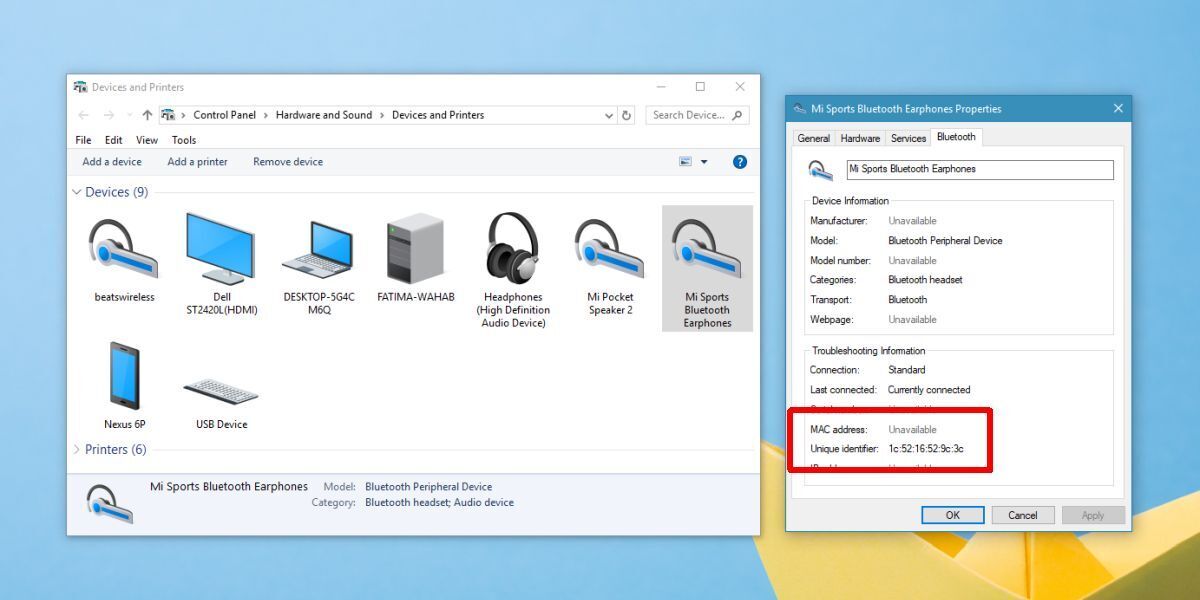How To Find Bluetooth MAC Address On Windows 10
When you connect a Bluetooth device on Windows 10, it appears with its manufacturer specified name. For example, if you were to pair a Nexus 6P, it will be listed with that name under paired devices. Of course, you can pair multiple Nexus 6P handsets on Windows 10 and each will appear with the same name.
Windows isn’t going to be confused as to which device is which, but you will be. The only exception to this is iOS devices that let you name them. Windows 10 identifies individual devices via their Bluetooth MAC address which is why it never mixes them up but this address is never revealed with the name of the connected device.
The Bluetooth MAC address of a device is needed if you’re trying to connect an app with a paired or connected Bluetooth device. Here’s how you can look it up.
Bluetooth MAC Address
You must connect your Bluetooth device to your desktop. You might have already paired it but to get the Bluetooth MAC address of a device, it needs to be connected to the system you’re looking it up on.
Once you’ve connected the device, open Control Panel and go to Hardware and Sound>Devices and Printers. Alternatively, you can just open File Explorer and enter the following in the location bar.
Control Panel\Hardware and Sound\Devices and Printers
Look for the device you want to find the MAC address for. Right-click it, and select Properties from the context menu. In the Properties window, go to the Bluetooth tab. You will see a MAC address field and the address should be there. If it isn’t, look a little further down and you will see a Unique Identifier field which will give you the MAC address.
A MAC address can be identified by its format; it is a 12 character address.
A MAC address is not the same as an IP address. A Bluetooth device like a pair of headphones or a keyboard will only have a Bluetooth MAC address but no IP. Other devices, those that can connect to the internet such as a phone will have both a MAC address and an IP address. The addresses will also appear in the correct field when you look it up.
A device’s MAC address does not change with respect to the device it is connected to. The MAC address you look up on Windows 10 will be the same for a device regardless what other device or desktop it is paired and connected to.
A MAC address is what you use when an app cannot find your Bluetooth device, or if you yourself need to differentiate between two devices with the same name.