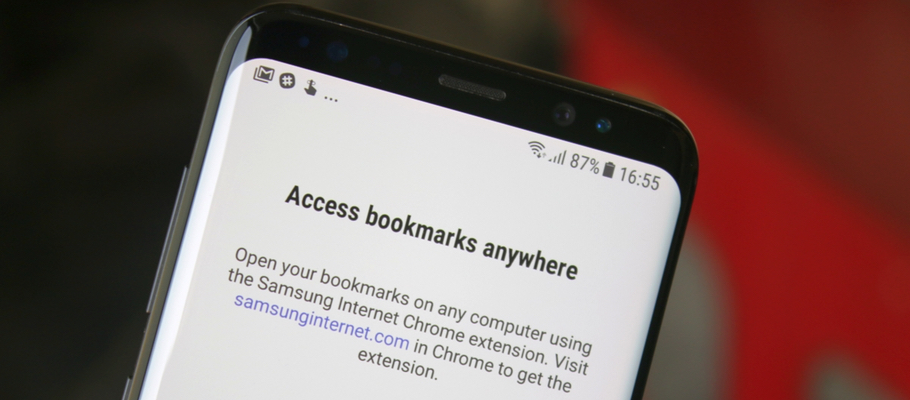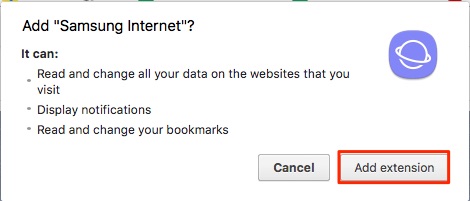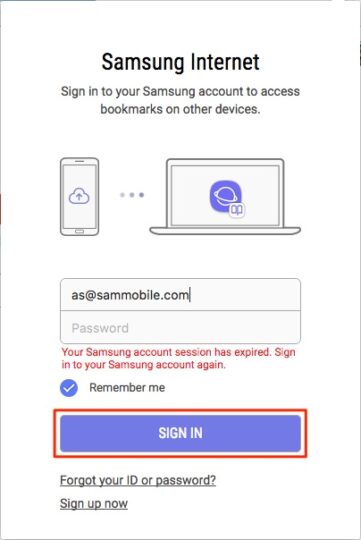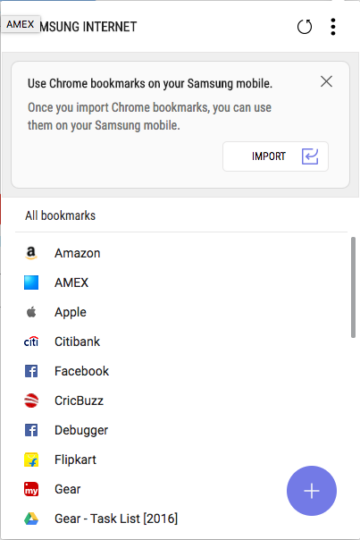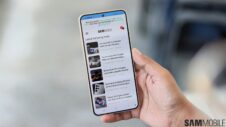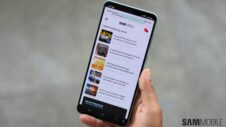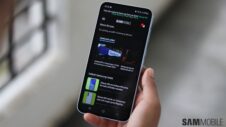The Galaxy S8 and S8+ (and most Galaxy smartphones and tablets from Samsung) come preinstalled with the company's custom built web browser Samsung Internet. It's faster and smoother than Google Chrome for Android, and comes with a lot of additional features like an ad blocker, a secret mode that authenticates users by fingerprints or iris, a QR code scanner, and a video enhancer.
However, some users tend to prefer Google Chrome on their Galaxy devices over Samsung's web browser because they want their data (such as bookmarks) in sync with Google Chrome on their desktop. Samsung really wants those users to try out Samsung Internet, so it has released a Google Chrome extension that can keep bookmarks in sync with the company's mobile web browser.
Here's how you can use Samsung Internet plugin with your desktop's Google Chrome web browser:
Step 1: Visit samsunginternet.com using Google Chrome web browser from your desktop, which will redirect you to Samsung Internet extension on the Chrome web store. Then click the Add To Chrome button.
Step 2: A pop-up dialog will appear. Click the Add Extension button. The extension will now be added to Google Chrome on your desktop.
Step 3: Now you should be able to see the Samsung Internet extension on the right side of the address bar on Google Chrome.
Step 4: After clicking on the Samsung Internet extension, fill your Samsung account credentials (registered email ID and password) into respective text fields, activate the Remember Me option, and then click the Sign In button.
Step 5: Now click the Import button as highlighted in the screenshot below. The extension will now let you select from a list of Google Chrome bookmarks that you want to import to Samsung Internet web browser on your Galaxy S8 or S8+ (or any other compatible Galaxy device).
Step 6: A pop-up dialog box will now ask you whether to add or replace Chrome bookmarks in the folder. Select the Add option unless you want to replace your current bookmarks in the folder.
Step 7: Voila! Now you should be able to see all your Chrome bookmarks in the extension, and they will be synced with the Samsung Internet web browser on your Galaxy S8 (or any other Galaxy smartphone or tablet).
Note: You should be signed into your Samsung account on your Galaxy smartphone or tablet for this to work. You can add new bookmarks by clicking the circular add button on the bottom right side of the extension.